आउटलुक में एक ईमेल से सभी इनलाइन/एम्बेडेड छवियों को कैसे कॉपी या सेव करें?
मान लीजिए कि आपको आउटलुक में एकाधिक इनलाइन या एम्बेडेड छवियों वाला एक ईमेल प्राप्त हुआ है, और अब आप उन्हें सहेजना चाहते हैं, कोई आसान समाधान? यह आलेख ईमेल से आपके हार्ड डिक फ़ोल्डर में सभी इनलाइन छवियों को आसानी से कॉपी करने या सहेजने के दो ट्रिक तरीके पेश करेगा।
- आउटलुक में एक ईमेल से एक इनलाइन/एम्बेडेड छवि को कॉपी या सेव करें
- आउटलुक में एक ईमेल से सभी इनलाइन/एम्बेडेड छवियों को कॉपी या सेव करें
आउटलुक में एक ईमेल से एक इनलाइन/एम्बेडेड छवि को कॉपी या सेव करें
दरअसल, आप आउटलुक में किसी ईमेल से एक इनलाइन/एम्बेडेड छवि को आउटलुक के साथ अपनी हार्ड डिस्क पर कॉपी या सेव कर सकते हैं चित्र के रूप में सहेजें सुविधा.
1। इस पर जाएं मेल देखें, निर्दिष्ट ईमेल वाले मेल फ़ोल्डर को इनलाइन छवियों के साथ खोलें, और फिर रीडिंग फलक में खोलने के लिए ईमेल पर क्लिक करें।
2. आप जिस इनलाइन छवि को सहेजेंगे उस पर राइट क्लिक करें और चुनें चित्र के रूप में सहेजें राइट-क्लिक मेनू से. स्क्रीनशॉट देखें:
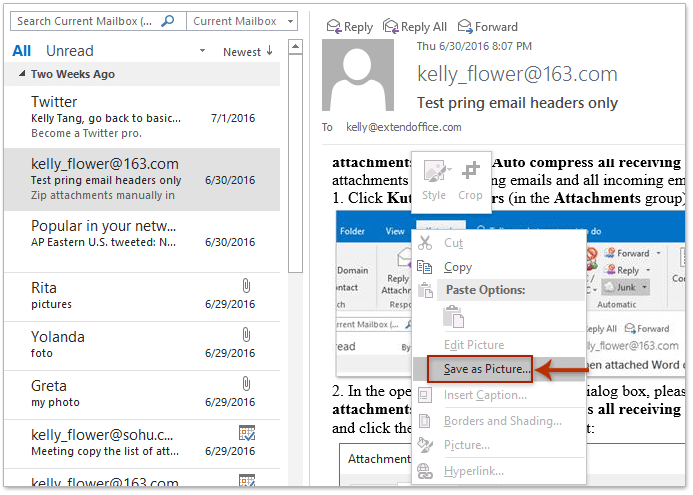
3. आरंभिक फ़ाइल सहेजें संवाद बॉक्स में, कृपया उस गंतव्य फ़ोल्डर को खोलें जिसमें आप इनलाइन छवि को सहेजेंगे, इनलाइन छवि के लिए एक नाम टाइप करें फ़ाइल नाम बॉक्स, और क्लिक करें सहेजें बटन। स्क्रीनशॉट देखें:
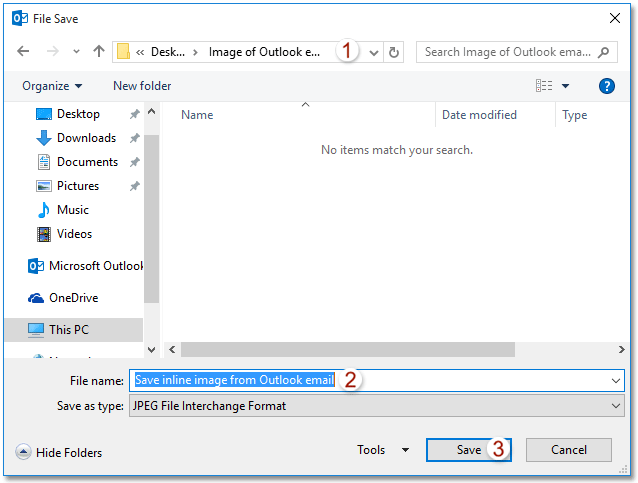
अब तक निर्दिष्ट इनलाइन छवि आउटलुक ईमेल से गंतव्य फ़ोल्डर में सहेजी गई है।
अनुलग्नकों के साथ आसानी से उत्तर दें (ईमेल का उत्तर देने के लिए सभी अनुलग्नकों को स्वचालित रूप से कॉपी करें)
सामान्य तौर पर, आउटलुक में किसी ईमेल का उत्तर देते समय मूल अनुलग्नक हटा दिए जाते हैं। लेकिन, शानदार के साथ अनुलग्नक के साथ उत्तर दें आउटलुक के लिए कुटूल्स की सुविधा के साथ, आप आउटलुक में उत्तर देते समय ईमेल के सभी अनुलग्नकों को आसानी से रख सकते हैं।

आउटलुक में एक ईमेल से सभी इनलाइन/एम्बेडेड छवियों को कॉपी या सेव करें
इसके साथ एकाधिक इनलाइन छवियों को सहेजना कठिन और समय बर्बाद करने वाला हो सकता है चित्र के रूप में सहेजें विशेषता। क्या आउटलुक में एक ईमेल से हार्ड डिस्क पर सभी इनलाइन/एम्बेडेड छवियों को थोक में कॉपी या सहेजने का कोई तरीका है? हाँ, नीचे दी गई विधि आज़माएँ:
1। इस पर जाएं मेल देखें, इनलाइन छवियों के साथ निर्दिष्ट ईमेल वाले मेल फ़ोल्डर को खोलें, और फिर इसे मेल सूची में चुनें।
2। फिर से लॉगिन करने के लिए पट्टिका > इस रूप में सहेजें.
3. इस रूप में सहेजें संवाद बॉक्स में, कृपया निम्नानुसार कार्य करें (नीचे स्क्रीनशॉट देखें): (1) वह गंतव्य फ़ोल्डर खोलें जिसमें आप इनलाइन छवियों को सहेजेंगे; (2) इसमें अपनी आवश्यकतानुसार नाम टाइप करें फ़ाइल नाम डिब्बा; (3) चुनना एचटीएमएल से प्रकार के रूप में सहेजें ड्रॉप डाउन सूची; (4) दबाएं सहेजें बटन.
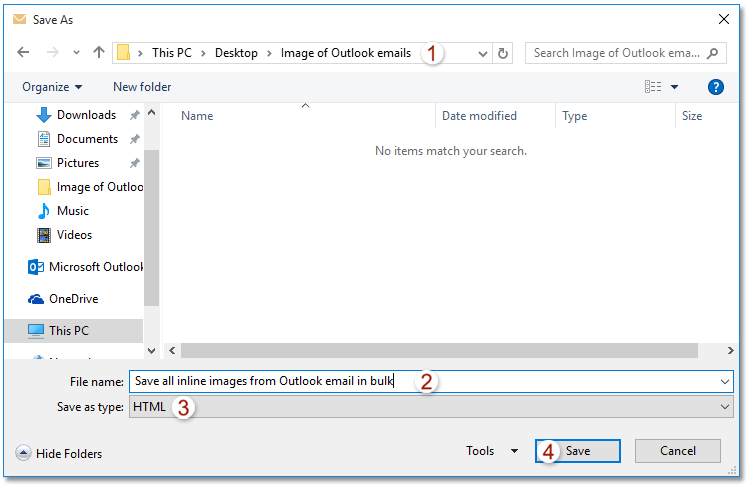
अब तक, आपने सभी इनलाइन छवियों को निर्दिष्ट ईमेल में थोक में सहेजा है। स्क्रीनशॉट देखें:
नोट: सभी इनलाइन छवियां सबफ़ोल्डर में सहेजी जाती हैं जिसे आपने गंतव्य फ़ोल्डर के चरण 3 में टाइप किया था।
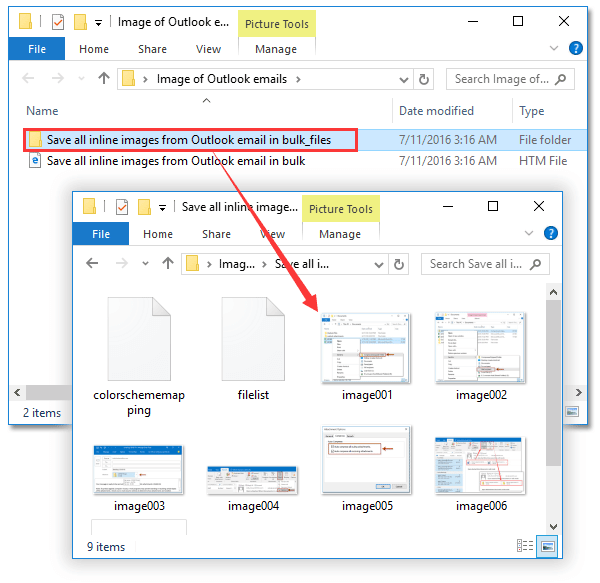
4. संदेश विंडो बंद करें.
संबंधित आलेख
आउटलुक में एक छवि इनलाइन (ईमेल के मुख्य भाग में) डालें/संलग्न करें
सर्वोत्तम कार्यालय उत्पादकता उपकरण
आउटलुक के लिए कुटूल - आपके आउटलुक को सुपरचार्ज करने के लिए 100 से अधिक शक्तिशाली सुविधाएँ
🤖 एआई मेल सहायक: एआई जादू के साथ त्वरित प्रो ईमेल - प्रतिभाशाली उत्तरों के लिए एक-क्लिक, सही टोन, बहुभाषी महारत। ईमेलिंग को सहजता से रूपांतरित करें! ...
📧 ईमेल स्वचालन: कार्यालय से बाहर (POP और IMAP के लिए उपलब्ध) / ईमेल भेजने का शेड्यूल करें / ईमेल भेजते समय नियमों के अनुसार ऑटो सीसी/बीसीसी / स्वतः अग्रेषित (उन्नत नियम) / स्वतः ग्रीटिंग जोड़ें / बहु-प्राप्तकर्ता ईमेल को स्वचालित रूप से अलग-अलग संदेशों में विभाजित करें ...
📨 ईमेल प्रबंधन: आसानी से ईमेल याद रखें / विषयों और अन्य लोगों द्वारा घोटाले वाले ईमेल को ब्लॉक करें / डुप्लिकेट ईमेल हटाएँ / उन्नत खोज / फ़ोल्डरों को समेकित करें ...
📁 अनुलग्नक प्रो: बैच सहेजें / बैच अलग करना / बैच संपीड़न / ऑटो सहेजें / ऑटो डिटैच / ऑटो कंप्रेस ...
🌟 इंटरफ़ेस जादू: 😊अधिक सुंदर और शानदार इमोजी / टैब्ड व्यू के साथ अपनी आउटलुक उत्पादकता बढ़ाएँ / आउटलुक को बंद करने के बजाय छोटा करें ...
???? एक-क्लिक चमत्कार: आने वाले अनुलग्नकों के साथ सभी को उत्तर दें / फ़िशिंग-रोधी ईमेल / 🕘प्रेषक का समय क्षेत्र दिखाएं ...
👩🏼🤝👩🏻 संपर्क एवं कैलेंडर: बैच चयनित ईमेल से संपर्क जोड़ें / किसी संपर्क समूह को अलग-अलग समूहों में विभाजित करें / जन्मदिन अनुस्मारक हटाएँ ...
के ऊपर 100 सुविधाएँ आपके अन्वेषण की प्रतीक्षा करें! अधिक जानने के लिए यहां क्लिक करें।

