एक्सेल में एक से अधिक शीट को कई बार कैसे कॉपी करें?
कभी-कभी, हमें किसी कार्यपुस्तिका में निर्दिष्ट कार्यपत्रकों की एक प्रति या एकाधिक प्रतियाँ बनाने की आवश्यकता हो सकती है। एक्सेल में एक वर्कशीट या कई वर्कशीट को कई बार आसानी से कॉपी करने में आपकी मदद करने के लिए यहां कुछ त्वरित तरीके दिए गए हैं।
- मूव या कॉपी कमांड के साथ एक बार में कई वर्कशीट की एक कॉपी को सक्रिय/दूसरी वर्कबुक में बनाएं
- VBA कोड के साथ एक निश्चित वर्कशीट की कई प्रतियां सक्रिय वर्कबुक में बनाएं
- एक्सेल के लिए कुटूल के साथ सक्रिय कार्यपुस्तिका में कई कार्यपत्रकों की कई प्रतियां बनाएं
- अनेक कार्यपुस्तिकाओं में से अनेक कार्यपत्रकों की एक प्रतिलिपि बनाकर एक नई प्रतिलिपि बनाएँ
मूव या कॉपी कमांड के साथ सक्रिय वर्कबुक या किसी अन्य वर्कबुक में एक बार में कई वर्कशीट की एक कॉपी बनाएं
उसके साथ ले जाएं या कॉपी करें एक्सेल में कमांड, आप एक समय में एक वर्कशीट, एकाधिक विशिष्ट वर्कशीट या सभी वर्कशीट की एक प्रति सक्रिय वर्कबुक या किसी अन्य वर्कबुक में बना सकते हैं।
1. उस निश्चित कार्यपुस्तिका में जहां आप कार्यपत्रकों की प्रतिलिपि बनाएंगे, शीट टैब बार पर एकाधिक कार्यपत्रकों का चयन करें।
नोट: पकड़े हुए दबाएँ कुंजी, आप शीट टैब बार पर एक-एक करके कई गैर-आसन्न शीट टैब का चयन कर सकते हैं; पकड़े SHIFT कुंजी, आप शीट टैब बार पर पहली शीट टैब और अंतिम पर क्लिक करके कई आसन्न शीट टैब का चयन कर सकते हैं।
2. शीट टैब बार पर चयनित शीट टैब पर राइट क्लिक करें और चयन करें ले जाएं या कॉपी करें संदर्भ मेनू से. स्क्रीनशॉट देखें:

3. में ले जाएं या कॉपी करें संवाद बॉक्स में, कृपया निम्नलिखित सेटिंग्स निर्दिष्ट करें:
(1) कृपया उस गंतव्य कार्यपुस्तिका को निर्दिष्ट करें जिसमें आप कार्यपत्रकों को कॉपी करेंगे बुक करने के लिए ड्रॉप डाउन सूची। आप अपनी आवश्यकतानुसार सक्रिय कार्यपुस्तिका, अन्य खुली कार्यपुस्तिका या नई कार्यपुस्तिका चुन सकते हैं।
(2) शीट टैब बार पर कॉपी की गई शीट की स्थिति निर्दिष्ट करें, आप सभी मौजूदा शीट के बाद चुन सकते हैं।
(3) चेक एक कॉपी बनाएं विकल्प, यदि आप इस विकल्प को चेक नहीं करते हैं, तो चयनित कार्यपत्रक को गंतव्य कार्यपुस्तिका में ले जाया जाएगा।
(4) क्लिक करें OK बटन.

अब यह चयनित कार्यपत्रकों को निर्दिष्ट कार्यपुस्तिका में केवल एक प्रतिलिपि बनाएगा। इन वर्कशीट की कई प्रतियां बनाने के लिए, आप ऑपरेशन को कई बार दोहरा सकते हैं।

सक्रिय कार्यपुस्तिका में एकाधिक कार्यपत्रकों की एकाधिक प्रतियां बनाने के लिए केवल कुछ ही क्लिक
सामान्य तौर पर, हम इसके साथ कई वर्कशीट कॉपी कर सकते हैं ले जाएं या कॉपी करें एक्सेल में सुविधा. हालाँकि, यह सुविधा एक समय में केवल एक ही प्रतिलिपि बना सकती है। यहां, Excel के लिए Kutools के साथ वर्कशीट कॉपी करें उपयोगिता, आप केवल कई क्लिक द्वारा सक्रिय कार्यपुस्तिका में कई कार्यपत्रकों की जितनी चाहें उतनी प्रतियां आसानी से बना सकते हैं।
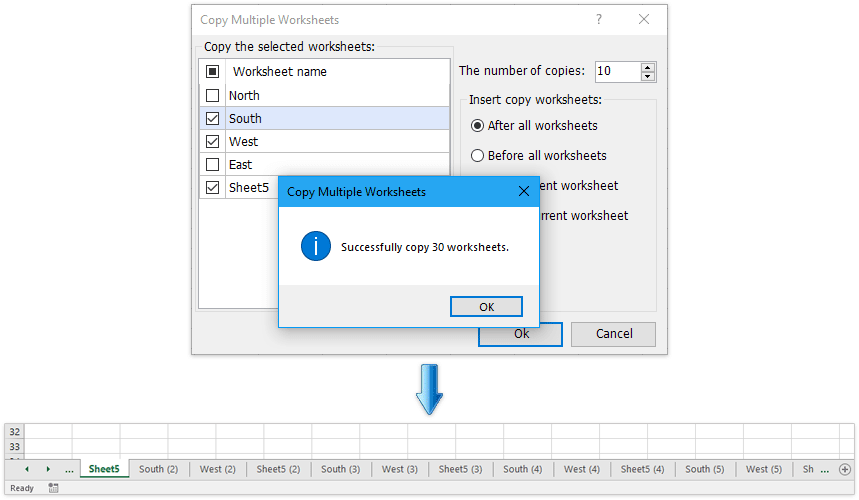
एक्सेल के लिए कुटूल - 300 से अधिक आवश्यक उपकरणों के साथ सुपरचार्ज एक्सेल। बिना किसी क्रेडिट कार्ड की आवश्यकता के पूर्ण-विशेषताओं वाले 30-दिवसीय निःशुल्क परीक्षण का आनंद लें! अब समझे
VBA कोड के साथ सक्रिय कार्यपुस्तिका में एक निर्दिष्ट कार्यपत्रक की कई प्रतियां बनाएं
यदि आप किसी निर्दिष्ट वर्कशीट की 10 प्रतियां बनाना चाहते हैं, तो ले जाएं या कॉपी करें आदेश देना एक समय लेने वाला तरीका होगा, और आपको ऑपरेशन को कई बार दोहराना होगा। लेकिन निम्नलिखित वीबीए कोड के साथ, आप वर्कशीट को एक बार में 10 बार कॉपी कर सकते हैं।
1. दबाए रखें ALT + F11 कुंजियाँ, और यह खुल जाती है अनुप्रयोगों के लिए माइक्रोसॉफ्ट विज़ुअल बेसिक खिड़की.
2। क्लिक करें सम्मिलित करें > मॉड्यूल, और मॉड्यूल विंडो में निम्नलिखित कोड पेस्ट करें।
वीबीए: एक निश्चित कार्यपत्रक की कई प्रतियां सक्रिय कार्यपुस्तिका में बनाएं
Sub Copier ()
Dim x As Integer
x = InputBox("Enter number of times to copy Sheet1")
For numtimes = 1 To x
ActiveWorkbook.Sheets("Sheet1").Copy _
After:=ActiveWorkbook.Sheets("Sheet1")
Next
End Subनोट: उपरोक्त कोड में, " बदलेंSheet1"कॉपी की जाने वाली शीट के नाम के साथ।
3। फिर दबायें F5 कोड को चलाने के लिए कुंजी, एक प्रॉम्प्ट बॉक्स आपसे पूछता है कि आपको कितनी शीट प्रतियों की आवश्यकता है।

4। तब दबायें OK, निर्दिष्ट वर्कशीट को सक्रिय वर्कबुक में 100 बार कॉपी किया गया है।
एक्सेल के लिए कुटूल के साथ सक्रिय कार्यपुस्तिका में कई कार्यपत्रकों की कई प्रतियां बनाएं
हालाँकि Excel में एकाधिक कार्यपत्रकों की प्रतिलिपि बनाना सरल है, यदि आप वर्तमान कार्यपुस्तिका में एकाधिक कार्यपत्रकों की एकाधिक प्रतिलिपियाँ बनाना चाहते हैं, तो आपको इसका उपयोग करना पड़ सकता है ले जाएं या कॉपी करें आइटम को बार-बार कमांड करें। क्या आप एक क्लिक में काम पूरा करना चाहेंगे? साथ वर्कशीट कॉपी करें तृतीय पक्ष ऐड-इन की उपयोगिता एक्सेल के लिए कुटूल, आप एक्सेल में एक क्लिक में कई वर्कशीट की कई प्रतियां बनाने में सक्षम हैं।
एक्सेल के लिए कुटूल - 300 से अधिक आवश्यक उपकरणों के साथ सुपरचार्ज एक्सेल। बिना किसी क्रेडिट कार्ड की आवश्यकता के पूर्ण-विशेषताओं वाले 30-दिवसीय निःशुल्क परीक्षण का आनंद लें! अब समझे
1। क्लिक करें कुटूल्स प्लस > वर्कशीट कॉपी करें. स्क्रीनशॉट देखें:

नोट: क्लिक करना कुटूल्स प्लस > वर्कशीट > वर्कशीट कॉपी करें यह सुविधा भी मिलेगी.
2. में सेटिंग्स लागू करें एकाधिक वर्कशीट कॉपी करें संवाद बकस:
(1) उन वर्कशीट की जांच करें जिनसे आप कॉपी करना चाहते हैं चयनित वर्कशीट की प्रतिलिपि बनाएँ अनुभाग।
(2) निर्दिष्ट करें प्रतियों की संख्या.
(3) कॉपी की गई शीट की स्थिति निर्धारित करें, उदाहरण के लिए, सभी वर्कशीट से पहले या बाद में, वर्तमान वर्कशीट से पहले या बाद में।
(4) क्लिक करें Ok बटन.

3. एक प्रॉम्प्ट बॉक्स आपको यह याद दिलाने के लिए खुलता है कि चेक की गई वर्कशीट को आपकी आवश्यकता के अनुसार कई बार कॉपी किया गया है, कृपया क्लिक करें OK इससे बाहर निकलने के लिए बटन. स्क्रीनशॉट देखें:

इस एकाधिक वर्कशीट कॉपी करें का लक्षण एक्सेल के लिए कुटूल सक्रिय कार्यपुस्तिका में केवल कई क्लिक के साथ कई निर्दिष्ट कार्यपत्रकों की कई प्रतियां बना देगा। निःशुल्क परीक्षण करें!
अनेक कार्यपुस्तिकाओं में से अनेक कार्यपत्रकों की एक प्रतिलिपि बनाकर एक नई प्रतिलिपि बनाएँ
यदि आपके पास एक्सेल के लिए कुटूल स्थापित है, तो आप इसे भी लागू कर सकते हैं कार्यपत्रकों को संयोजित करें केवल एक्सेल में कई क्लिक के साथ कई बंद कार्यपुस्तिकाओं से कई कार्यपत्रकों की एक प्रति को एक नई कार्यपुस्तिका में बनाने की सुविधा।
एक्सेल के लिए कुटूल - 300 से अधिक आवश्यक उपकरणों के साथ सुपरचार्ज एक्सेल। बिना किसी क्रेडिट कार्ड की आवश्यकता के पूर्ण-विशेषताओं वाले 30-दिवसीय निःशुल्क परीक्षण का आनंद लें! अब समझे
1। क्लिक करें कुटूल्स प्लस > मिलाना कंबाइन वर्कशीट सुविधा को सक्रिय करने के लिए।

2. कंबाइन वर्कशीट्स - 1 विज़ार्ड में से चरण 3 में, कृपया जांचें कार्यपुस्तिकाओं से अनेक कार्यपत्रकों को एक कार्यपत्रक में संयोजित करें विकल्प, और क्लिक करें अगला बटन। स्क्रीनशॉट देखें:

3. कंबाइन वर्कशीट्स - चरण 2 में से 3 विज़ार्ड में, कृपया दिखाए गए स्क्रीनशॉट के अनुसार करें:
(1) क्लिक करें > पट्टिका or फ़ोल्डर कार्यपुस्तिकाएँ जोड़ने के लिए आप कार्यपत्रकों की प्रतिलिपि बनाएँगी।
(2) में कार्यपुस्तिका सूची अनुभाग, उस कार्यपुस्तिका की जाँच करें जिसकी कार्यपत्रक आप कॉपी करेंगे;
(3) में कार्यपत्रक सूची अनुभाग, उन कार्यपत्रकों की जांच करें जिन्हें आप कॉपी करेंगे;
(4) ऊपर दोहराएँ (2) और (3) अन्य कार्यपुस्तिकाओं से कार्यपत्रक का चयन करने के लिए जिन्हें आप कॉपी करेंगे।
(5) क्लिक करें अगला बटन.

4. कंबाइन वर्कशीट्स - 3 में से चरण 3 विज़ार्ड में, कृपया अपनी आवश्यकता के अनुसार प्रतिलिपि सेटिंग कॉन्फ़िगर करें, और क्लिक करें अंत बटन.

5. अब नए संवाद में, कृपया नई कार्यपुस्तिका को सहेजने के लिए एक गंतव्य फ़ोल्डर निर्दिष्ट करें, नई कार्यपुस्तिका को नाम दें फ़ाइल नाम बॉक्स, और क्लिक करें सहेजें बटन। स्क्रीनशॉट देखें:

अब अन्य दो डायलॉग बॉक्स सामने आएंगे और आपसे नई कार्यपुस्तिका खोलने और संयोजन परिदृश्य को सहेजने के लिए कहेंगे, कृपया आवश्यकतानुसार बटन पर क्लिक करें। अब तक, इसने एक समय में कई कार्यपुस्तिकाओं से सभी निर्दिष्ट कार्यपत्रकों की प्रतिलिपि बनाई है।
इस के साथ संयोजन (कार्यपत्रक) उपयोगिता, आप निम्न सूची के अनुसार वर्कशीट और वर्कबुक को आसानी से कॉपी और संयोजित कर सकते हैं। निःशुल्क परीक्षण करें!
(1) कार्यपुस्तिकाओं से अनेक कार्यपत्रकों/श्रेणियों को त्वरित रूप से एक कार्यपत्रक में संयोजित करना;
(2) कार्यपुस्तिकाओं में एक ही नाम की सभी कार्यपत्रकों को शीघ्रता से एक कार्यपत्रक में मर्ज/संयोजित करें;
(3) कार्यपत्रकों या कार्यपुस्तिकाओं को शीघ्रता से एक कार्यपुस्तिका में मर्ज/संयोजित करें;
(4) एकाधिक वर्कशीट से डेटा को एक वर्कशीट में त्वरित रूप से सारांशित/गणना करें।
सर्वोत्तम कार्यालय उत्पादकता उपकरण
एक्सेल के लिए कुटूल के साथ अपने एक्सेल कौशल को सुपरचार्ज करें, और पहले जैसी दक्षता का अनुभव करें। एक्सेल के लिए कुटूल उत्पादकता बढ़ाने और समय बचाने के लिए 300 से अधिक उन्नत सुविधाएँ प्रदान करता है। वह सुविधा प्राप्त करने के लिए यहां क्लिक करें जिसकी आपको सबसे अधिक आवश्यकता है...

ऑफिस टैब ऑफिस में टैब्ड इंटरफ़ेस लाता है, और आपके काम को बहुत आसान बनाता है
- Word, Excel, PowerPoint में टैब्ड संपादन और रीडिंग सक्षम करें, प्रकाशक, एक्सेस, विसियो और प्रोजेक्ट।
- नई विंडो के बजाय एक ही विंडो के नए टैब में एकाधिक दस्तावेज़ खोलें और बनाएं।
- आपकी उत्पादकता 50% बढ़ जाती है, और आपके लिए हर दिन सैकड़ों माउस क्लिक कम हो जाते हैं!
