Excel में अग्रणी और अनुगामी रिक्त स्थान कैसे हटाएँ?
In the world of data management, tidiness is key. Yet, pesky leading and trailing spaces can often sneak into your Excel sheets, causing discrepancies and headaches. Fortunately, Excel offers handy tools to swiftly eliminate these unnecessary spaces, ensuring your data stays clean and accurate. In this article, we'll explore two efficient methods to remove leading and trailing spaces in Excel.

Using the TRIM function in Excel to remove leading and trailing spaces
एक्सेल के लिए कुटूल के साथ सभी अग्रणी और अनुगामी रिक्त स्थान को तुरंत हटा दें
Using the TRIM function in Excel to remove leading and trailing spaces
यहाँ का सामान्य सूत्र है ट्रिम समारोह:
Step 1: Input the TRIM formula
सेल में C2, निम्नलिखित सूत्र लागू करें, फिर दबाएँ दर्ज बटन.
=TRIM(A2)चरण 2: सभी परिणाम प्राप्त करने के लिए सूत्र को नीचे की कोशिकाओं में कॉपी करें

Excel में निर्दिष्ट सीमा में ऋणात्मक संख्याओं को आसानी से धनात्मक में बदलें
मैन्युअल रूप से एक-एक करके कोशिकाओं से नकारात्मक चिह्न हटाने की तुलना, एक्सेल के लिए कुटूल मानों का चिह्न बदलें यह सुविधा चयन में सभी नकारात्मक संख्याओं को तुरंत सकारात्मक में बदलने का एक बेहद आसान तरीका प्रदान करती है। अभी 30-दिवसीय पूर्ण-विशेषताओं वाला निःशुल्क परीक्षण प्राप्त करें!
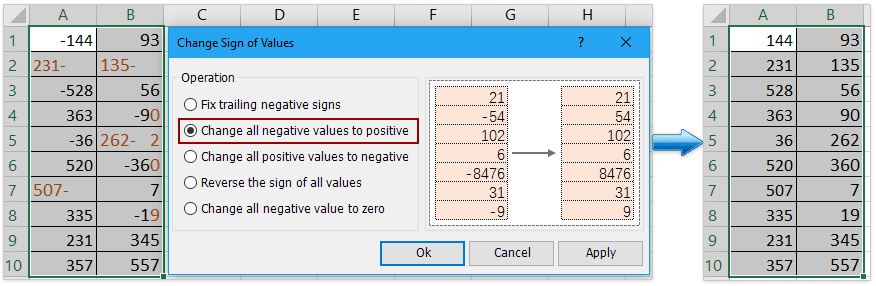
एक्सेल के लिए कुटूल - 300 से अधिक आवश्यक उपकरणों के साथ सुपरचार्ज एक्सेल। बिना किसी क्रेडिट कार्ड की आवश्यकता के पूर्ण-विशेषताओं वाले 30-दिवसीय निःशुल्क परीक्षण का आनंद लें! अब समझे
एक्सेल के लिए कुटूल के साथ सभी अग्रणी और अनुगामी रिक्त स्थान को तुरंत हटा दें
Compare with the ट्रिम function in Excel, the Removing Spaces utility in एक्सेल के लिए कुटूल provides more flexible way to remove all leading and trailing spaces in Excel. You can directly remove the space in the cell without moving them into other cells. More important, you can remove other kind of space in the cell, such as all excess space, all space and so on.
1. Select the cells that you want to modify. You can select some columns, rows or the entire worksheet.

2। क्लिक करें कुटूल > टेक्स्ट > रिक्त स्थान हटाएँ, और जाँच करें अग्रणी एवं अनुगामी स्थान option in the popup रिक्त स्थान हटाएँ संवाद। ठीक क्लिक करें.

Now you will see all leading and trailing spaces are removed instantly!

संबंधित लेख
एक्सेल रिक्त स्थान हटाएं: अग्रणी, अनुगामी, अतिरिक्त या सभी रिक्त स्थान
This guide will introduce several methods to efficiently eliminate these superfluous spaces, ensuring the accuracy and integrity of your data.
Excel स्ट्रिंग में nवें स्थान की स्थिति कैसे ज्ञात करें?
उदाहरण के लिए, स्ट्रिंग्स की एक सूची है, और प्रत्येक सेल में कई शब्द हैं जो रिक्त स्थान से अलग होते हैं, क्या आपके पास इन स्ट्रिंग्स से पहले स्थान की स्थिति को तुरंत ढूंढने का कोई तरीका है जैसा कि नीचे स्क्रीनशॉट में दिखाया गया है? इस लेख में, मैं Excel में nवें स्थान की स्थिति को आसानी से ढूंढने की तरकीबें पेश कर रहा हूँ।
एक्सेल सेल में टेक्स्ट स्ट्रिंग से पहले रिक्त स्थान की संख्या कैसे गिनें?
कभी-कभी, जब आपको दूसरों से कोई कार्यपुस्तिका प्राप्त होती है, तो कक्षों में स्ट्रिंग से पहले कुछ स्थान हो सकते हैं। क्या आपने कभी इन प्रमुख स्थानों की संख्या गिनने का विचार किया है? यहां, मैं सेल में अग्रणी स्थानों की संख्या को तुरंत गिनने के लिए एक सूत्र प्रस्तुत करता हूं।
सेलों में प्रत्येक x वर्णों के बाद स्थान कैसे डालें/जोड़ें?
यदि आपके पास वर्कशीट की सूची में एकाधिक टेक्स्ट स्ट्रिंग्स हैं, तो अब, आप निम्न स्क्रीनशॉट में दिखाए गए अनुसार सेल में प्रत्येक 3 या x वर्णों के बाद स्थान डालना चाहते हैं। आप एक्सेल में इस समस्या को जल्दी और आसानी से कैसे हल कर सकते हैं?
सर्वोत्तम कार्यालय उत्पादकता उपकरण
एक्सेल के लिए कुटूल - आपको भीड़ से अलग दिखने में मदद करता है
एक्सेल के लिए कुटूल 300 से अधिक सुविधाओं का दावा करता है, यह सुनिश्चित करना कि आपको जो चाहिए वह बस एक क्लिक दूर है...

ऑफिस टैब - माइक्रोसॉफ्ट ऑफिस में टैब्ड रीडिंग और एडिटिंग सक्षम करें (एक्सेल शामिल करें)
- दर्जनों खुले दस्तावेज़ों के बीच स्विच करने के लिए एक सेकंड!
- हर दिन आपके लिए सैकड़ों माउस क्लिक कम करें, माउस हाथ को अलविदा कहें।
- एकाधिक दस्तावेज़ों को देखने और संपादित करने पर आपकी उत्पादकता 50% बढ़ जाती है।
- क्रोम, एज और फ़ायरफ़ॉक्स की तरह, ऑफिस (एक्सेल सहित) में कुशल टैब लाता है।

