एक्सेल चार्ट लेजेंड में आइटमों का क्रम कैसे उलटें?
उदाहरण के लिए, आपके पास एक बिक्री तालिका है और नीचे स्क्रीनशॉट में दिखाए अनुसार उसके आधार पर एक स्टैक्ड बार चार्ट बनाया है। जैसा कि आप देख रहे हैं, चार्ट पहले जनवरी की बिक्री, फिर फरवरी की बिक्री और अंत में मार्च की बिक्री दिखाता है। लेकिन अब आपको महीनों के क्रम को उलटने की जरूरत है, आप इसे कैसे हल करेंगे? यह आलेख एक्सेल में स्टैक्ड बार चार्ट में लेजेंड आइटम के क्रम को उलटने के बारे में समाधान प्रस्तुत करेगा।
एक्सेल चार्ट लेजेंड में आइटमों का उल्टा क्रम

एक्सेल चार्ट लेजेंड में आइटमों का उल्टा क्रम
एक्सेल में स्टैक्ड बार चार्ट में लेजेंड आइटम के क्रम को उलटने के लिए, कृपया निम्नानुसार कार्य करें:
1. चार्ट पर राइट क्लिक करें, और क्लिक करें Select Data राइट-क्लिक मेनू में। स्क्रीनशॉट देखें:

2. डेटा स्रोत चुनें संवाद बॉक्स में, कृपया पर जाएँ Legend Entries (Series) अनुभाग, पहली किंवदंती का चयन करें (जॉन मेरे मामले में), और क्लिक करें Move Down बटन ![]() इसे नीचे तक ले जाने के लिए.
इसे नीचे तक ले जाने के लिए.

3. मूल रूप से दूसरे लेजेंड को दूसरे लास्ट में ले जाने के लिए उपरोक्त चरण को दोहराएं, और मूल तीसरे को स्वचालित रूप से पहले ले जाया जाएगा, और फिर क्लिक करें OK बटन। स्क्रीनशॉट देखें:
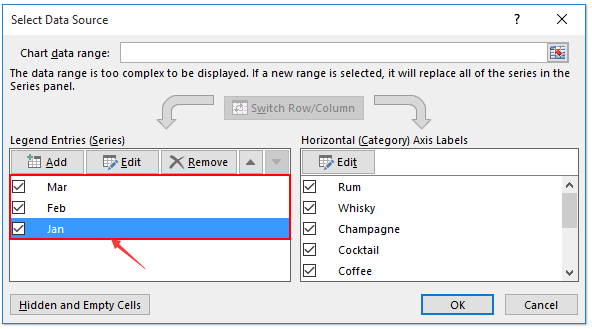
अब आप देखेंगे कि लेजेंड आइटम का क्रम उलट गया है। स्क्रीनशॉट देखें:
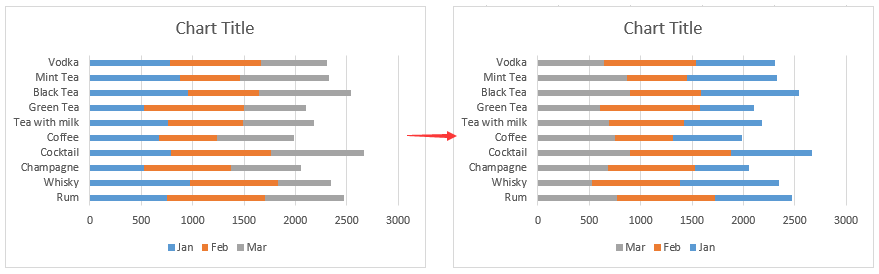
संबंधित आलेख:
सर्वोत्तम कार्यालय उत्पादकता उपकरण
एक्सेल के लिए कुटूल के साथ अपने एक्सेल कौशल को सुपरचार्ज करें, और पहले जैसी दक्षता का अनुभव करें। एक्सेल के लिए कुटूल उत्पादकता बढ़ाने और समय बचाने के लिए 300 से अधिक उन्नत सुविधाएँ प्रदान करता है। वह सुविधा प्राप्त करने के लिए यहां क्लिक करें जिसकी आपको सबसे अधिक आवश्यकता है...

ऑफिस टैब ऑफिस में टैब्ड इंटरफ़ेस लाता है, और आपके काम को बहुत आसान बनाता है
- Word, Excel, PowerPoint में टैब्ड संपादन और रीडिंग सक्षम करें, प्रकाशक, एक्सेस, विसियो और प्रोजेक्ट।
- नई विंडो के बजाय एक ही विंडो के नए टैब में एकाधिक दस्तावेज़ खोलें और बनाएं।
- आपकी उत्पादकता 50% बढ़ जाती है, और आपके लिए हर दिन सैकड़ों माउस क्लिक कम हो जाते हैं!
