Excel में टेक्स्ट या संख्या वाले कक्षों की संख्या कैसे गिनें?
उदाहरण के लिए, आपके पास टेक्स्ट और संख्याओं के साथ एक वर्कशीट मिश्रण है, और आप टेक्स्ट और संख्याओं की कुल सेल संख्याओं को अलग-अलग गिनना चाहते हैं, तो आप क्या करेंगे? एक्सेल में, आप इसे प्राप्त करने के लिए सूत्र का उपयोग कर सकते हैं। अधिक जानकारी के लिए कृपया इस ट्यूटोरियल को ब्राउज़ करें।
सूत्र के साथ पाठ वाले कक्षों की संख्या गिनें
सूत्र के साथ संख्या सहित कक्षों की संख्या गिनें
Excel में किसी श्रेणी में विशिष्ट पाठ या संख्या वाले कक्षों की गणना करें और चयन करें:
एक्सेल के लिए कुटूल's विशिष्ट कक्षों का चयन करें उपयोगिता त्वरित रूप से विशिष्ट कोशिकाओं की गिनती और चयन कर सकती है जिनमें किसी श्रेणी में कुछ पाठ या संख्या शामिल होती है।एक्सेल के लिए कुटूल्स का पूर्ण फीचर 60-दिवसीय निःशुल्क ट्रेल अभी डाउनलोड करें!
एक्सेल के लिए कुटूल: 200 से अधिक उपयोगी एक्सेल ऐड-इन्स के साथ, 60 दिनों में बिना किसी सीमा के आज़माने के लिए निःशुल्क। अभी नि:शुल्क परीक्षण डाउनलोड करें!
सूत्र के साथ पाठ वाले कक्षों की संख्या गिनें
एक्सेल में टेक्स्ट वाले सेल की संख्या गिनने के लिए कृपया निम्नानुसार कार्य करें।
1. उस रिक्त कक्ष का चयन करें जिसमें आप गिनती का परिणाम दिखाना चाहते हैं।
2. सूत्र को कॉपी और पेस्ट करें =COUNTA(A1:D15)-COUNTA(A1:D15) फॉर्मूला बार में और फिर एंटर कुंजी दबाएं। फिर आप चयनित सेल में दिख रहे कुल सेल नंबर को देख सकते हैं।
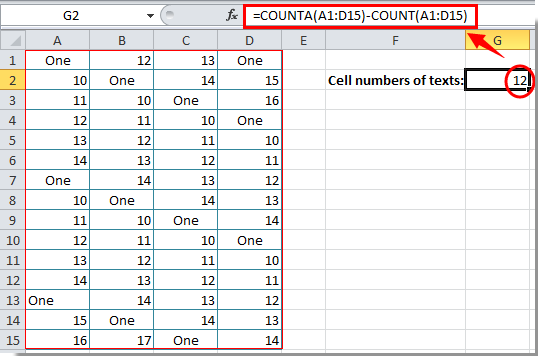
नोट: फॉर्मूला पेस्ट करने के बाद, आपको आवश्यकतानुसार सेल रेंज को बदलना होगा।
सूत्र के साथ संख्या सहित कक्षों की संख्या गिनें
टेक्स्ट के साथ सेल नंबर की गिनती करने के बाद, यह अनुभाग आपको सेल नंबर को नंबर के साथ गिनने का फॉर्मूला दिखाएगा।
1. मतगणना परिणाम डालने के लिए एक रिक्त कक्ष का चयन करें।
2. सूत्र को कॉपी और पेस्ट करें = COUNT (A1: D15) फॉर्मूला बार में, फिर एंटर कुंजी दबाएं। स्क्रीनशॉट देखें:
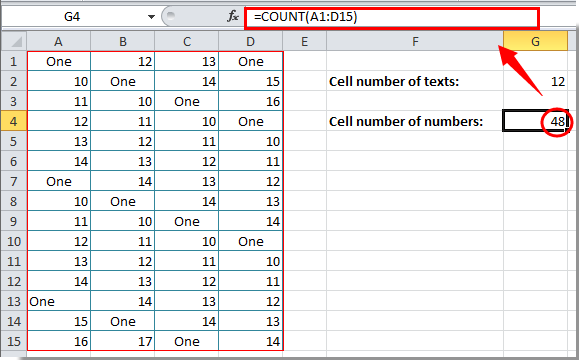
फिर आप चयनित सेल में गिनती परिणाम प्रदर्शित होते देख सकते हैं।
नोट: कॉपी और पेस्ट करने के बाद अपनी वर्कशीट के आधार पर सूत्र में सेल रेंज बदलें।
कार्यालय टैब - एक्सेल में वर्कबुक की टैब्ड ब्राउजिंग, संपादन और प्रबंधन:
कार्यालय टैब टैब्ड इंटरफ़ेस लाता है जैसा कि Google Chrome, Internet Explorer के नए संस्करण और फ़ायरफ़ॉक्स से लेकर Microsoft Excel जैसे वेब ब्राउज़र में देखा जाता है। यह आपके काम में समय बचाने वाला और अपूरणीय उपकरण होगा। नीचे डेमो देखें:
संबंधित आलेख:
- Excel में दो मानों या दिनांकों के बीच सेल संख्याओं की गणना कैसे करें?
- एक्सेल में विशिष्ट टेक्स्ट वाले सेल की गिनती कैसे करें?
- Excel में संख्या या "हाँ" या "नहीं" उत्तर की गणना कैसे करें?
सर्वोत्तम कार्यालय उत्पादकता उपकरण
एक्सेल के लिए कुटूल के साथ अपने एक्सेल कौशल को सुपरचार्ज करें, और पहले जैसी दक्षता का अनुभव करें। एक्सेल के लिए कुटूल उत्पादकता बढ़ाने और समय बचाने के लिए 300 से अधिक उन्नत सुविधाएँ प्रदान करता है। वह सुविधा प्राप्त करने के लिए यहां क्लिक करें जिसकी आपको सबसे अधिक आवश्यकता है...

ऑफिस टैब ऑफिस में टैब्ड इंटरफ़ेस लाता है, और आपके काम को बहुत आसान बनाता है
- Word, Excel, PowerPoint में टैब्ड संपादन और रीडिंग सक्षम करें, प्रकाशक, एक्सेस, विसियो और प्रोजेक्ट।
- नई विंडो के बजाय एक ही विंडो के नए टैब में एकाधिक दस्तावेज़ खोलें और बनाएं।
- आपकी उत्पादकता 50% बढ़ जाती है, और आपके लिए हर दिन सैकड़ों माउस क्लिक कम हो जाते हैं!



