Excel में सेल/हेडर या फ़ूटर में फ़ाइल नाम या पथ कैसे डालें?
मान लीजिए कि आप एक्सेल सेल, हेडर या फ़ूटर में फ़ाइल नाम या फ़ाइल पथ सम्मिलित करना चाहते हैं, तो आप इस ऑपरेशन को जल्दी से कैसे कर सकते हैं?
फॉर्मूला वाले सेल में वर्तमान फ़ाइल नाम या पथ डालें
हेडर और फ़ुटर फ़ंक्शन के साथ हेडर/फ़ूटर में वर्तमान फ़ाइल नाम या पथ डालें
एक्सेल के लिए कुटूल के साथ सेल/हेडर या फुटर में वर्तमान फ़ाइल नाम या पथ डालें ![]()
 फॉर्मूला वाले सेल में वर्तमान फ़ाइल नाम या पथ डालें
फॉर्मूला वाले सेल में वर्तमान फ़ाइल नाम या पथ डालें
निम्नलिखित सूत्रों के साथ, आप निर्दिष्ट सेल में फ़ाइल नाम या पथ या शीटनाम को तुरंत सम्मिलित कर सकते हैं।
| मद | सूत्र | उदाहरण |
| केवल फ़ाइल नाम | =मध्य(सेल("फ़ाइल नाम"), खोज("[",सेल("फ़ाइल नाम"))+1, खोज("]",सेल("फ़ाइल नाम"))-खोज("[",सेल("फ़ाइल नाम "))-1) | उत्पाद सुविधाएँ.xlsx |
| केवल फ़ाइलपथ | =बाएं(सेल("फ़ाइलनाम",ए1),खोजें("[",सेल("फ़ाइलनाम",ए1),1)-1) | C:\उपयोगकर्ता\dt\डेस्कटॉप\नया फ़ोल्डर\ |
| केवल सक्रिय शीटनाम | =दाएँ(सेल("फ़ाइल नाम"), LEN(सेल("फ़ाइल नाम"))-खोजें("]",सेल("फ़ाइल नाम"),1)) | Sheet7 |
| वर्तमान फ़ाइल नाम, फ़ाइल पथ और सक्रिय शीट नाम | =सेल('फ़ाइल नाम') | C:\Users\dt\Desktop\New फ़ोल्डर\[उत्पाद विशेषताएँ.xlsx]Sheet7 |
टिप्पणियाँ:
1. उपरोक्त किसी भी सूत्र को एक निर्दिष्ट सेल में कॉपी करें, और आपको वह परिणाम मिलेगा जिसकी आपको आवश्यकता है।
2. ओपेन्ड वर्कबुक अवश्य सहेजी गई होगी।
 हेडर और फ़ुटर फ़ंक्शन के साथ हेडर/फ़ूटर में वर्तमान फ़ाइल नाम या पथ डालें
हेडर और फ़ुटर फ़ंक्शन के साथ हेडर/फ़ूटर में वर्तमान फ़ाइल नाम या पथ डालें
यदि आप फ़ाइल नाम या फ़ाइल पथ को वॉटकशीट हेडर या फ़ुटर में सम्मिलित करना चाहते हैं, तो आप हेडर और फ़ुटर फ़ंक्शन का उपयोग कर सकते हैं।
1. रिबन पर क्लिक करें सम्मिलित करें > अगुआ पुछल्ला.
2. हेडर या फूटर सेक्शन में तीन एडिटिंग बॉक्स होंगे, क्लिक करें बाएं, केंद्र or रिंगट वह बॉक्स जिसमें आप फ़ाइल नाम या पथ सम्मिलित करना चाहते हैं। फिर इसके तहत डिज़ाइन टैब पर क्लिक करें फ़ाइल पथ, फ़ाइल नाम or चादर का नाम जिसे आपको डालने की आवश्यकता है। स्क्रीनशॉट देखें:

फिर किसी भी सेल पर क्लिक करें, और आप देख सकते हैं कि फ़ाइल पथ या नाम या शीट का नाम शीर्ष लेख या पाद लेख में डाला गया है। स्क्रीनशॉट देखें:
| फ़ाइल पथ को हेडर में डालें |
 |
| फ़ाइल नाम को पादलेख में डालें |
 |
 एक्सेल के लिए कुटूल के साथ सेल/हेडर या फुटर में वर्तमान फ़ाइल नाम या पथ डालें
एक्सेल के लिए कुटूल के साथ सेल/हेडर या फुटर में वर्तमान फ़ाइल नाम या पथ डालें
एक्सेल के लिए कुटूलहै कार्यपुस्तिका जानकारी सम्मिलित करें एक बहुकार्यात्मक उपकरण है, यह आपको वर्कशीट नाम, वर्कबुक नाम, वर्कबुक पथ या वर्कबुक पथ और नाम को एक्सेल सेल, हेडर या फुटर में जल्दी और आसानी से डालने में मदद कर सकता है।
| एक्सेल के लिए कुटूल, से अधिक के साथ 300 सुविधाजनक कार्य, आपके काम को आसान बनाते हैं। | ||
स्थापित करने के बाद Excel के लिए Kutools, कृपया नीचे दिए अनुसार कार्य करें:(एक्सेल के लिए अभी नि:शुल्क कुटूल डाउनलोड करें!)
1। क्लिक करें कुटूल्स प्लस > कार्यपुस्तिका उपकरण > कार्यपुस्तिका जानकारी सम्मिलित करें, स्क्रीनशॉट देखें:
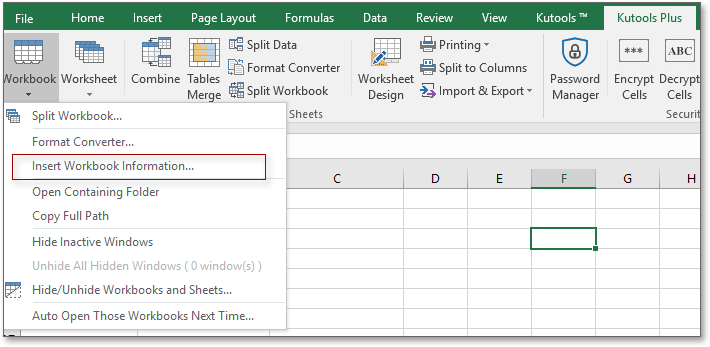
2. में कार्यपुस्तिका जानकारी सम्मिलित करें संवाद बॉक्स में, बाएँ फलक से वह कार्यपुस्तिका जानकारी चुनें जिसे आप सम्मिलित करना चाहते हैं, और फिर उस स्थान का चयन करें जहाँ आप जानकारी सम्मिलित करना चाहते हैं। स्क्रीनशॉट देखें:

3। तब दबायें OK. यदि आप किसी सेल में वोटबुक जानकारी सम्मिलित करते हैं, तो आपको परिणाम इस प्रकार मिलेगा:

यदि आप कार्यपुस्तिका की जानकारी शीर्षलेख या पादलेख में सम्मिलित करते हैं, तो आप वह स्थान चुन सकते हैं जहाँ आप जानकारी सम्मिलित करना चाहते हैं, वाम, सही or केंद्र. और आप हेडर या फ़ूटर का पूर्वावलोकन कर सकते हैं देखें > पेज लेआउट.
इस सुविधा के बारे में अधिक जानने के लिए कृपया जाएँ कार्यपुस्तिका जानकारी सम्मिलित करें.
 कार्यपुस्तिका जानकारी सम्मिलित करें
कार्यपुस्तिका जानकारी सम्मिलित करें
एक्सेल रेंज में एक विशिष्ट अंतराल में रिक्त पंक्तियों या स्तंभों को बैच में सम्मिलित करें |
| यदि आप हर दूसरी पंक्ति में रिक्त पंक्तियाँ सम्मिलित करना चाहते हैं, तो आपको उन्हें एक-एक करके सम्मिलित करने की आवश्यकता हो सकती है, लेकिन रिक्त पंक्तियाँ एवं कॉलम सम्मिलित करें of एक्सेल के लिए कुटूल इस काम को सेकंडों में हल कर सकते हैं। 30 दिनों के निःशुल्क परीक्षण के लिए क्लिक करें! |
 |
| एक्सेल के लिए कुटूल: 300 से अधिक उपयोगी एक्सेल ऐड-इन्स के साथ, 30 दिनों में बिना किसी सीमा के आज़माने के लिए निःशुल्क। |
सर्वोत्तम कार्यालय उत्पादकता उपकरण
एक्सेल के लिए कुटूल के साथ अपने एक्सेल कौशल को सुपरचार्ज करें, और पहले जैसी दक्षता का अनुभव करें। एक्सेल के लिए कुटूल उत्पादकता बढ़ाने और समय बचाने के लिए 300 से अधिक उन्नत सुविधाएँ प्रदान करता है। वह सुविधा प्राप्त करने के लिए यहां क्लिक करें जिसकी आपको सबसे अधिक आवश्यकता है...

ऑफिस टैब ऑफिस में टैब्ड इंटरफ़ेस लाता है, और आपके काम को बहुत आसान बनाता है
- Word, Excel, PowerPoint में टैब्ड संपादन और रीडिंग सक्षम करें, प्रकाशक, एक्सेस, विसियो और प्रोजेक्ट।
- नई विंडो के बजाय एक ही विंडो के नए टैब में एकाधिक दस्तावेज़ खोलें और बनाएं।
- आपकी उत्पादकता 50% बढ़ जाती है, और आपके लिए हर दिन सैकड़ों माउस क्लिक कम हो जाते हैं!
