एक्सेल में सेल्स में फ़िट होने के लिए चित्रों का आकार कैसे बदलें?
आम तौर पर डाले गए चित्र कोशिकाओं पर तैरते हैं, और अधिकांश समय एक चित्र बहुत सारी कोशिकाओं को कवर करता है। यदि किसी वर्कशीट में बड़ी संख्या में चित्र हैं, तो आप प्रत्येक चित्र को एक सेल में रखना चाह सकते हैं। लेकिन इससे कैसे निपटें? दरअसल, कोशिकाओं के आकार को तुरंत फिट करने के लिए चित्रों का आकार बदलने में हमारी मदद करने के कई पेचीदा तरीके हैं।
वीबी मैक्रो के साथ एकल सेल में फ़िट करने के लिए चयनित चित्र का आकार बदलें
एक्सेल के लिए कुटूल के साथ कोशिकाओं को फिट करने के लिए सम्मिलित चित्रों का आकार बदलें
 वीबी मैक्रो के साथ एकल सेल में फ़िट करने के लिए चयनित चित्र का आकार बदलें
वीबी मैक्रो के साथ एकल सेल में फ़िट करने के लिए चयनित चित्र का आकार बदलें
हम किसी एकल सेल में फिट होने के लिए चयनित चित्र का आकार बदलने के लिए वीबी मैक्रोज़ लागू कर सकते हैं, लेकिन मैन्युअल रूप से चित्र की चौड़ाई और ऊंचाई का आकार नहीं बदल सकते। आप इसे निम्नलिखित चरणों से कर सकते हैं:
चरण 1: चित्रों को वर्कशीट में डालें, और एक चित्र का चयन करें जिसे आप एक सेल में फिट करने के लिए उसका आकार बदल देंगे।
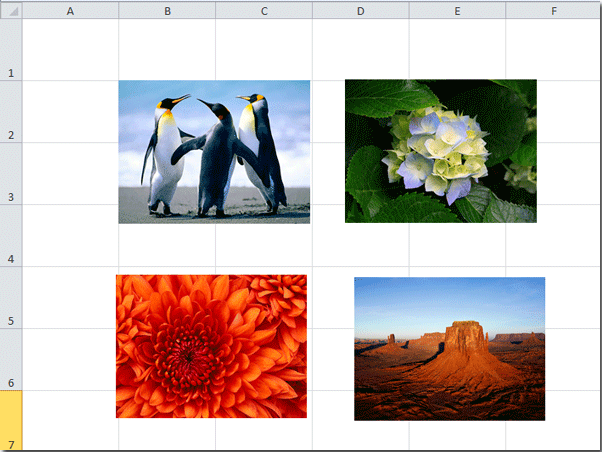
चरण 2: नीचे रखें ALT + F11 कुंजियाँ, और यह खुल जाती है अनुप्रयोगों के लिए माइक्रोसॉफ्ट विज़ुअल बेसिक खिड़की.
चरण 3: क्लिक करें सम्मिलित करें > मॉड्यूल, और मॉड्यूल विंडो में निम्नलिखित मैक्रो चिपकाएँ।
वीबीए: सेल में फ़िट करने के लिए चयनित चित्र का आकार बदलें।
Public Sub FitPic()
On Error GoTo NOT_SHAPE
Dim PicWtoHRatio As Single
Dim CellWtoHRatio As Single
With Selection
PicWtoHRatio = .Width / .Height
End With
With Selection.TopLeftCell
CellWtoHRatio = .Width / .RowHeight
End With
Select Case PicWtoHRatio / CellWtoHRatio
Case Is > 1
With Selection
.Width = .TopLeftCell.Width
.Height = .Width / PicWtoHRatio
End With
Case Else
With Selection
.Height = .TopLeftCell.RowHeight
.Width = .Height * PicWtoHRatio
End With
End Select
With Selection
.Top = .TopLeftCell.Top
.Left = .TopLeftCell.Left
End With
Exit Sub
NOT_SHAPE:
MsgBox "Select a picture before running this macro."
End Subचरण 4: दबाएं F5 इस मैक्रो को चलाने की कुंजी.
चरण 5: एकल कक्ष में फिट होने के लिए अन्य चित्रों का आकार बदलने के लिए उपरोक्त चरणों को दोहराएं।
अब सभी सम्मिलित चित्रों का आकार बदल दिया गया है और कोशिकाओं में फिट कर दिया गया है। निम्नलिखित स्क्रीनशॉट देखें:
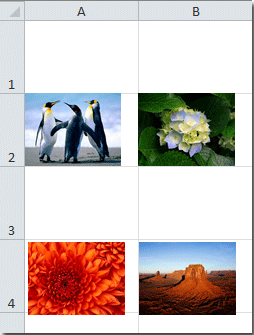
नोट: आप एक बार में केवल एक चित्र का आकार बदल सकते हैं। यदि आप एक बार में एक से अधिक चित्र चुनते हैं, तो एक चेतावनी संवाद बॉक्स पॉप अप हो जाएगा।
 एक्सेल के लिए कुटूल के साथ कोशिकाओं को फिट करने के लिए सम्मिलित चित्रों का आकार बदलें
एक्सेल के लिए कुटूल के साथ कोशिकाओं को फिट करने के लिए सम्मिलित चित्रों का आकार बदलें
यदि आपके पास एक्सेल के लिए कुटूल स्थापित, आप इसे लागू कर सकते हैं तस्वीरें आयात करें चित्र सम्मिलित करते समय सभी चित्रों को कोशिकाओं में फ़िट करने के लिए या निश्चित ऊंचाई के साथ आकार बदलने का उपकरण।
एक्सेल के लिए कुटूल इसमें 300 से अधिक उपयोगी एक्सेल टूल शामिल हैं। 30 दिनों में बिना किसी सीमा के प्रयास करने के लिए निःशुल्क। अब समझे.
चरण 1: उस रेंज सेल का चयन करें जिसमें आप चित्र सम्मिलित करना चाहते हैं और क्लिक करें उद्यम >आयात निर्यात > तस्वीरें आयात करें. निम्नलिखित स्क्रीनशॉट देखें:
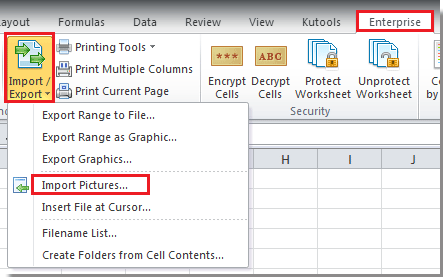
चरण 2: में तस्वीरें आयात करें संवाद बॉक्स में, ड्रॉप-डाउन सूची में सम्मिलित करने का क्रम चुनें और क्लिक करें फ़ाइल या फ़ोल्डर से आपको आवश्यक चित्र जोड़ने के लिए बटन, फिर क्लिक करें आकार बटन। स्क्रीनशॉट देखें:

चरण 3: जांचें मिलान सेल आकार विकल्प। तब दबायें Ok > आयात संवाद बंद करने के लिए. स्क्रीनशॉट देखें:
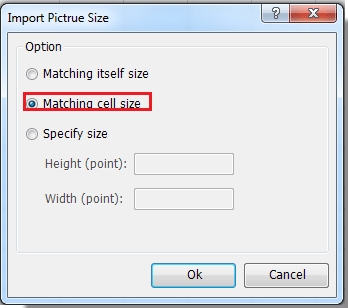
अब आप देख सकते हैं कि कोशिकाओं को फिट करने के लिए चित्र डाले गए हैं।
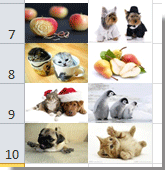
नोट: आप चित्रों का आकार बदलने के लिए चरण 3 में सेल की ऊंचाई और चौड़ाई भी निर्दिष्ट कर सकते हैं।
अगर आप इसके बारे में और जानना चाहते हैं चित्र आयात करें सुविधा, कृपया देखें यहाँ उत्पन्न करें.
संबंधित आलेख:
Excel में चित्रों को उनके ऊपर शीघ्रता से फ़िट करने के लिए एकाधिक कक्षों का आकार कैसे बदलें?
सर्वोत्तम कार्यालय उत्पादकता उपकरण
एक्सेल के लिए कुटूल के साथ अपने एक्सेल कौशल को सुपरचार्ज करें, और पहले जैसी दक्षता का अनुभव करें। एक्सेल के लिए कुटूल उत्पादकता बढ़ाने और समय बचाने के लिए 300 से अधिक उन्नत सुविधाएँ प्रदान करता है। वह सुविधा प्राप्त करने के लिए यहां क्लिक करें जिसकी आपको सबसे अधिक आवश्यकता है...

ऑफिस टैब ऑफिस में टैब्ड इंटरफ़ेस लाता है, और आपके काम को बहुत आसान बनाता है
- Word, Excel, PowerPoint में टैब्ड संपादन और रीडिंग सक्षम करें, प्रकाशक, एक्सेस, विसियो और प्रोजेक्ट।
- नई विंडो के बजाय एक ही विंडो के नए टैब में एकाधिक दस्तावेज़ खोलें और बनाएं।
- आपकी उत्पादकता 50% बढ़ जाती है, और आपके लिए हर दिन सैकड़ों माउस क्लिक कम हो जाते हैं!

