आउटलुक में विलंबित डिलीवरी के लिए डिफ़ॉल्ट समय कैसे बदलें?
विलंबित डिलीवरी विकल्प को सक्षम करते समय ( पहले वितरित न करें निम्न स्क्रीनशॉट में विकल्प) आउटलुक में एक ईमेल के लिए, भेजने का समय डिफ़ॉल्ट रूप से शाम 5:00 बजे निर्धारित है। मान लीजिए कि आप देर रात तक काम कर रहे हैं और नहीं चाहते कि दूसरों को पता चले कि आप ओवरटाइम काम कर रहे हैं। आपको अपने ईमेल भेजने से पहले उनके लिए विलंब वितरण विकल्प को सक्षम करना होगा। विकल्प को सक्षम करने के बाद, आपको डिफ़ॉल्ट भेजने का समय मैन्युअल रूप से बदलना होगा। अन्यथा, ईमेल अगले दिन शाम 5:00 बजे के बाद भेजा जाएगा। क्या इस डिफ़ॉल्ट डिलीवरी समय को बदलने का कोई तरीका है?
यह ट्यूटोरियल आउटलुक में विलंब डिलीवरी विकल्प के लिए डिफ़ॉल्ट समय बदलने में आपकी मदद करने के लिए एक वीबीए कोड प्रदान करता है।
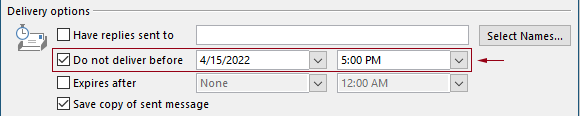
वीबीए कोड के साथ आउटलुक में विलंबित डिलीवरी के लिए डिफ़ॉल्ट समय बदलें
आप आउटलुक में विलंब वितरण विकल्प के लिए डिफ़ॉल्ट समय बदलने के लिए निम्नलिखित वीबीए कोड लागू कर सकते हैं।
निम्नलिखित VBA कोड में:
आप दो बार निर्दिष्ट कर सकते हैं: देरी से डिलीवरी का समय और विलंबित डिलीवरी विकल्प सक्षम समय.
उदाहरण के लिए, आप विलंबित डिलीवरी का समय सुबह 07:30 बजे निर्धारित करते हैं और विलंब डिलीवरी विकल्प को शाम 5:30 बजे के बाद स्वचालित रूप से सक्षम करने के लिए सेट करते हैं। जब आप सुबह 07:30 बजे से शाम 5:30 बजे के दौरान ईमेल भेजते हैं, तो ईमेल सीधे भेजा जाएगा। यदि कोई ईमेल शाम 5:30 बजे से सुबह 07:30 बजे के दौरान भेजा जाता है, तो इसे अगले दिन सुबह 07:30 बजे के बाद भेजने के लिए निर्धारित किया जाएगा।
कृपया स्क्रिप्ट का परीक्षण निम्नानुसार करें।
1. अपना आउटलुक लॉन्च करें, दबाएं ऑल्ट + F11 खोलने के लिए एक साथ कुंजियाँ अनुप्रयोगों के लिए माइक्रोसॉफ्ट विज़ुअल बेसिक खिड़की.
2। में अनुप्रयोगों के लिए माइक्रोसॉफ्ट विज़ुअल बेसिक विंडो, पर डबल क्लिक करें Project1 > माइक्रोसॉफ्ट आउटलुक ऑब्जेक्ट्स > यह आउटलुक सत्र को खोलने के लिए यह आउटलुक सत्र (कोड) विंडो, और फिर निम्नलिखित कोड को इस कोड विंडो में कॉपी करें।
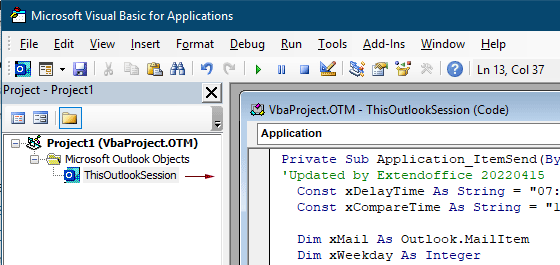
वीबीए कोड: आउटलुक में विलंबित डिलीवरी के लिए डिफ़ॉल्ट समय बदलें
Private Sub Application_ItemSend(ByVal Item As Object, Cancel As Boolean)
'Updated by Extendoffice & EWP 20230602
Const xDelayTime As String = "07:30:00" 'The delay delivery time of emails
Const xCompareTime As String = "17:30:00" 'The time to enable the delay delivery option
Dim xMail As Outlook.MailItem
Dim xWeekday As Integer
Dim xNowTime As String
Dim xIsDelay As Boolean
Dim xRet1 As Integer
Dim xRet2 As Integer
On Error GoTo xError
If (Item.Class <> olMail) Then Exit Sub
Set xMail = Item
xWeekday = Weekday(Date, vbMonday)
xNowTime = Format(Now, "hh:nn:ss")
xIsDelay = False
xRet1 = StrComp(xNowTime, xDelayTime)
xRet2 = StrComp(xNowTime, xCompareTime)
If xRet1 = xRet2 Then
xIsDelay = True
End If
If (xRet1 = -1) And (xRet2 = -1) Then
xMail.DeferredDeliveryTime = Date & " " & xDelayTime
Else
If ((xWeekday = 5) And xIsDelay) Or (xWeekday = 6) Or (xWeekday = 7) Then
xMail.DeferredDeliveryTime = (Date + (5 - xWeekday + 3)) & " " & xDelayTime
ElseIf xIsDelay Then
xMail.DeferredDeliveryTime = (Date + 1) & " " & xDelayTime
End If
End If
Exit Sub
xError:
MsgBox "ItemSend: " & Err.Description, , "Kutools for Outlook"
End Subटिप्पणियाँ:
3. कोड सेव करें और दबाएं ऑल्ट + Q बंद करने के लिए कुंजियाँ अनुप्रयोगों के लिए माइक्रोसॉफ्ट विज़ुअल बेसिक खिड़की.
अब से, जब आप सुबह 07:30 बजे से शाम 5:30 बजे के दौरान कोई ईमेल भेजेंगे, तो ईमेल सीधे भेजा जाएगा। यदि कोई ईमेल शाम 5:30 बजे से सुबह 07:30 बजे के दौरान भेजा जाता है, तो इसे अगले कार्यदिवस पर सुबह 07:30 बजे के बाद भेजने के लिए निर्धारित किया जाएगा।
संबंधित लेख
आउटलुक में पूरे दिन की घटनाओं का डिफ़ॉल्ट अनुस्मारक समय बदलें
आम तौर पर, पूरे दिन के इवेंट का डिफ़ॉल्ट अनुस्मारक समय आउटलुक 18/2007 में 2010 घंटे और आउटलुक 0.5 में 2013 दिन है। कभी-कभी, पूरे दिन के इवेंट का डिफ़ॉल्ट अनुस्मारक समय आपके कार्य शेड्यूल से सहमत नहीं हो सकता है। यहां हम माइक्रोसॉफ्ट आउटलुक में पूरे दिन की घटनाओं के डिफ़ॉल्ट अनुस्मारक समय को बदलने का तरीका पेश करेंगे।
आउटलुक में डिफ़ॉल्ट फॉलोअप समय बदलें
जैसा कि हम जानते हैं, जब हम आउटलुक में किसी ईमेल के लिए अनुवर्ती अनुस्मारक जोड़ते हैं, तो डिफ़ॉल्ट अनुवर्ती समय 4:30 अपराह्न (या आपके काम के घंटों के आधार पर अन्य समय) होता है। हालाँकि, आप डिफ़ॉल्ट अनुवर्ती समय को बदलना चाह सकते हैं, और इसे आपको काम के घंटों की शुरुआत में याद दिलाना चाहेंगे, जैसे कि सुबह 9:00 बजे। इस लेख में, मैं आपको दिखाऊंगा कि आउटलुक में डिफ़ॉल्ट फॉलो-अप समय को कैसे बदला जाए।
आउटलुक में डिफ़ॉल्ट संग्रह स्थान बदलें
डिफ़ॉल्ट रूप से, आउटलुक में संग्रह फ़ाइलों के लिए डिफ़ॉल्ट स्थान होता है। डिफ़ॉल्ट स्थान के अलावा, आप अपनी संग्रह फ़ाइलों के लिए अपना स्वयं का संग्रह स्थान भी सेट कर सकते हैं। इस ट्यूटोरियल में, हम आपको विस्तार से बताएंगे कि आउटलुक में डिफ़ॉल्ट संग्रह स्थान को कैसे बदला जाए।
आउटलुक में डिफॉल्ट अटैचमेंट सेविंग लोकेशन बदलें
क्या आप आउटलुक लॉन्च करते समय हर बार निर्दिष्ट अनुलग्नक स्थान ढूंढने से तंग आ गए हैं? इस ट्यूटोरियल में, हम आपको दिखाएंगे कि डिफ़ॉल्ट अटैचमेंट स्थान को कैसे बदला जाए। उसके बाद, जब भी आप आउटलुक को पुनः आरंभ करेंगे तब भी आपके द्वारा अनुलग्नकों को सहेजने पर निर्दिष्ट अनुलग्नक बचत फ़ोल्डर स्वचालित रूप से खुल जाएगा।
पूरे दिन के ईवेंट डिफ़ॉल्ट को आउटलुक में व्यस्त में बदलें
डिफ़ॉल्ट रूप से, आउटलुक नियुक्तियों और बैठकों की स्थिति को "व्यस्त" पर सेट करता है, लेकिन पूरे दिन की घटनाओं को "निःशुल्क" पर सेट करता है (नीचे स्क्रीनशॉट देखें)। जब भी आप कोई पूरे दिन का ईवेंट बनाते हैं, तो आपको हर बार इस रूप में दिखाएँ स्थिति को व्यस्त में बदलना होगा। पूरे दिन की घटनाओं की स्थिति के रूप में डिफ़ॉल्ट शो को व्यस्त में बदलने के लिए, लेख आपको दो तरीके प्रदान करता है।
सर्वोत्तम कार्यालय उत्पादकता उपकरण
आउटलुक के लिए कुटूल - आपके आउटलुक को सुपरचार्ज करने के लिए 100 से अधिक शक्तिशाली सुविधाएँ
🤖 एआई मेल सहायक: एआई जादू के साथ त्वरित प्रो ईमेल - प्रतिभाशाली उत्तरों के लिए एक-क्लिक, सही टोन, बहुभाषी महारत। ईमेलिंग को सहजता से रूपांतरित करें! ...
📧 ईमेल स्वचालन: कार्यालय से बाहर (POP और IMAP के लिए उपलब्ध) / ईमेल भेजने का शेड्यूल करें / ईमेल भेजते समय नियमों के अनुसार ऑटो सीसी/बीसीसी / स्वतः अग्रेषित (उन्नत नियम) / स्वतः ग्रीटिंग जोड़ें / बहु-प्राप्तकर्ता ईमेल को स्वचालित रूप से अलग-अलग संदेशों में विभाजित करें ...
📨 ईमेल प्रबंधन: आसानी से ईमेल याद रखें / विषयों और अन्य लोगों द्वारा घोटाले वाले ईमेल को ब्लॉक करें / डुप्लिकेट ईमेल हटाएँ / उन्नत खोज / फ़ोल्डरों को समेकित करें ...
📁 अनुलग्नक प्रो: बैच सहेजें / बैच अलग करना / बैच संपीड़न / ऑटो सहेजें / ऑटो डिटैच / ऑटो कंप्रेस ...
🌟 इंटरफ़ेस जादू: 😊अधिक सुंदर और शानदार इमोजी / टैब्ड व्यू के साथ अपनी आउटलुक उत्पादकता बढ़ाएँ / आउटलुक को बंद करने के बजाय छोटा करें ...
???? एक-क्लिक चमत्कार: आने वाले अनुलग्नकों के साथ सभी को उत्तर दें / फ़िशिंग-रोधी ईमेल / 🕘प्रेषक का समय क्षेत्र दिखाएं ...
👩🏼🤝👩🏻 संपर्क एवं कैलेंडर: बैच चयनित ईमेल से संपर्क जोड़ें / किसी संपर्क समूह को अलग-अलग समूहों में विभाजित करें / जन्मदिन अनुस्मारक हटाएँ ...
के ऊपर 100 सुविधाएँ आपके अन्वेषण की प्रतीक्षा करें! अधिक जानने के लिए यहां क्लिक करें।

