केवल आउटलुक में एक (नए) सहभागी को मीटिंग अपडेट कैसे भेजें?
मान लीजिए कि आपने आउटलुक के माध्यम से कई लोगों को मीटिंग आमंत्रण भेजा है, और आप मीटिंग शेड्यूल बना रहे हैं और मीटिंग में योजना प्रक्रिया को रिकॉर्ड कर रहे हैं। अब आपको पैनिंग प्रक्रिया केवल अपने प्रबंधक को भेजनी होगी, आप ऐसा कैसे कर सकते हैं? दरअसल, माइक्रोसॉफ्ट आउटलुक उपयोगकर्ताओं को केवल एक या नए सहभागी को मीटिंग अपडेट भेजने की अनुमति देता है।
- के साथ ईमेल स्वचालित करें ऑटो सीसी/बीसीसी, ऑटो फ़ॉरवर्ड नियमों के अनुसार; भेजना स्व उत्तर (कार्यालय से बाहर) एक्सचेंज सर्वर की आवश्यकता के बिना...
- जैसे अनुस्मारक प्राप्त करें बीसीसी चेतावनी जब आप बीसीसी सूची में हों तब सभी को उत्तर देते समय, और अनुलग्नक गुम होने पर याद दिलाएँ भूले हुए अनुलग्नकों के लिए...
- के साथ ईमेल दक्षता में सुधार करें उत्तर (सभी) संलग्नक के साथ, हस्ताक्षर या विषय में स्वतः अभिवादन या दिनांक और समय जोड़ें, एकाधिक ईमेल का उत्तर दें...
- के साथ ईमेलिंग को सुव्यवस्थित करें ईमेल याद करें, अनुलग्नक उपकरण (सभी को संपीड़ित करें, स्वचालित रूप से सभी को सहेजें...), डुप्लिकेट निकालें, तथा त्वरित रिपोर्ट...
Microsoft Outlook में केवल एक सहभागी को मीटिंग अपडेट भेजने के लिए, आप निम्न कार्य कर सकते हैं:
चरण 1: कैलेंडर दृश्य पर जाएँ, और मीटिंग खोलें कि आप केवल एक सहभागी को मीटिंग अपडेट भेजेंगे, और अपनी मीटिंग भी अपडेट करेंगे।
चरण 2: मीटिंग विंडो में, क्लिक करें सेवा मेरे बटन.

चरण 3: आने वाले सहभागी और संसाधन चुनें संवाद बॉक्स में, उस सहभागी का पता लगाएं और उसका चयन करें जिसे आप अपडेट भेजेंगे, क्लिक करें आवश्यक -> बटन क्लिक करें, फिर क्लिक करें OK बटन.
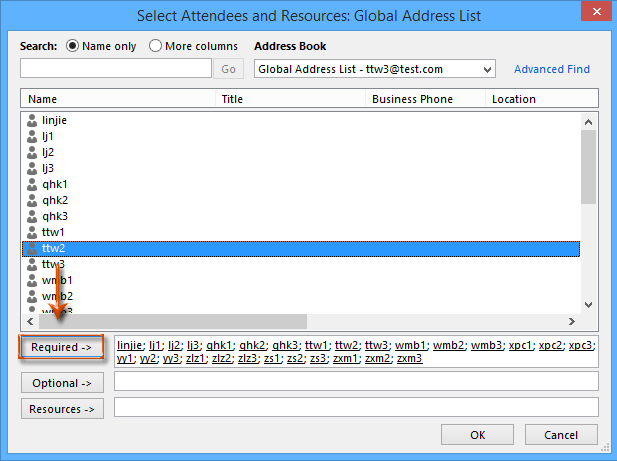
नोट: यदि आप सहभागी का ईमेल पता स्पष्ट रूप से याद कर सकते हैं, तो कृपया चरण 2 और चरण 3 छोड़ें, और केवल सहभागी का ईमेल पता दर्ज करें सेवा मेरे सीधे फ़ील्ड.
चरण 4: अब आप मीटिंग विंडो पर वापस आएं, क्लिक करें अद्यतन भेजें बटन.
चरण 5: पॉपिंग अप में उपस्थित लोगों को अपडेट भेजें संवाद बॉक्स में, विकल्प को चेक करें केवल जोड़े गए या हटाए गए सहभागियों को अपडेट भेजें, और क्लिक करें OK बटन.
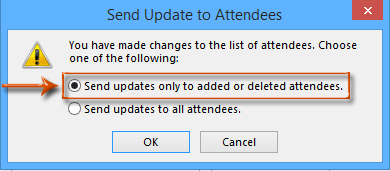
नोट: भले ही नया जोड़ा गया सहभागी उन प्राथमिक सहभागियों में शामिल हो, जिन्हें आपने पहली बार मीटिंग आमंत्रण भेजा था, मीटिंग अपडेट भेजने के बाद डुप्लिकेट सहभागी स्वचालित रूप से हटा दिए जाएंगे।
सर्वोत्तम कार्यालय उत्पादकता उपकरण
आउटलुक के लिए कुटूल - आपके आउटलुक को सुपरचार्ज करने के लिए 100 से अधिक शक्तिशाली सुविधाएँ
🤖 एआई मेल सहायक: एआई जादू के साथ त्वरित प्रो ईमेल - प्रतिभाशाली उत्तरों के लिए एक-क्लिक, सही टोन, बहुभाषी महारत। ईमेलिंग को सहजता से रूपांतरित करें! ...
📧 ईमेल स्वचालन: कार्यालय से बाहर (POP और IMAP के लिए उपलब्ध) / ईमेल भेजने का शेड्यूल करें / ईमेल भेजते समय नियमों के अनुसार ऑटो सीसी/बीसीसी / स्वतः अग्रेषित (उन्नत नियम) / स्वतः ग्रीटिंग जोड़ें / बहु-प्राप्तकर्ता ईमेल को स्वचालित रूप से अलग-अलग संदेशों में विभाजित करें ...
📨 ईमेल प्रबंधन: आसानी से ईमेल याद रखें / विषयों और अन्य लोगों द्वारा घोटाले वाले ईमेल को ब्लॉक करें / डुप्लिकेट ईमेल हटाएँ / उन्नत खोज / फ़ोल्डरों को समेकित करें ...
📁 अनुलग्नक प्रो: बैच सहेजें / बैच अलग करना / बैच संपीड़न / ऑटो सहेजें / ऑटो डिटैच / ऑटो कंप्रेस ...
🌟 इंटरफ़ेस जादू: 😊अधिक सुंदर और शानदार इमोजी / टैब्ड व्यू के साथ अपनी आउटलुक उत्पादकता बढ़ाएँ / आउटलुक को बंद करने के बजाय छोटा करें ...
???? एक-क्लिक चमत्कार: आने वाले अनुलग्नकों के साथ सभी को उत्तर दें / फ़िशिंग-रोधी ईमेल / 🕘प्रेषक का समय क्षेत्र दिखाएं ...
👩🏼🤝👩🏻 संपर्क एवं कैलेंडर: बैच चयनित ईमेल से संपर्क जोड़ें / किसी संपर्क समूह को अलग-अलग समूहों में विभाजित करें / जन्मदिन अनुस्मारक हटाएँ ...
के ऊपर 100 सुविधाएँ आपके अन्वेषण की प्रतीक्षा करें! अधिक जानने के लिए यहां क्लिक करें।

