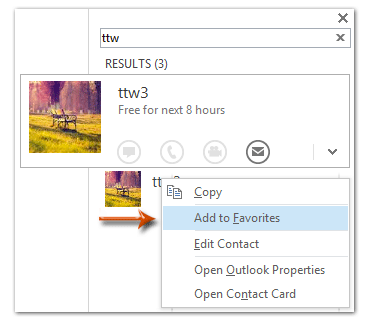आउटलुक में पसंदीदा में संपर्क कैसे जोड़ें?
आप Microsoft Outlook में मेल फ़ोल्डरों को पसंदीदा के रूप में जोड़ने से परिचित हो सकते हैं, यदि संपर्कों को पसंदीदा में जोड़ दिया जाए तो क्या होगा? आउटलुक 2013 उपयोगकर्ता टू-डू बार से किसी पसंदीदा संपर्क से तुरंत संपर्क कर सकते हैं, जैसे ईमेल भेजना, कॉल करना, मीटिंग शेड्यूल करना आदि। इस लेख में, मैं आपको दिखाऊंगा कि माइक्रोसॉफ्ट आउटलुक में विभिन्न स्थितियों में निर्दिष्ट संपर्कों को पसंदीदा में कैसे जोड़ा जाए .
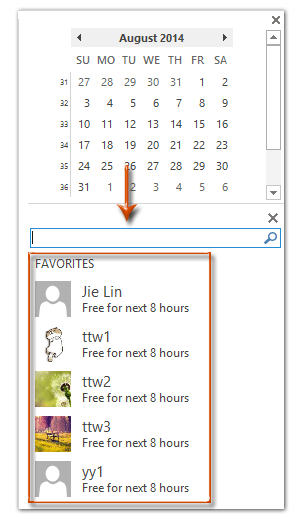
आउटलुक 2013 में ईमेल पढ़ते समय पसंदीदा में एक निर्दिष्ट संपर्क जोड़ें
आउटलुक 2013 में टू-डू बार में खोजते समय पसंदीदा में एक निर्दिष्ट संपर्क जोड़ें
Outlook 2013 में लोग दृश्य में पसंदीदा में एक निर्दिष्ट संपर्क जोड़ें
Outlook 2013 में संपर्क कार्ड से पसंदीदा में एक निर्दिष्ट संपर्क जोड़ें
- के साथ ईमेल स्वचालित करें ऑटो सीसी/बीसीसी, ऑटो फ़ॉरवर्ड नियमों के अनुसार; भेजना स्व उत्तर (कार्यालय से बाहर) एक्सचेंज सर्वर की आवश्यकता के बिना...
- जैसे अनुस्मारक प्राप्त करें बीसीसी चेतावनी जब आप बीसीसी सूची में हों तब सभी को उत्तर देते समय, और अनुलग्नक गुम होने पर याद दिलाएँ भूले हुए अनुलग्नकों के लिए...
- के साथ ईमेल दक्षता में सुधार करें उत्तर (सभी) संलग्नक के साथ, हस्ताक्षर या विषय में स्वतः अभिवादन या दिनांक और समय जोड़ें, एकाधिक ईमेल का उत्तर दें...
- के साथ ईमेलिंग को सुव्यवस्थित करें ईमेल याद करें, अनुलग्नक उपकरण (सभी को संपीड़ित करें, स्वचालित रूप से सभी को सहेजें...), डुप्लिकेट निकालें, तथा त्वरित रिपोर्ट...
 आउटलुक 2013 में ईमेल पढ़ते समय पसंदीदा में एक निर्दिष्ट संपर्क जोड़ें
आउटलुक 2013 में ईमेल पढ़ते समय पसंदीदा में एक निर्दिष्ट संपर्क जोड़ें
मान लीजिए कि आप माइक्रोसॉफ्ट आउटलुक में रीडिंग पेन में एक ईमेल संदेश देख रहे हैं, तो आप राइट क्लिक करके प्रेषक को पसंदीदा बना सकते हैं संपर्क चित्र (या चित्र प्लेसहोल्डर), और फिर चयन करें पसंदीदा में जोड़े राइट-क्लिक मेनू से. नीचे स्क्रीन शॉट देखें:
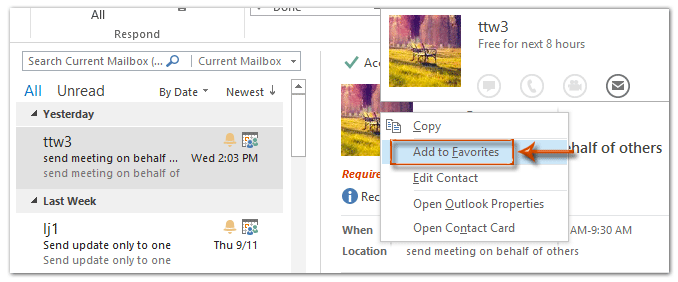
आउटलुक 2013 में टू-डू बार में खोजते समय पसंदीदा में एक निर्दिष्ट संपर्क जोड़ें
 आउटलुक 2013 में टू-डू बार में खोजते समय पसंदीदा में एक निर्दिष्ट संपर्क जोड़ें
आउटलुक 2013 में टू-डू बार में खोजते समय पसंदीदा में एक निर्दिष्ट संपर्क जोड़ें
कभी-कभी, आप सीधे टू-डू बार से संपर्क खोज सकते हैं। आप खोज परिणामों से पसंदीदा में एक निश्चित संपर्क भी जोड़ सकते हैं।
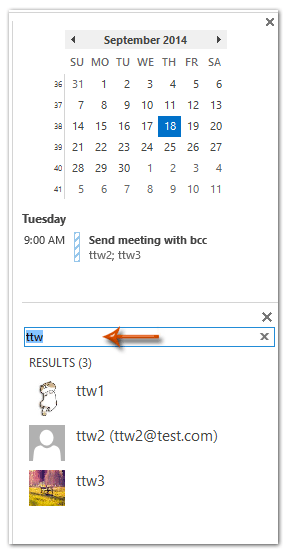 |
चरण 1: टू-डू बार में क्लिक करके संपर्क दिखाएं टू-डू बार > स्टाफ़ पर देखें टैब. चरण 2: टू-डू बार पर जाएं, और खोज बॉक्स में वह संपर्क नाम टाइप करें जिसे आप पसंद करेंगे; चरण 3: खोज परिणामों में, उस संपर्क पर राइट क्लिक करें जिसे आप पसंद करेंगे, और चुनें पसंदीदा में जोड़े राइट-क्लिक मेनू से।
|
 Outlook 2013 में लोग दृश्य में पसंदीदा में एक निर्दिष्ट संपर्क जोड़ें
Outlook 2013 में लोग दृश्य में पसंदीदा में एक निर्दिष्ट संपर्क जोड़ें
कुछ आउटलुक उपयोगकर्ता लोग/संपर्क फ़ोल्डर से कुछ संपर्कों को पसंदीदा में जोड़ना चाह सकते हैं।
चरण 1: पीपल व्यू पर शिफ्ट करें और क्लिक करके पीपल व्यू में फोल्डर दिखाएं दृश्य बदलो > स्टाफ़ पर देखें टैब.
चरण 2: जिस संपर्क को आप पसंदीदा में जोड़ेंगे उस पर राइट क्लिक करें और फिर क्लिक करें पसंदीदा में जोड़े राइट-क्लिक मेनू से।
 Outlook 2013 में संपर्क कार्ड से पसंदीदा में एक निर्दिष्ट संपर्क जोड़ें
Outlook 2013 में संपर्क कार्ड से पसंदीदा में एक निर्दिष्ट संपर्क जोड़ें
यदि आपने किसी निश्चित संपर्क का संपर्क कार्ड खोला है, तो आप दीर्घवृत्त पर क्लिक करके इस संपर्क को पसंदीदा में जोड़ सकते हैं ![]() के अतिरिक्त संपादित करें (या ), और फिर चुनें पसंदीदा में जोड़े ड्रॉप डाउन सूची से. नीचे स्क्रीन शॉट देखें:
के अतिरिक्त संपादित करें (या ), और फिर चुनें पसंदीदा में जोड़े ड्रॉप डाउन सूची से. नीचे स्क्रीन शॉट देखें:
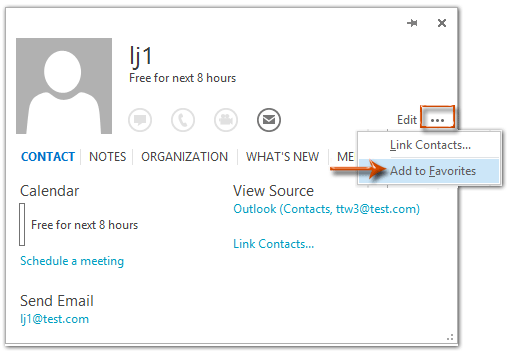
सर्वोत्तम कार्यालय उत्पादकता उपकरण
आउटलुक के लिए कुटूल - आपके आउटलुक को सुपरचार्ज करने के लिए 100 से अधिक शक्तिशाली सुविधाएँ
🤖 एआई मेल सहायक: एआई जादू के साथ त्वरित प्रो ईमेल - प्रतिभाशाली उत्तरों के लिए एक-क्लिक, सही टोन, बहुभाषी महारत। ईमेलिंग को सहजता से रूपांतरित करें! ...
📧 ईमेल स्वचालन: कार्यालय से बाहर (POP और IMAP के लिए उपलब्ध) / ईमेल भेजने का शेड्यूल करें / ईमेल भेजते समय नियमों के अनुसार ऑटो सीसी/बीसीसी / स्वतः अग्रेषित (उन्नत नियम) / स्वतः ग्रीटिंग जोड़ें / बहु-प्राप्तकर्ता ईमेल को स्वचालित रूप से अलग-अलग संदेशों में विभाजित करें ...
📨 ईमेल प्रबंधन: आसानी से ईमेल याद रखें / विषयों और अन्य लोगों द्वारा घोटाले वाले ईमेल को ब्लॉक करें / डुप्लिकेट ईमेल हटाएँ / उन्नत खोज / फ़ोल्डरों को समेकित करें ...
📁 अनुलग्नक प्रो: बैच सहेजें / बैच अलग करना / बैच संपीड़न / ऑटो सहेजें / ऑटो डिटैच / ऑटो कंप्रेस ...
🌟 इंटरफ़ेस जादू: 😊अधिक सुंदर और शानदार इमोजी / टैब्ड व्यू के साथ अपनी आउटलुक उत्पादकता बढ़ाएँ / आउटलुक को बंद करने के बजाय छोटा करें ...
???? एक-क्लिक चमत्कार: आने वाले अनुलग्नकों के साथ सभी को उत्तर दें / फ़िशिंग-रोधी ईमेल / 🕘प्रेषक का समय क्षेत्र दिखाएं ...
👩🏼🤝👩🏻 संपर्क एवं कैलेंडर: बैच चयनित ईमेल से संपर्क जोड़ें / किसी संपर्क समूह को अलग-अलग समूहों में विभाजित करें / जन्मदिन अनुस्मारक हटाएँ ...
के ऊपर 100 सुविधाएँ आपके अन्वेषण की प्रतीक्षा करें! अधिक जानने के लिए यहां क्लिक करें।