एक्सेल सेल में अक्षरों की लंबाई कैसे सीमित करें?
एक्सेल में एक सेल अधिकतम 32,767 अक्षर रख सकता है, जिसमें केवल 1,024 अक्षर प्रदर्शित होते हैं और सभी 32,767 फॉर्मूला बार में दिखाई देते हैं। हालाँकि, आपको कभी-कभी किसी सेल में उपयोगकर्ता इनपुट को एक निश्चित संख्या में वर्णों तक सीमित करने की आवश्यकता हो सकती है, जैसे कि इसे 10 वर्णों तक सीमित करना। यह ट्यूटोरियल आपको दिखाएगा कि एक्सेल सेल में अक्षरों की संख्या को प्रभावी ढंग से कैसे सीमित किया जाए।
- किसी सेल में वर्णों की संख्या सीमित करें
- वर्ण सीमा सूचित करने के लिए इनपुट संदेश सेट करें
- वर्ण सीमा उल्लंघन के लिए त्रुटि चेतावनी सक्रिय करें
- वीडियो: एक्सेल सेल में अक्षरों की लंबाई कैसे सीमित करें?
किसी सेल में वर्णों की संख्या सीमित करें
यह अनुभाग उन वर्णों की संख्या को सीमित करने के चरणों को शामिल करता है जिन्हें किसी विशिष्ट सेल या सेल की श्रेणी में दर्ज किया जा सकता है।
- उस सेल श्रेणी का चयन करें जहां आप वर्ण लंबाई सीमा लागू करना चाहते हैं।
- क्लिक करें डेटा मान्यता में डेटा उपकरण के तहत समूह जानकारी टैब.

- में डेटा मान्यता संवाद बॉक्स में, कृपया सत्यापन नियम इस प्रकार सेट करें:

- से अनुमति: ड्रॉप-डाउन मेनू, चयन करें पाठ की लंबाई.
- से तारीख: ड्रॉपडाउन, अपनी आवश्यकताओं के आधार पर मानदंड चुनें:
- चुनना के बराबर सटीक वर्ण गणना के लिए विकल्प, उदाहरण के लिए, 10 वर्ण।
- चुनते हैं से कम या बराबर अधिकतम वर्ण सीमा के लिए, उदाहरण के लिए, 10 वर्ण तक।
- के लिए चयन से अधिक से अधिक एक विशिष्ट गिनती से अधिक के लिए, उदाहरण के लिए, 10 से अधिक वर्णों के लिए।

- में अधिकतम/न्यूनतम/लंबाई: बॉक्स में, अपनी आवश्यकता के अनुसार वर्ण सीमा के लिए वांछित संख्या दर्ज करें।
- क्लिक करें OK.
अब, उपयोगकर्ता चयनित सेल में निर्धारित वर्ण सीमा के भीतर टेक्स्ट इनपुट करने तक सीमित रहेंगे।
Excel में किसी सेल/चयन में विशेष वर्ण, संख्याएँ या अक्षर टाइप करने से आसानी से रोकें
B. विशिष्ट वर्णों, जैसे संख्याएँ या कुछ अक्षर, की टाइपिंग प्रतिबंधित करें;
C. केवल निर्दिष्ट वर्ण, जैसे संख्याएँ या अक्षर, जैसी आपको आवश्यकता हो, टाइप करने की अनुमति दें।
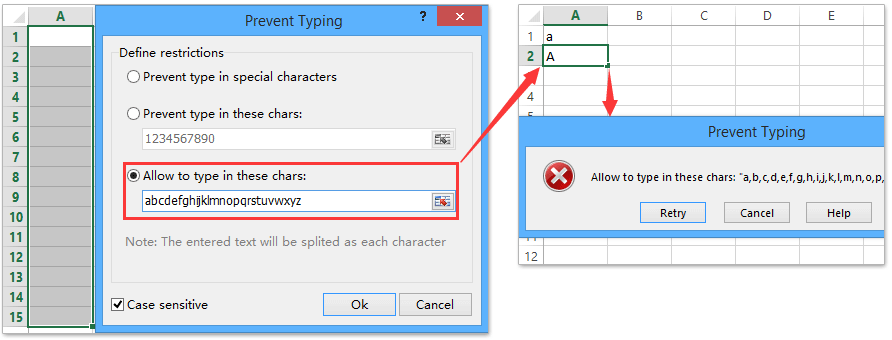
वर्ण सीमा सूचित करने के लिए इनपुट संदेश सेट करें
यहां, हम बताएंगे कि इनपुट संदेश कैसे सेट करें जो उपयोगकर्ताओं को टाइप करना शुरू करने से पहले वर्ण सीमाओं के बारे में सूचित करें जैसा कि नीचे स्क्रीनशॉट में दिखाया गया है:
- उन कक्षों का चयन करें जहां आप एक इनपुट संदेश जोड़ेंगे।
- क्लिक करें डेटा मान्यता में डेटा उपकरण के तहत समूह जानकारी टैब.

- में डेटा मान्यता संवाद बॉक्स, का चयन करें इनपुट संदेश टैब, और निम्नानुसार करें:
- चेक सेल चयनित होने पर इनपुट संदेश दिखाएँ विकल्प.
- संदेश का शीर्षक और संदेश सामग्री दर्ज करें.

- क्लिक करें OK.
अब, जब आप उस सेल पर क्लिक करते हैं जहां इनपुट संदेश कॉन्फ़िगर किया गया है, तो एक टूलटिप दिखाई देगी, जो आपके द्वारा पहले दर्ज किए गए संदेश शीर्षक और सामग्री को प्रदर्शित करेगी।
वर्ण सीमा उल्लंघन के लिए त्रुटि चेतावनी सक्रिय करें
यह अनुभाग एक्सेल में त्रुटि अलर्ट कॉन्फ़िगर करने में आपका मार्गदर्शन करेगा, जिसे उपयोगकर्ताओं को तुरंत सूचित करने के लिए डिज़ाइन किया गया है जब दर्ज किया गया डेटा निर्दिष्ट वर्ण सीमा को पूरा नहीं करता है। स्क्रीनशॉट देखें:
- उन कक्षों का चयन करें जहां आप अमान्य डेटा प्रविष्टि के उदाहरणों के लिए त्रुटि चेतावनी सक्रिय करना चाहते हैं।
- क्लिक करें डेटा मान्यता में डेटा उपकरण के तहत समूह जानकारी टैब.

- में डेटा मान्यता संवाद बॉक्स, का चयन करें त्रुटि चेतावनी टैब, और निम्नानुसार करें:
- चेक अमान्य डेटा दर्ज करने के बाद त्रुटि चेतावनी दिखाएं विकल्प.
- चयन चेतावनी से विकल्प शैली: ड्रॉप डाउन बॉक्स।
- चेतावनी शीर्षक और त्रुटि संदेश दर्ज करें.

- क्लिक करें OK.
अब से, यदि किसी सेल में दर्ज किया गया टेक्स्ट अमान्य है, जैसे कि 10 अक्षरों से अधिक, तो एक चेतावनी संवाद बॉक्स दिखाई देगा, जिसमें पूर्व निर्धारित चेतावनी शीर्षक और संदेश प्रदर्शित होगा।
डेमो: इनपुट संदेश और चेतावनी चेतावनी के साथ कोशिकाओं में वर्ण की लंबाई सीमित करें
एकल कॉलम/सूची में डुप्लिकेट डेटा दर्ज करने से रोकने के लिए एक क्लिक
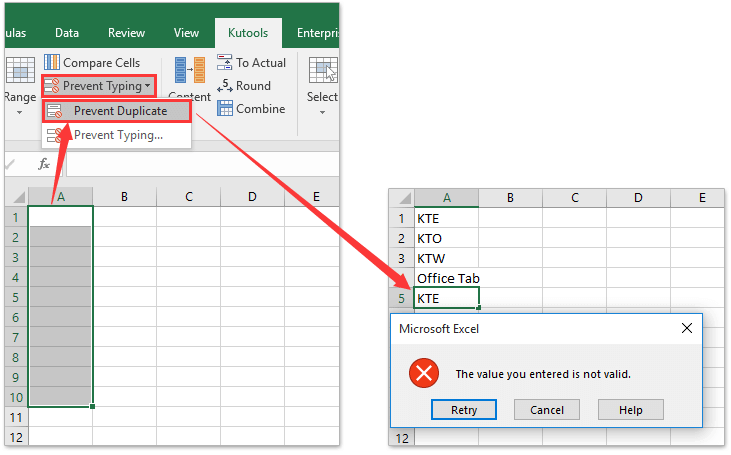
संबंधित लेख:
एक्सेल में सेल वैल्यू प्रविष्टियों को कैसे सीमित करें?
सर्वोत्तम कार्यालय उत्पादकता उपकरण
एक्सेल के लिए कुटूल के साथ अपने एक्सेल कौशल को सुपरचार्ज करें, और पहले जैसी दक्षता का अनुभव करें। एक्सेल के लिए कुटूल उत्पादकता बढ़ाने और समय बचाने के लिए 300 से अधिक उन्नत सुविधाएँ प्रदान करता है। वह सुविधा प्राप्त करने के लिए यहां क्लिक करें जिसकी आपको सबसे अधिक आवश्यकता है...

ऑफिस टैब ऑफिस में टैब्ड इंटरफ़ेस लाता है, और आपके काम को बहुत आसान बनाता है
- Word, Excel, PowerPoint में टैब्ड संपादन और रीडिंग सक्षम करें, प्रकाशक, एक्सेस, विसियो और प्रोजेक्ट।
- नई विंडो के बजाय एक ही विंडो के नए टैब में एकाधिक दस्तावेज़ खोलें और बनाएं।
- आपकी उत्पादकता 50% बढ़ जाती है, और आपके लिए हर दिन सैकड़ों माउस क्लिक कम हो जाते हैं!
