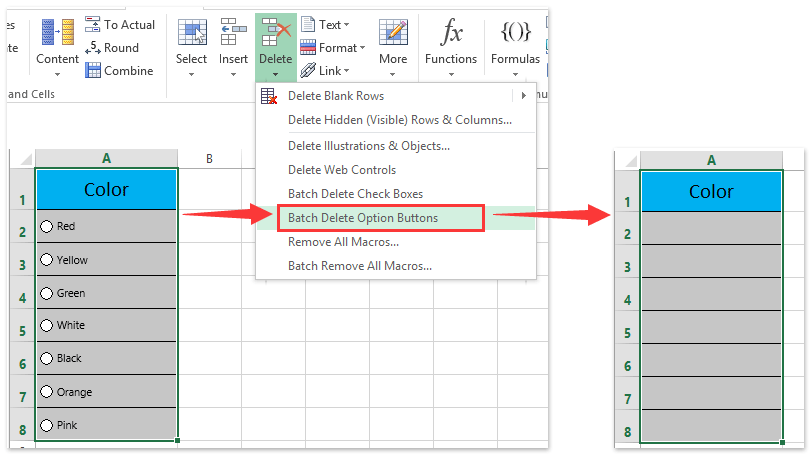एक्सेल में रेडियो बटन या ऑप्शन बटन कैसे डालें?
कभी-कभी आप सर्कल छेद के साथ पूर्वनिर्धारित विकल्पों का एक समूह देख सकते हैं जो आपको उनमें से एक को चुनने की अनुमति देता है, और विकल्प विशिष्ट है। वे रेडियो बटन या विकल्प बटन हैं। छोटे, मध्यम और बड़े जैसे आकार की श्रृंखला या लाल, नारंगी, पीला, हरा, नीला, ...आदि जैसे रंगों की श्रृंखला में से किसी एक का चयन करना उनके लिए काफी उपयोगी है।
एक्सेल में मैन्युअल रूप से रेडियो बटन डालें
एकाधिक रेडियो बटन सम्मिलित करने के लिए एक क्लिक
चयन में सभी रेडियो बटन हटाने के लिए एक क्लिक
एक्सेल में एक साथ कई चेकबॉक्स या विकल्प बटन आसानी से डालें
आम तौर पर हम एक्सेल में कठिन चरणों के साथ एक समय में एक सेल में केवल एक चेकबॉक्स या विकल्प बटन डाल सकते हैं। लेकिन एक्सेल के लिए कुटूल बैच इंसर्ट चेक बॉक्स उपयोगिता और बैच सम्मिलित करें विकल्प बटन उपयोगिता एक्सेल उपयोगकर्ताओं को सभी चयनित सेल में एकाधिक चेकबॉक्स या विकल्प बटन तुरंत डालने में मदद कर सकती है।
 एक्सेल में मैन्युअल रूप से रेडियो बटन डालें
एक्सेल में मैन्युअल रूप से रेडियो बटन डालें
1। इस पर जाएं नियंत्रण के अंतर्गत समूह डेवलपर टैब.
नोट: यदि आप नहीं देख सकते डेवलपर रिबन में टैब, कृपया निम्नानुसार करें:
- Excel 2010 या उच्चतर संस्करणों में, कृपया क्लिक करें पट्टिका > ऑप्शंस > रिबन को अनुकूलित करें, और फिर जाँच करें डेवलपर दाईं ओर विकल्प.
- एक्सेल 2007 में, कृपया क्लिक करें कार्यालय बटन > एक्सेल विकल्प > लोकप्रिय, और फिर जाँच करें डेवलपर टैब दिखाएँ एक्सेल अनुभाग के साथ काम करने के लिए शीर्ष विकल्पों में रिबन विकल्प में।
2। दबाएं सम्मिलित करें बटन, और चयन करें विकल्प बटन, निम्नलिखित स्क्रीन शॉट देखें:
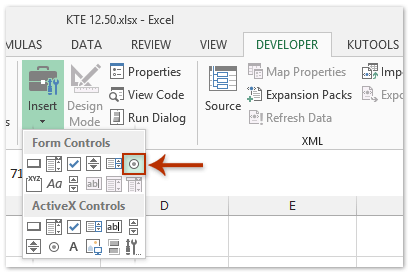
3. कार्य क्षेत्र पर माउस ले जाएँ और एक रेडियो बटन बनाएँ। दोहराएँ चरण 2 और चरण 3, और जितने चाहें उतने रेडियो बटन डालें।
4. विकल्प बटनों में से किसी एक पर राइट क्लिक करें और क्लिक करें लिखाई में बदलाव संदर्भ मेनू से आइटम.
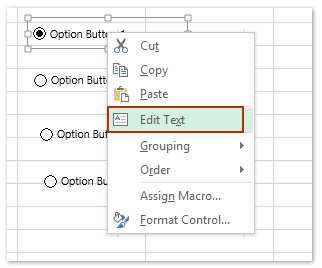
5. फिर चयनित विकल्प बटन के ऊपर का पाठ संपादन योग्य है, चयनित रेडियो बटन के लिए एक नया नाम टाइप करें। और अपनी आवश्यकताओं के आधार पर अन्य रेडियो बटनों का नाम बदलें।
6. विकल्प बटनों का नाम बदलने के बाद आप उन्हें अपनी इच्छानुसार प्रारूपित भी कर सकते हैं। रेडियो बटनों में से किसी एक पर राइट क्लिक करें और क्लिक करें प्रारूप नियंत्रण संदर्भ मेनू से आइटम, नीचे स्क्रीनशॉट देखें:
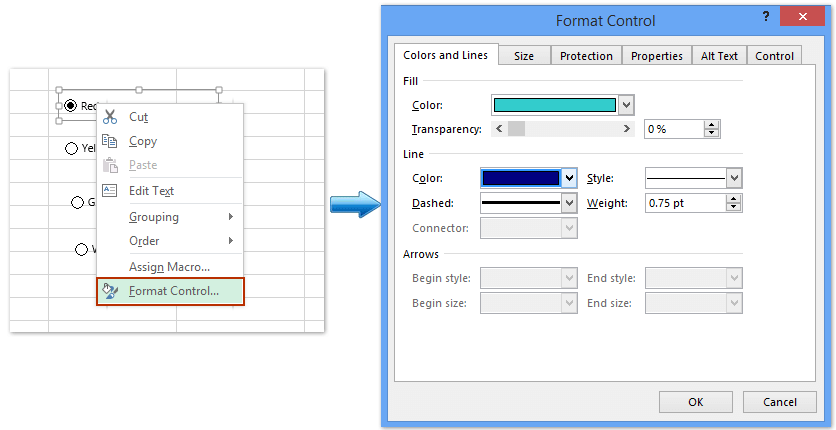
7. में प्रारूप नियंत्रण संवाद बॉक्स में, प्रत्येक रेडियो बटन की स्वरूपण शैलियाँ बदलें। ऊपर स्क्रीनशॉट देखें:
 एक्सेल के लिए कुटूल के साथ एक्सेल में एक साथ कई रेडियो बटन डालें
एक्सेल के लिए कुटूल के साथ एक्सेल में एक साथ कई रेडियो बटन डालें
यदि आप सेल की एक श्रृंखला में एकाधिक रेडियो बटन सम्मिलित करना चाहते हैं, तो उपरोक्त विधि कुछ परेशानी वाली होगी। यदि आपके पास है एक्सेल के लिए कुटूल, के साथ अपने बैच सम्मिलित करें विकल्प बटन सुविधा, आप रिक्त कक्षों या डेटा वाले कक्षों की श्रेणी में विकल्प बटन शीघ्रता से सम्मिलित कर सकते हैं।
एक्सेल के लिए कुटूल - एक्सेल के लिए 300 से अधिक आवश्यक उपकरणों से भरा हुआ। बिना किसी क्रेडिट कार्ड की आवश्यकता के पूर्ण-विशेषताओं वाले 30-दिवसीय निःशुल्क परीक्षण का आनंद लें! अभी डाउनलोड करो!
उन कक्षों की श्रेणी का चयन करें जिनमें आप विकल्प बटन सम्मिलित करना चाहते हैं, और क्लिक करें कुटूल > सम्मिलित करें > बैच सम्मिलित करें विकल्प बटन. और फिर आपकी चयनित सीमा निम्नलिखित स्क्रीनशॉट में दिखाए गए विकल्प बटनों से तुरंत भर दी गई है:
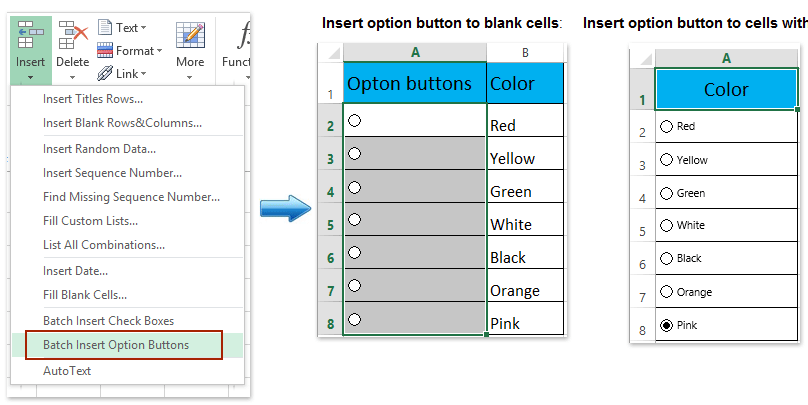
इसके बारे में अधिक जानने के लिए बैच सम्मिलित करें विकल्प बटन उपयोगिता, कृपया निःशुल्क परीक्षण करें!
नोट: Excel के लिए Kutools भी एक उपयोगी सुविधा प्रदान करता है बैच हटाएँ विकल्प बटन एक्सेल उपयोगकर्ताओं को केवल एक क्लिक के साथ चयनित रेंज में सभी विकल्प बटन को तुरंत हटाने में मदद करने वाली उपयोगिता। स्क्रीनशॉट देखें:
डेमो: एक्सेल में रेडियो बटन (विकल्प बटन) डालें और हटाएं
सर्वोत्तम कार्यालय उत्पादकता उपकरण
एक्सेल के लिए कुटूल के साथ अपने एक्सेल कौशल को सुपरचार्ज करें, और पहले जैसी दक्षता का अनुभव करें। एक्सेल के लिए कुटूल उत्पादकता बढ़ाने और समय बचाने के लिए 300 से अधिक उन्नत सुविधाएँ प्रदान करता है। वह सुविधा प्राप्त करने के लिए यहां क्लिक करें जिसकी आपको सबसे अधिक आवश्यकता है...

ऑफिस टैब ऑफिस में टैब्ड इंटरफ़ेस लाता है, और आपके काम को बहुत आसान बनाता है
- Word, Excel, PowerPoint में टैब्ड संपादन और रीडिंग सक्षम करें, प्रकाशक, एक्सेस, विसियो और प्रोजेक्ट।
- नई विंडो के बजाय एक ही विंडो के नए टैब में एकाधिक दस्तावेज़ खोलें और बनाएं।
- आपकी उत्पादकता 50% बढ़ जाती है, और आपके लिए हर दिन सैकड़ों माउस क्लिक कम हो जाते हैं!