एक्सेल में उच्चतम या निम्नतम मान का चयन कैसे करें?
कभी-कभी आपको स्प्रेडशीट या चयन में उच्चतम या निम्नतम मानों का पता लगाने और चयन करने की आवश्यकता हो सकती है, जैसे कि उच्चतम बिक्री राशि, न्यूनतम कीमत, आदि। आप इससे कैसे निपटेंगे? यह आलेख आपके लिए चयनों में उच्चतम मानों और निम्नतम मानों का पता लगाने और चयन करने के लिए कुछ पेचीदा युक्तियाँ लेकर आया है।
- सूत्रों के साथ चयन में उच्चतम या निम्नतम मान ज्ञात करें
- सशर्त स्वरूपण के साथ चयन में उच्चतम या निम्नतम मान ढूंढें और हाइलाइट करें
- एक शक्तिशाली सुविधा के साथ चयन में सभी उच्चतम या निम्नतम मान का चयन करें
- एक शक्तिशाली सुविधा के साथ प्रत्येक पंक्ति या स्तंभ में उच्चतम या निम्नतम मान का चयन करें
- कक्षों, पंक्तियों या स्तंभों के चयन के बारे में अधिक लेख...
सूत्रों के साथ चयन में उच्चतम या निम्नतम मान ज्ञात करें
किसी श्रेणी में सबसे बड़ी या सबसे छोटी संख्या प्राप्त करने के लिए:
आप जिस रिक्त कक्ष में परिणाम प्राप्त करना चाहते हैं, उसमें बस नीचे दिया गया सूत्र दर्ज करें:
और फिर दबाएँ दर्ज श्रेणी में सबसे बड़ी या सबसे छोटी संख्या प्राप्त करने के लिए कुंजी, स्क्रीनशॉट देखें:

किसी श्रेणी में सबसे बड़ी 3 या सबसे छोटी 3 संख्याएँ प्राप्त करने के लिए:
कभी-कभी, आप किसी वर्कशीट से सबसे बड़ी या सबसे छोटी 3 संख्याएं ढूंढना चाह सकते हैं, इस अनुभाग में, मैं इस समस्या को हल करने के लिए आपके लिए सूत्र पेश करूंगा, कृपया निम्नानुसार करें:
कृपया नीचे दिए गए सूत्र को एक सेल में दर्ज करें:

- सुझाव: यदि आप सबसे बड़ी या छोटी 5 संख्याएँ खोजना चाहते हैं, तो आपको इस तरह बड़े या छोटे फ़ंक्शन में शामिल होने के लिए & का उपयोग करना होगा:
- =LARGE(B2:F10,1)&", "&LARGE(B2:F10,2)&", "&LARGE(B2:F10,3)&","&LARGE(B2:F10,4) &","&LARGE(B2:F10,5)
टिप्स: इन सूत्रों को याद रखना बहुत कठिन है, लेकिन यदि आपके पास है ऑटो टेक्स्ट का लक्षण एक्सेल के लिए कुटूल, यह आपकी ज़रूरत के सभी फ़ॉर्मूले को सहेजने और आपकी इच्छानुसार कहीं भी, कभी भी उनका पुन: उपयोग करने में आपकी सहायता करता है। एक्सेल के लिए कुटूल डाउनलोड करने के लिए क्लिक करें!

सशर्त स्वरूपण के साथ चयन में उच्चतम या निम्नतम मान ढूंढें और हाइलाइट करें
आम तौर पर, इस सशर्त फॉर्मेटिंग यह सुविधा कक्षों की श्रेणी से सबसे बड़े या सबसे छोटे n मानों को खोजने और चुनने में भी मदद कर सकती है, कृपया ऐसा करें:
1। क्लिक करें होम > सशर्त फॉर्मेटिंग > ऊपर/नीचे नियम > शीर्ष 10 आइटम, स्क्रीनशॉट देखें:

2. में शीर्ष 10 आइटम संवाद बॉक्स में, सबसे बड़े मानों की संख्या दर्ज करें जिन्हें आप ढूंढना चाहते हैं, और फिर उनके लिए एक प्रारूप चुनें, और सबसे बड़े एन मानों को हाइलाइट किया गया है, स्क्रीनशॉट देखें:

- सुझाव: न्यूनतम n मानों को खोजने और हाइलाइट करने के लिए, आपको बस क्लिक करना होगा होम > सशर्त फॉर्मेटिंग > ऊपर/नीचे नियम > नीचे के 10 आइटम।
एक शक्तिशाली सुविधा के साथ चयन में सभी उच्चतम या निम्नतम मान का चयन करें
RSI एक्सेल के लिए कुटूल's अधिकतम और न्यूनतम मान वाले सेल चुनें इससे आपको न केवल उच्चतम या निम्नतम मूल्यों का पता लगाने में मदद मिलेगी, बल्कि चयन में उन सभी को एक साथ चुनने में भी मदद मिलेगी।
सुझाव:इसे लागू करने के लिए अधिकतम और न्यूनतम मान वाले सेल चुनें सुविधा, सबसे पहले, आपको डाउनलोड करना चाहिए एक्सेल के लिए कुटूल, और फिर सुविधा को जल्दी और आसानी से लागू करें।
स्थापित करने के बाद एक्सेल के लिए कुटूल, कृपया ऐसा करें:
1. वह श्रेणी चुनें जिसके साथ आप काम करेंगे, फिर क्लिक करें कुटूल > चुनते हैं > अधिकतम और न्यूनतम मान वाले सेल चुनें..., स्क्रीनशॉट देखें:

3. में अधिकतम और न्यूनतम मान वाले सेल चुनें संवाद बकस:
- (1.) खोजने के लिए कक्षों का प्रकार निर्दिष्ट करें (सूत्र, मान, या दोनों)। यहां देखो डिब्बा;
- (2.) फिर जांचें अधिकतम मूल्य or न्यूनतम मूल्य जैसी तुम्हारी ज़रूरत है;
- (3.) और वह दायरा निर्दिष्ट करें जिसके आधार पर सबसे बड़ा या सबसे छोटा हो, कृपया यहां चुनें सेल.
- (4.) और फिर यदि आप पहले मिलान वाले सेल का चयन करना चाहते हैं, तो बस चुनें केवल प्रथम सेल विकल्प, सभी मिलान कक्षों का चयन करने के लिए, कृपया चुनें सभी सेल विकल्प.

4। और फिर क्लिक करें OK, यह चयन में सभी उच्चतम मानों या निम्नतम मानों का चयन करेगा, निम्नलिखित स्क्रीनशॉट देखें:
सभी सबसे छोटे मानों का चयन करें

सभी सबसे बड़े मानों का चयन करें
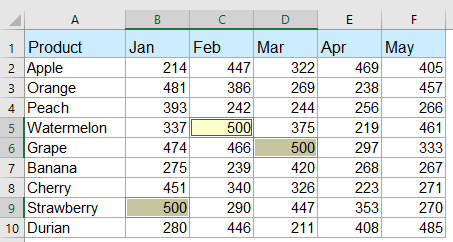
अभी एक्सेल के लिए कुटूल डाउनलोड करें और निःशुल्क परीक्षण करें!
एक शक्तिशाली सुविधा के साथ प्रत्येक पंक्ति या स्तंभ में उच्चतम या निम्नतम मान का चयन करें
यदि आप प्रत्येक पंक्ति या स्तंभ में उच्चतम या निम्नतम मान ढूंढना और चुनना चाहते हैं, तो एक्सेल के लिए कुटूल भी आप पर एक उपकार कर सकते हैं, कृपया निम्नानुसार करें:
1. उस डेटा श्रेणी का चयन करें जिसे आप सबसे बड़ा या सबसे छोटा मान चुनना चाहते हैं। तब दबायें कुटूल > चुनते हैं > अधिकतम और न्यूनतम मान वाले सेल चुनें इस सुविधा को सक्षम करने के लिए
2. में अधिकतम और न्यूनतम मान वाले सेल चुनें संवाद बॉक्स में, अपनी आवश्यकतानुसार निम्नलिखित परिचालन सेट करें:

4। तब दबायें Ok बटन, प्रत्येक पंक्ति या कॉलम में सभी सबसे बड़े या सबसे छोटे मान एक ही बार में चुने जाते हैं, स्क्रीनशॉट देखें:
प्रत्येक पंक्ति में सबसे बड़ा मान

प्रत्येक कॉलम में सबसे बड़ा मान
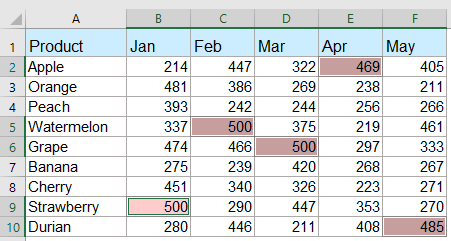
अभी एक्सेल के लिए कुटूल डाउनलोड करें और निःशुल्क परीक्षण करें!
कक्षों की श्रेणी या प्रत्येक स्तंभ और पंक्ति में सबसे बड़े या सबसे छोटे मान वाले सभी कक्षों को चुनें या हाइलाइट करें
- एक्सेल के लिए कुटूल's अधिकतम और न्यूनतम मान वाले सेल चुनें सुविधा, आप अपनी आवश्यकतानुसार कक्षों की श्रेणी, प्रत्येक पंक्ति या प्रत्येक स्तंभ से सभी सबसे बड़े या सबसे छोटे मानों को तुरंत चुन या हाइलाइट कर सकते हैं। कृपया नीचे दिया गया डेमो देखें। एक्सेल के लिए कुटूल डाउनलोड करने के लिए क्लिक करें!

अधिक सापेक्ष सबसे बड़े या सबसे छोटे मूल्य वाले लेख:
- एक्सेल में एकाधिक मानदंडों के आधार पर सबसे बड़ा मूल्य खोजें और प्राप्त करें
- एक्सेल में, हम जितनी जल्दी हो सके सबसे बड़ी संख्या प्राप्त करने के लिए अधिकतम फ़ंक्शन लागू कर सकते हैं। लेकिन, कभी-कभी, आपको कुछ मानदंडों के आधार पर सबसे बड़ा मूल्य खोजने की आवश्यकता हो सकती है, आप एक्सेल में इस कार्य से कैसे निपट सकते हैं?
- एक्सेल में डुप्लिकेट के बिना नौवां सबसे बड़ा मान ढूंढें और प्राप्त करें
- एक्सेल वर्कशीट में, हम लार्ज फ़ंक्शन को लागू करके सबसे बड़ा, दूसरा सबसे बड़ा या nवां सबसे बड़ा मान प्राप्त कर सकते हैं। लेकिन, यदि सूची में डुप्लिकेट मान हैं, तो nवां सबसे बड़ा मान निकालते समय यह फ़ंक्शन डुप्लिकेट को नहीं छोड़ेगा। इस मामले में, आप Excel में डुप्लिकेट के बिना nवां सबसे बड़ा मान कैसे प्राप्त कर सकते हैं?
- एक्सेल में नौवां सबसे बड़ा/सबसे छोटा अद्वितीय मान खोजें
- यदि आपके पास संख्याओं की एक सूची है जिसमें कुछ डुप्लिकेट शामिल हैं, तो इन संख्याओं के बीच nवां सबसे बड़ा या सबसे छोटा मान प्राप्त करने के लिए, सामान्य बड़ा और छोटा फ़ंक्शन डुप्लिकेट सहित परिणाम लौटाएगा। आप Excel में डुप्लिकेट को अनदेखा करके nवां सबसे बड़ा या सबसे छोटा मान कैसे लौटा सकते हैं?
- प्रत्येक पंक्ति या कॉलम में सबसे बड़ा/न्यूनतम मान हाइलाइट करें
- यदि आपके पास एकाधिक कॉलम और पंक्तियों का डेटा है, तो आप प्रत्येक पंक्ति या कॉलम में सबसे बड़े या निम्नतम मान को कैसे हाइलाइट कर सकते हैं? यदि आप प्रत्येक पंक्ति या स्तंभ में एक-एक करके मानों की पहचान करेंगे तो यह कठिन होगा। इस मामले में, एक्सेल में कंडीशनल फ़ॉर्मेटिंग सुविधा आपकी मदद कर सकती है। विवरण जानने के लिए कृपया और पढ़ें।
- एक्सेल की सूची में सबसे बड़े या सबसे छोटे 3 मानों का योग
- SUM फ़ंक्शन का उपयोग करके संख्याओं की एक श्रृंखला को जोड़ना हमारे लिए आम बात है, लेकिन कभी-कभी, हमें किसी श्रेणी में सबसे बड़ी या सबसे छोटी 3, 10 या n संख्याओं को जोड़ने की आवश्यकता होती है, यह एक जटिल कार्य हो सकता है। आज मैं आपको इस समस्या को हल करने के लिए कुछ सूत्रों से परिचित कराता हूँ।
सर्वोत्तम कार्यालय उत्पादकता उपकरण
एक्सेल के लिए कुटूल के साथ अपने एक्सेल कौशल को सुपरचार्ज करें, और पहले जैसी दक्षता का अनुभव करें। एक्सेल के लिए कुटूल उत्पादकता बढ़ाने और समय बचाने के लिए 300 से अधिक उन्नत सुविधाएँ प्रदान करता है। वह सुविधा प्राप्त करने के लिए यहां क्लिक करें जिसकी आपको सबसे अधिक आवश्यकता है...

ऑफिस टैब ऑफिस में टैब्ड इंटरफ़ेस लाता है, और आपके काम को बहुत आसान बनाता है
- Word, Excel, PowerPoint में टैब्ड संपादन और रीडिंग सक्षम करें, प्रकाशक, एक्सेस, विसियो और प्रोजेक्ट।
- नई विंडो के बजाय एक ही विंडो के नए टैब में एकाधिक दस्तावेज़ खोलें और बनाएं।
- आपकी उत्पादकता 50% बढ़ जाती है, और आपके लिए हर दिन सैकड़ों माउस क्लिक कम हो जाते हैं!
