एक्सेल टेबल से एकाधिक कॉलम वापस करने के लिए वीलुकअप कैसे करें?
एक्सेल वर्कशीट में, आप एक कॉलम से मिलान मूल्य वापस करने के लिए Vlookup फ़ंक्शन लागू कर सकते हैं। लेकिन, कभी-कभी, आपको निम्नलिखित स्क्रीनशॉट में दिखाए गए अनुसार एकाधिक कॉलम से मिलान किए गए मान निकालने की आवश्यकता हो सकती है। Vlookup फ़ंक्शन का उपयोग करके आप एक ही समय में एकाधिक कॉलम से संबंधित मान कैसे प्राप्त कर सकते हैं?
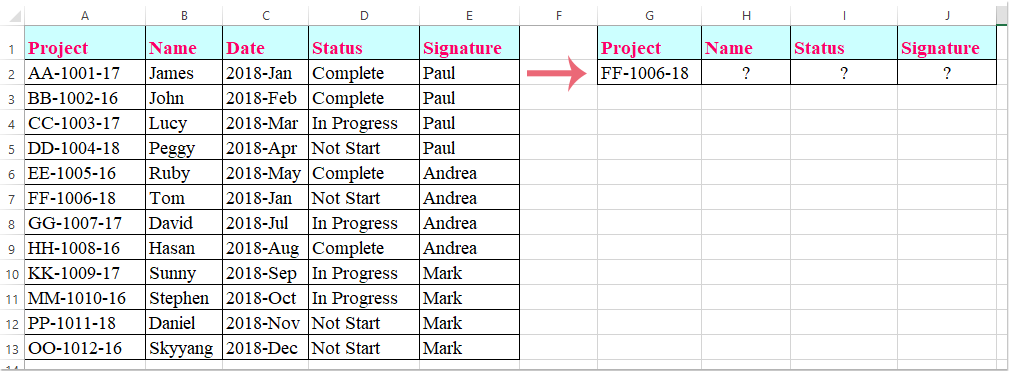
सरणी सूत्र के साथ एकाधिक स्तंभों से मिलान मान लौटाने के लिए Vlookup
सरणी सूत्र के साथ एकाधिक स्तंभों से मिलान मान लौटाने के लिए Vlookup
यहां, मैं एकाधिक कॉलम से मिलान किए गए मान वापस करने के लिए Vlookup फ़ंक्शन पेश करूंगा, कृपया इसे इस प्रकार करें:
1. उन कक्षों का चयन करें जहां आप एकाधिक स्तंभों से मेल खाने वाले मान रखना चाहते हैं, स्क्रीनशॉट देखें:

2. फिर यह सूत्र दर्ज करें: =VLOOKUP(G2,A1:E13,{2,4,5},FALSE) सूत्र पट्टी में, और फिर दबाएँ Ctrl + Shift + Enter कुंजियाँ एक साथ, और कई कॉलमों से मेल खाने वाले मान एक साथ निकाले गए हैं, स्क्रीनशॉट देखें:

नोट: उपरोक्त सूत्र में, G2 वह मानदंड है जिसके आधार पर आप मान लौटाना चाहते हैं, ए1:ई13 वह तालिका श्रेणी है जिसे आप देखना चाहते हैं, संख्या 2, 4, 5 वे कॉलम संख्याएँ हैं जिनसे आप मान वापस करना चाहते हैं।
सर्वोत्तम कार्यालय उत्पादकता उपकरण
एक्सेल के लिए कुटूल के साथ अपने एक्सेल कौशल को सुपरचार्ज करें, और पहले जैसी दक्षता का अनुभव करें। एक्सेल के लिए कुटूल उत्पादकता बढ़ाने और समय बचाने के लिए 300 से अधिक उन्नत सुविधाएँ प्रदान करता है। वह सुविधा प्राप्त करने के लिए यहां क्लिक करें जिसकी आपको सबसे अधिक आवश्यकता है...

ऑफिस टैब ऑफिस में टैब्ड इंटरफ़ेस लाता है, और आपके काम को बहुत आसान बनाता है
- Word, Excel, PowerPoint में टैब्ड संपादन और रीडिंग सक्षम करें, प्रकाशक, एक्सेस, विसियो और प्रोजेक्ट।
- नई विंडो के बजाय एक ही विंडो के नए टैब में एकाधिक दस्तावेज़ खोलें और बनाएं।
- आपकी उत्पादकता 50% बढ़ जाती है, और आपके लिए हर दिन सैकड़ों माउस क्लिक कम हो जाते हैं!
