एक्सेल में ड्रॉप डाउन सूची से एक सेल में एकाधिक आइटम कैसे चुनें?
एक्सेल दैनिक कार्य में ड्रॉप-डाउन सूची का अक्सर उपयोग किया जाता है। डिफ़ॉल्ट रूप से, ड्रॉप-डाउन सूची में केवल एक आइटम का चयन किया जा सकता है। लेकिन कुछ समय में, आपको ड्रॉप डाउन सूची से एक ही सेल में कई आइटम चुनने की आवश्यकता हो सकती है जैसा कि नीचे स्क्रीनशॉट में दिखाया गया है। आप इसे एक्सेल में कैसे संभाल सकते हैं?
 |
 |
 |
VBA वाले सेल में ड्रॉप डाउन सूची से एकाधिक आइटम चुनें
ड्रॉप डाउन सूची से एक सेल में आसानी से और जल्दी से कई आइटम चुनें
VBA वाले सेल में ड्रॉप डाउन सूची से एकाधिक आइटम चुनें
यहां कुछ वीबीए हैं जो इस कार्य को हल करने में आपकी सहायता कर सकते हैं।
किसी सेल में ड्रॉप डाउन सूची से डुप्लिकेट आइटम का चयन करें
1. ड्रॉप-डाउन सूची बनाने के बाद, चयन करने के लिए शीट टैब पर राइट क्लिक करें कोड देखें संदर्भ मेनू से
2. फिर में अनुप्रयोगों के लिए माइक्रोसॉफ्ट विज़ुअल बेसिक विंडो, नीचे दिए गए कोड को कॉपी करें और रिक्त स्क्रिप्ट पर पेस्ट करें।
वीबीए: एक सेल में ड्रॉप डाउन सूची से एकाधिक आइटम चुनें
Private Sub Worksheet_Change(ByVal Target As Range)
'UpdatebyExtendoffice20221111
Dim xRgVal As Range
Dim xStrNew As String
On Error Resume Next
Set xRgVal = Cells.SpecialCells(xlCellTypeAllValidation)
If (Target.Count > 1) Or (xRgVal Is Nothing) Then Exit Sub
If Intersect(Target, xRgVal) Is Nothing Then Exit Sub
If Target.Value = "" Then Exit Sub
Application.EnableEvents = False
xStrNew = Target.Value
Application.Undo
If xStrNew = Target.Value Then
Else
xStrNew = xStrNew & " " & Target.Value
Target.Value = xStrNew
End If
Application.EnableEvents = True
End Sub3. कोड सहेजें और ड्रॉप डाउन सूची पर वापस जाने के लिए विंडो बंद करें। अब आप ड्रॉप डाउन सूची से कई आइटम चुन सकते हैं।
ध्यान दें:
1. वीबीए के साथ, यह वस्तुओं को स्थान के आधार पर अलग करता है, आप बदल सकते हैं xStrNew = xStrNew और "" & लक्ष्य मूल्य दूसरों को अपनी आवश्यकतानुसार परिसीमनक बदलने के लिए कहें। उदाहरण के लिए, xStrNew = xStrNew & "," & लक्ष्य मूल्य आइटम को अल्पविराम से अलग कर देंगे.
2. यह वीबीए कोड शीट में सभी ड्रॉप डाउन सूचियों के लिए काम करता है।
ड्रॉप डाउन सूची से बिना दोहराए एक सेल में एकाधिक आइटम चुनें
यदि आप ड्रॉप डाउन सूची से किसी सेल में अद्वितीय आइटम का चयन करना चाहते हैं, तो आप उपरोक्त चरणों को दोहरा सकते हैं और नीचे दिए गए कोड का उपयोग कर सकते हैं।
वीबीए: ड्रॉप डाउन सूची से बिना दोहराए एक सेल में कई आइटम चुनें
Private Sub Worksheet_Change(ByVal Target As Range)
'UpdatebyExtendoffice20221111
Dim I As Integer
Dim xRgVal As Range
Dim xStrNew As String
Dim xStrOld As String
Dim xFlag As Boolean
Dim xArr
On Error Resume Next
Set xRgVal = Cells.SpecialCells(xlCellTypeAllValidation)
If (Target.Count > 1) Or (xRgVal Is Nothing) Then Exit Sub
If Intersect(Target, xRgVal) Is Nothing Then Exit Sub
If Target.Value = "" Then Exit Sub
Application.EnableEvents = False
xFlag = True
xStrNew = " " & Target.Value & " "
Application.Undo
xStrOld = Target.Value
If InStr(1, xStrOld, xStrNew) = 0 Then
xStrNew = xStrNew & xStrOld & " "
Else
xStrNew = xStrOld
End If
Target.Value = xStrNew
Application.EnableEvents = True
End Sub
उपरोक्त दोनों वीबीए कोड सेल सामग्री के कुछ हिस्सों को हटाने का समर्थन नहीं करते हैं, केवल सेल के सभी आइटम को साफ़ करने का समर्थन करते हैं।
ड्रॉप डाउन सूची से एक सेल में आसानी से और जल्दी से कई आइटम चुनें
एक्सेल में, वीबीए कोड को छोड़कर, एक सेल में ड्रॉप-डाउन सूची से चयनित कई आइटमों को अनुमति देने का कोई अन्य तरीका नहीं है। हालांकि बहु-चयन ड्रॉप-डाउन सूची का लक्षण एक्सेल के लिए कुटूल क्लिक के साथ इस काम को जल्दी और आसानी से संभाल सकते हैं।
चरण 1: कुटूल > ड्रॉप-डाउन सूची > बहु-चयन ड्रॉप-डाउन सूची चुनें
चरण 2: बहु-चयन ड्रॉप-डाउन सूची संवाद में, सेटिंग्स निर्दिष्ट करें
- दायरा निर्धारित करें;
- किसी सेल में आइटमों को सीमांकित करने के लिए विभाजक निर्दिष्ट करें;
- पाठ की दिशा तय करें;
- ठीक क्लिक करें.

रिजल्ट:
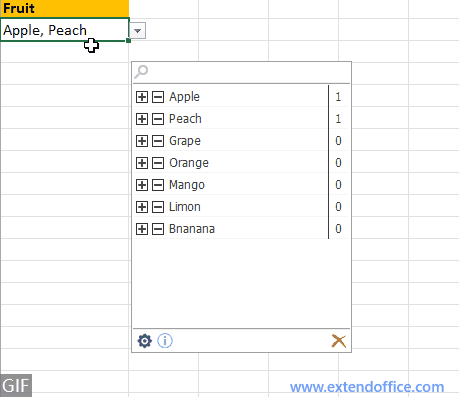
Excel में आसानी से एक गतिशील 2-स्तरीय या एकाधिक-स्तरीय आश्रित ड्रॉप-डाउन सूची बनाएं
|
| एक्सेल में, 2-स्तरीय या एकाधिक स्तरीय ड्रॉप-डाउन सूची बनाना जटिल है। यहां ही गतिशील ड्रॉप-डाउन सूची की उपयोगिता एक्सेल के लिए कुटूल आप पर एक उपकार कर सकते हैं. आपको बस इतना करना है कि दिखाए गए उदाहरण के अनुसार डेटा को ऑर्डर करें, फिर डेटा रेंज और आउटपुट रेंज का चयन करें, फिर इसे उपयोगिता पर छोड़ दें। 30 दिनों के निःशुल्क परीक्षण के लिए क्लिक करें! |
 |
| एक्सेल के लिए कुटूल: 300 से अधिक उपयोगी एक्सेल ऐड-इन्स के साथ, 30 दिनों में बिना किसी सीमा के आज़माने के लिए निःशुल्क। |
सर्वोत्तम कार्यालय उत्पादकता उपकरण
एक्सेल के लिए कुटूल के साथ अपने एक्सेल कौशल को सुपरचार्ज करें, और पहले जैसी दक्षता का अनुभव करें। एक्सेल के लिए कुटूल उत्पादकता बढ़ाने और समय बचाने के लिए 300 से अधिक उन्नत सुविधाएँ प्रदान करता है। वह सुविधा प्राप्त करने के लिए यहां क्लिक करें जिसकी आपको सबसे अधिक आवश्यकता है...

ऑफिस टैब ऑफिस में टैब्ड इंटरफ़ेस लाता है, और आपके काम को बहुत आसान बनाता है
- Word, Excel, PowerPoint में टैब्ड संपादन और रीडिंग सक्षम करें, प्रकाशक, एक्सेस, विसियो और प्रोजेक्ट।
- नई विंडो के बजाय एक ही विंडो के नए टैब में एकाधिक दस्तावेज़ खोलें और बनाएं।
- आपकी उत्पादकता 50% बढ़ जाती है, और आपके लिए हर दिन सैकड़ों माउस क्लिक कम हो जाते हैं!
