Google शीट में शीट के नामों की सूची कैसे प्राप्त करें?
इस लेख में, मैं वर्तमान शीट नाम का नाम या Google शीट में शीट नामों की सूची प्राप्त करने के लिए कुछ तरीकों का परिचय दूंगा।
स्क्रिप्ट के साथ Goolge शीट में वर्तमान शीट का नाम प्राप्त करें
स्क्रिप्ट के साथ Google शीट में शीट नामों की सूची प्राप्त करें
स्क्रिप्ट के साथ Goolge शीट में वर्तमान शीट का नाम प्राप्त करें
Google शीट में वर्तमान शीट नाम प्राप्त करने के लिए, निम्नलिखित सरल स्क्रिप्ट मैन्युअल रूप से नाम दर्ज किए बिना आपकी सहायता कर सकती है, कृपया ऐसा करें:
1। क्लिक करें टूल्स > पटकथा संपादक, स्क्रीनशॉट देखें:

2. खुली हुई प्रोजेक्ट विंडो में, नीचे दिए गए स्क्रिप्ट कोड को कॉपी करें और रिक्त स्थान पर पेस्ट करें कोड विंडो, स्क्रीनशॉट देखें:
function sheetName() {
return SpreadsheetApp.getActiveSpreadsheet().getActiveSheet().getName();
}

3. फिर कोड विंडो सहेजें, और उस शीट पर वापस जाएं जिसका नाम आप प्राप्त करना चाहते हैं, फिर यह सूत्र दर्ज करें: =sheetname() एक सेल में, और दबाएँ दर्ज कुंजी, शीट का नाम तुरंत प्रदर्शित किया जाएगा, स्क्रीनशॉट देखें:
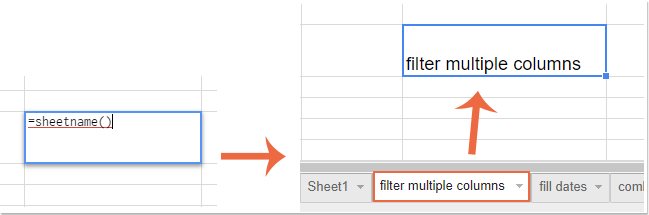
स्क्रिप्ट के साथ Google शीट में शीट नामों की सूची प्राप्त करें
यदि आप Google शीट में सभी शीट के नाम प्राप्त करना चाहते हैं, तो यहां एक और स्क्रिप्ट है जो आपकी मदद कर सकती है, कृपया ऐसा करें:
1। क्लिक करें टूल्स > लिपि संपादक को प्रोजेक्ट विंडो पर जाने के लिए, और फिर नीचे दिए गए स्क्रिप्ट कोड को कॉपी करके रिक्त स्थान पर पेस्ट करें कोड विंडो, स्क्रीनशॉट देखें:
function sheetnames() {
var out = new Array()
var sheets = SpreadsheetApp.getActiveSpreadsheet().getSheets();
for (var i=0 ; i<sheets.length ; i++) out.push( [ sheets[i].getName() ] )
return out
}

2. फिर कोड विंडो सहेजें, और उस शीट पर वापस जाएं जहां आप सभी शीट नाम प्राप्त करना चाहते हैं, फिर यह सूत्र दर्ज करें: =sheetnames() एक सेल में, और दबाएँ दर्ज कुंजी, Google शीट में सभी शीट नाम दिखाए गए स्क्रीनशॉट के अनुसार सूचीबद्ध किए जाएंगे:
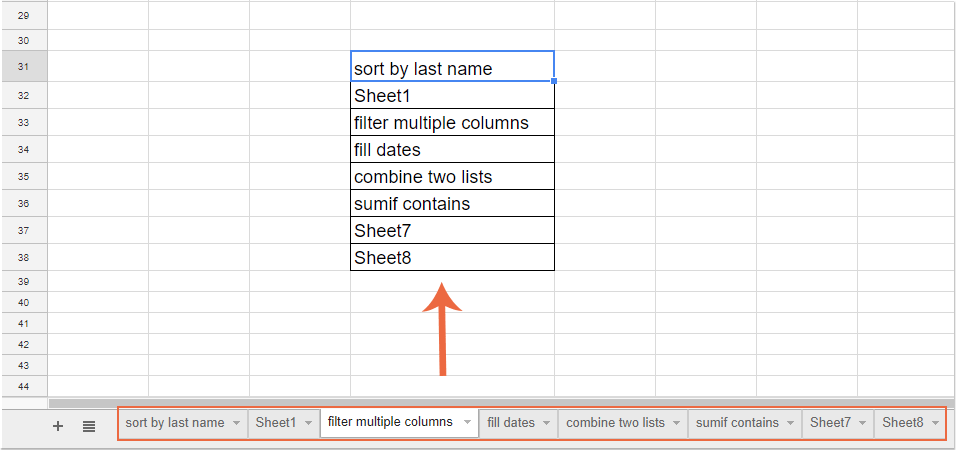
|
एक्सेल वर्कबुक में हाइपरलिंक या बटन का उपयोग करके सभी शीट नामों को सूचीबद्ध करें और उनके बीच नेविगेट करें:
- एक्सेल के लिए कुटूल's शीट नामों की सूची बनाएं उपयोगिता, आप हाइपरलिंक या मैक्रो बटन के साथ एक नई शीट में सभी वर्कशीट नामों को तुरंत सूचीबद्ध कर सकते हैं, फिर आप अपनी आवश्यकता के अनुसार उनके बीच नेविगेट कर सकते हैं।
एक्सेल के लिए कुटूल: 300 से अधिक उपयोगी एक्सेल ऐड-इन्स के साथ, 30 दिनों में बिना किसी सीमा के आज़माने के लिए निःशुल्क। अभी डाउनलोड करें और निःशुल्क परीक्षण करें! |
सर्वोत्तम कार्यालय उत्पादकता उपकरण
एक्सेल के लिए कुटूल के साथ अपने एक्सेल कौशल को सुपरचार्ज करें, और पहले जैसी दक्षता का अनुभव करें। एक्सेल के लिए कुटूल उत्पादकता बढ़ाने और समय बचाने के लिए 300 से अधिक उन्नत सुविधाएँ प्रदान करता है। वह सुविधा प्राप्त करने के लिए यहां क्लिक करें जिसकी आपको सबसे अधिक आवश्यकता है...

ऑफिस टैब ऑफिस में टैब्ड इंटरफ़ेस लाता है, और आपके काम को बहुत आसान बनाता है
- Word, Excel, PowerPoint में टैब्ड संपादन और रीडिंग सक्षम करें, प्रकाशक, एक्सेस, विसियो और प्रोजेक्ट।
- नई विंडो के बजाय एक ही विंडो के नए टैब में एकाधिक दस्तावेज़ खोलें और बनाएं।
- आपकी उत्पादकता 50% बढ़ जाती है, और आपके लिए हर दिन सैकड़ों माउस क्लिक कम हो जाते हैं!

