Excel में असंगत सूत्र त्रुटि को कैसे छुपाएं?
जैसा कि नीचे स्क्रीनशॉट में दिखाया गया है, सेल में एक हरे रंग का त्रुटि संकेतक तब दिखाई देगा जब सूत्र उसके पास स्थित अन्य कोशिकाओं के सूत्र पैटर्न से मेल नहीं खाता है। दरअसल, आप इस असंगत सूत्र त्रुटि को छिपा सकते हैं। यह आलेख आपको इसे प्राप्त करने के तरीके दिखाएगा.

त्रुटि को अनदेखा करके एकल असंगत सूत्र त्रुटि छिपाएँ
VBA कोड के साथ चयन में सभी असंगत सूत्र त्रुटियों को छिपाएँ
त्रुटि को अनदेखा करके एकल असंगत सूत्र त्रुटि छिपाएँ
आप Excel में त्रुटि को अनदेखा करके प्रति समय एक असंगत सूत्र त्रुटि को छिपा सकते हैं। कृपया निम्नानुसार करें.
1. उस सेल का चयन करें जिसमें त्रुटि संकेतक है जिसे आप छिपाना चाहते हैं, फिर दिखाने वाले बटन पर क्लिक करें  सेल के बगल में. स्क्रीनशॉट देखें:
सेल के बगल में. स्क्रीनशॉट देखें:

2। चुनते हैं त्रुटि पर ध्यान न दें नीचे स्क्रीनशॉट में दिखाए अनुसार ड्रॉप डाउन सूची से।
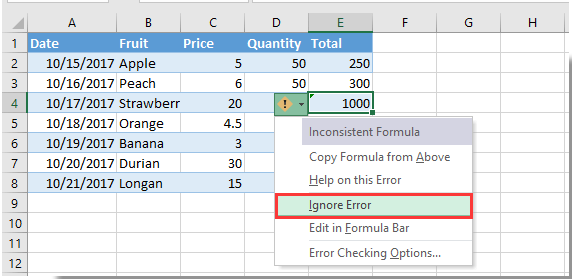
तब त्रुटि सूचक तुरंत छिपा दिया जाएगा.
VBA कोड के साथ चयन में सभी असंगत सूत्र त्रुटियों को छिपाएँ
निम्नलिखित VBA विधि आपकी वर्कशीट में चयन में सभी असंगत सूत्र त्रुटियों को छिपाने में आपकी सहायता कर सकती है। कृपया निम्नानुसार करें.
1. वर्कशीट में, आपको सभी असंगत सूत्र त्रुटियों को छिपाने की आवश्यकता है, दबाएं ऑल्ट + F11 खोलने के लिए एक साथ कुंजियाँ अनुप्रयोगों के लिए माइक्रोसॉफ्ट विज़ुअल बेसिक खिड़की.
2। में अनुप्रयोगों के लिए माइक्रोसॉफ्ट विज़ुअल बेसिक विंडो, कृपया क्लिक करें सम्मिलित करें > मॉड्यूल, फिर कोड विंडो में VBA कोड को कॉपी और पेस्ट करें।
वीबीए कोड: वर्कशीट में सभी असंगत सूत्र त्रुटियों को छुपाएं
Sub HideInconsistentFormulaError()
Dim xRg As Range, xCell As Range
Dim xError As Byte
On Error Resume Next
Set xRg = Application.InputBox("Please select the range:", "KuTools For Excel", ActiveWindow.RangeSelection.Address, , , , , 8)
If xRg Is Nothing Then Exit Sub
For Each xCell In xRg
If xCell.Errors(xlInconsistentFormula).Value Then
xCell.Errors(xlInconsistentFormula).Ignore = True
End If
Next
End Sub3। दबाएं F5 कोड चलाने की कुंजी. पॉप अप में एक्सेल के लिए कुटूल संवाद बॉक्स में, कृपया उस श्रेणी का चयन करें जिसमें आपको सभी असंगत सूत्र त्रुटियों को छिपाने की आवश्यकता है, और फिर क्लिक करें OK बटन। स्क्रीनशॉट देखें:

फिर सभी असंगत सूत्र त्रुटियाँ चयनित सीमा से तुरंत छिपा दी जाती हैं। स्क्रीनशॉट देखें:

सर्वोत्तम कार्यालय उत्पादकता उपकरण
एक्सेल के लिए कुटूल के साथ अपने एक्सेल कौशल को सुपरचार्ज करें, और पहले जैसी दक्षता का अनुभव करें। एक्सेल के लिए कुटूल उत्पादकता बढ़ाने और समय बचाने के लिए 300 से अधिक उन्नत सुविधाएँ प्रदान करता है। वह सुविधा प्राप्त करने के लिए यहां क्लिक करें जिसकी आपको सबसे अधिक आवश्यकता है...

ऑफिस टैब ऑफिस में टैब्ड इंटरफ़ेस लाता है, और आपके काम को बहुत आसान बनाता है
- Word, Excel, PowerPoint में टैब्ड संपादन और रीडिंग सक्षम करें, प्रकाशक, एक्सेस, विसियो और प्रोजेक्ट।
- नई विंडो के बजाय एक ही विंडो के नए टैब में एकाधिक दस्तावेज़ खोलें और बनाएं।
- आपकी उत्पादकता 50% बढ़ जाती है, और आपके लिए हर दिन सैकड़ों माउस क्लिक कम हो जाते हैं!

