Excel में छवि URL को वास्तविक छवियों में कैसे परिवर्तित करें?

यदि आपके पास कॉलम ए में छवि यूआरएल पतों की एक सूची है, और अब, आप यूआरएल से संबंधित चित्रों को डाउनलोड करना चाहते हैं और उन्हें बाएं स्क्रीनशॉट में दिखाए गए अनुसार आसन्न कॉलम बी में प्रदर्शित करना चाहते हैं। एक्सेल में, आप छवि यूआरएल से वास्तविक चित्र कैसे जल्दी और आसानी से निकाल सकते हैं?
वीबीए कोड के साथ छवि यूआरएल को वास्तविक छवियों में बदलें
एक्सेल के लिए कुटूल के साथ छवि यूआरएल को वास्तविक छवियों में बदलें
वीबीए कोड के साथ छवि यूआरएल को वास्तविक छवियों में बदलें
निम्नलिखित वीबीए कोड आपको छवि यूआरएल पते से वास्तविक छवियों को तुरंत निकालने में मदद कर सकता है, कृपया ऐसा करें:
1. दबाए रखें ALT + F11 एप्लिकेशन विंडो के लिए Microsoft Visual Basic खोलने के लिए कुंजियाँ।
2। क्लिक करें सम्मिलित करें > मॉड्यूल, और मॉड्यूल विंडो में निम्नलिखित कोड पेस्ट करें।
वीबीए कोड: छवि यूआरएल को वास्तविक छवियों में बदलें:
Sub URLPictureInsert()
Dim Pshp As Shape
Dim xRg As Range
Dim xCol As Long
On Error Resume Next
Application.ScreenUpdating = False
Set Rng = ActiveSheet.Range("A2:A5")
For Each cell In Rng
filenam = cell
ActiveSheet.Pictures.Insert(filenam).Select
Set Pshp = Selection.ShapeRange.Item(1)
If Pshp Is Nothing Then GoTo lab
xCol = cell.Column + 1
Set xRg = Cells(cell.Row, xCol)
With Pshp
.LockAspectRatio = msoFalse
If .Width > xRg.Width Then .Width = xRg.Width * 2 / 3
If .Height > xRg.Height Then .Height = xRg.Height * 2 / 3
.Top = xRg.Top + (xRg.Height - .Height) / 2
.Left = xRg.Left + (xRg.Width - .Width) / 2
End With
lab:
Set Pshp = Nothing
Range("A2").Select
Next
Application.ScreenUpdating = True
End Subटिप्पणियाँ:
- 1. उपरोक्त कोड में, A2: A5 यह उन कक्षों की श्रेणी है जिनमें वे URL पते शामिल हैं जिन्हें आप छवियां निकालना चाहते हैं, आपको अपनी आवश्यकता के अनुसार कक्ष संदर्भों को बदलना चाहिए।
- 2. इस कोड के साथ, आप अपनी आवश्यकता के अनुसार निकाली गई छवियों का आकार निर्दिष्ट नहीं कर सकते।
- 3. उपरोक्त कोड केवल आपके यूआरएल कॉलम के अलावा वास्तविक छवियों को कोशिकाओं में निकाल सकता है, आप छवियों को आउटपुट करने के लिए सेल निर्दिष्ट नहीं कर सकते हैं।
- 4. आपको कोड का कुछ बुनियादी ज्ञान होना चाहिए, यदि कोई अक्षर छूट गया या गलत है, तो कोड सफलतापूर्वक निष्पादित नहीं होगा।
3। फिर दबायें F5 इस कोड को चलाने के लिए कुंजी, और सभी संबंधित चित्रों को छवि यूआरएल से आसन्न कॉलम में एक साथ निकाला गया है, और छवियों को आपके विशिष्ट कक्षों के केंद्र में रखा जाएगा, स्क्रीनशॉट देखें:
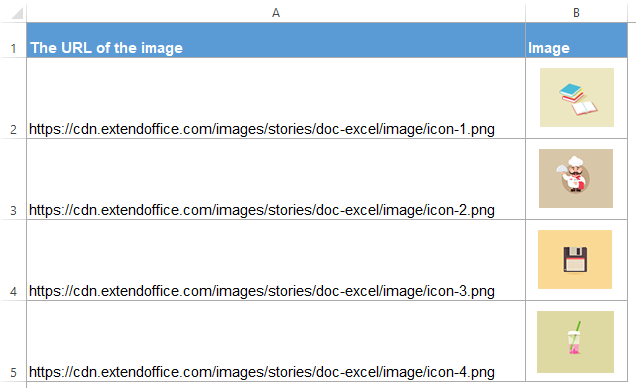
एक्सेल के लिए कुटूल के साथ छवि यूआरएल को वास्तविक छवियों में बदलें
यदि आप वीबीए कोड से परिचित नहीं हैं या उपरोक्त कोड की सीमा का समाधान करना चाहते हैं, एक्सेल के लिए कुटूल's पथ (यूआरएल) के रूप में चित्र सम्मिलित करें यह सुविधा आपके कंप्यूटर में यूआरएल पते या विशिष्ट पथ के आधार पर सीपीआररेस्पॉन्डिंग छवियों को तुरंत डालने में आपकी सहायता कर सकती है जैसा कि नीचे स्क्रीनशॉट में दिखाया गया है। एक्सेल के लिए कुटूल डाउनलोड करने के लिए क्लिक करें!
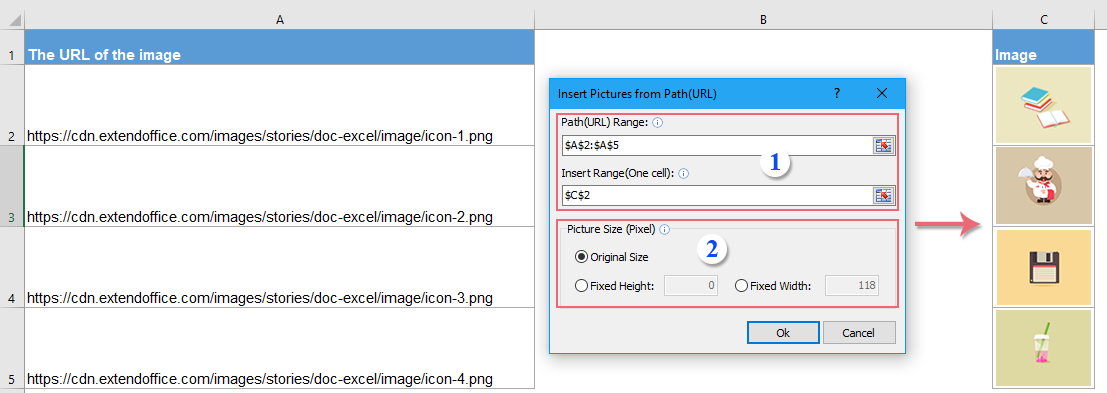
स्थापित करने के बाद एक्सेल के लिए कुटूल, कृपया ऐसा करें:
1। क्लिक करें कुटूल > सम्मिलित करें > पथ (यूआरएल) के रूप में चित्र सम्मिलित करें, पॉप आउट डायलॉग बॉक्स में, कृपया निम्नलिखित ऑपरेशन सेट करें, स्क्रीनशॉट देखें:
 |
 |
 |
2। तब दबायें Ok बटन, और चित्र यूआरएल से निकाले जाएंगे, स्क्रीनशॉट देखें:

एक्सेल के लिए कुटूल को अभी डाउनलोड करने और उसका निःशुल्क परीक्षण करने के लिए क्लिक करें!
सर्वोत्तम कार्यालय उत्पादकता उपकरण
एक्सेल के लिए कुटूल के साथ अपने एक्सेल कौशल को सुपरचार्ज करें, और पहले जैसी दक्षता का अनुभव करें। एक्सेल के लिए कुटूल उत्पादकता बढ़ाने और समय बचाने के लिए 300 से अधिक उन्नत सुविधाएँ प्रदान करता है। वह सुविधा प्राप्त करने के लिए यहां क्लिक करें जिसकी आपको सबसे अधिक आवश्यकता है...

ऑफिस टैब ऑफिस में टैब्ड इंटरफ़ेस लाता है, और आपके काम को बहुत आसान बनाता है
- Word, Excel, PowerPoint में टैब्ड संपादन और रीडिंग सक्षम करें, प्रकाशक, एक्सेस, विसियो और प्रोजेक्ट।
- नई विंडो के बजाय एक ही विंडो के नए टैब में एकाधिक दस्तावेज़ खोलें और बनाएं।
- आपकी उत्पादकता 50% बढ़ जाती है, और आपके लिए हर दिन सैकड़ों माउस क्लिक कम हो जाते हैं!
