एक्सेल में डुप्लिकेट या अद्वितीय मानों को सीरियल नंबर कैसे निर्दिष्ट करें?
यदि आपके पास मानों की एक सूची है जिसमें कुछ डुप्लिकेट शामिल हैं, तो क्या हमारे लिए डुप्लिकेट या अद्वितीय मानों को अनुक्रमिक संख्या निर्दिष्ट करना संभव है? इसका मतलब डुप्लिकेट मानों या अद्वितीय मानों के लिए अनुक्रमिक क्रम देना है जैसा कि स्क्रीनशॉट में दिखाया गया है। इस लेख में, मैं एक्सेल में इस कार्य को हल करने में आपकी मदद करने के लिए कुछ सरल सूत्रों के बारे में बात करूंगा।
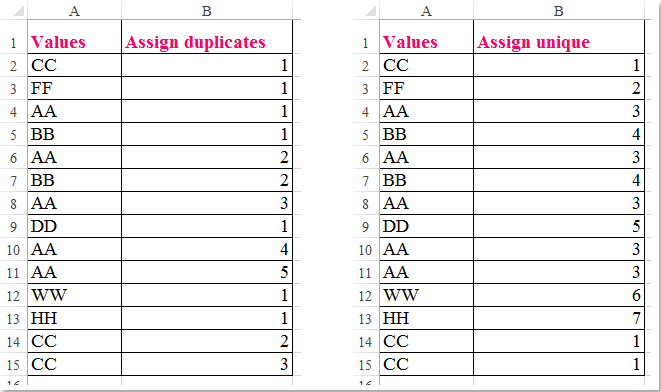
फॉर्मूला के साथ डुप्लिकेट मानों को सीरियल नंबर निर्दिष्ट करें
फॉर्मूला के साथ अद्वितीय मान को सीरियल नंबर निर्दिष्ट करें
 फॉर्मूला के साथ डुप्लिकेट मानों को सीरियल नंबर निर्दिष्ट करें
फॉर्मूला के साथ डुप्लिकेट मानों को सीरियल नंबर निर्दिष्ट करें
डुप्लिकेट मानों को ऑर्डर करने के लिए, कृपया निम्नलिखित सूत्र लागू करें:
यह सूत्र दर्ज करें: =COUNTIF($A$2:A2,A2) अपने डेटा के बगल में एक रिक्त सेल में, और फिर भरण हैंडल को उन कक्षों तक खींचें, जिन पर आप यह सूत्र लागू करना चाहते हैं, और कक्ष मानों को डुप्लिकेट मानों के आधार पर निर्दिष्ट किया गया है, स्क्रीनशॉट देखें:

 फॉर्मूला के साथ अद्वितीय मान को सीरियल नंबर निर्दिष्ट करें
फॉर्मूला के साथ अद्वितीय मान को सीरियल नंबर निर्दिष्ट करें
अद्वितीय मान के लिए क्रमांक निर्दिष्ट करने के लिए, नीचे दिया गया सूत्र आपके काम आ सकता है:
यह सूत्र दर्ज करें: =IF(COUNTIF(A$2:A2,A2)=1,MAX(B$1:B1)+1,VLOOKUP(A2,A$1:B1,2,0)) अपने डेटा के बगल में एक रिक्त कक्ष में, और फिर भरण हैंडल को उन कक्षों तक खींचें जहां आप इस सूत्र को लागू करना चाहते हैं, और अद्वितीय मानों को दिखाए गए स्क्रीनशॉट के अनुसार क्रमबद्ध किया गया है:

टिप्पणियाँ:
1. उपरोक्त सूत्र में, A2 क्या सेल में वह मान है जो आप निर्दिष्ट करना चाहते हैं, B1 उपरोक्त कक्ष है जहां आपका सूत्र स्थित है।
2. ये सूत्र क्रमबद्ध सूची के मानों पर भी लागू हो सकते हैं, और आपको निम्नलिखित परिणाम मिलेंगे जैसा आप चाहते हैं:

सर्वोत्तम कार्यालय उत्पादकता उपकरण
एक्सेल के लिए कुटूल के साथ अपने एक्सेल कौशल को सुपरचार्ज करें, और पहले जैसी दक्षता का अनुभव करें। एक्सेल के लिए कुटूल उत्पादकता बढ़ाने और समय बचाने के लिए 300 से अधिक उन्नत सुविधाएँ प्रदान करता है। वह सुविधा प्राप्त करने के लिए यहां क्लिक करें जिसकी आपको सबसे अधिक आवश्यकता है...

ऑफिस टैब ऑफिस में टैब्ड इंटरफ़ेस लाता है, और आपके काम को बहुत आसान बनाता है
- Word, Excel, PowerPoint में टैब्ड संपादन और रीडिंग सक्षम करें, प्रकाशक, एक्सेस, विसियो और प्रोजेक्ट।
- नई विंडो के बजाय एक ही विंडो के नए टैब में एकाधिक दस्तावेज़ खोलें और बनाएं।
- आपकी उत्पादकता 50% बढ़ जाती है, और आपके लिए हर दिन सैकड़ों माउस क्लिक कम हो जाते हैं!
