एक्सेल में डबल क्लिक करके सेल में चेक मार्क कैसे जोड़ें?
आम तौर पर, किसी सेल में चेक मार्क डालने के लिए, आपको सिंबल डायलॉग बॉक्स में जाना होगा, चेक मार्क सिंबल ढूंढना होगा और इसे मैन्युअल रूप से डालना होगा। लेकिन सिंबल डायलॉग बॉक्स में चेक मार्क सिंबल को ढूंढना इतना आसान नहीं है क्योंकि इसके अंदर कई सिंबल सूचीबद्ध हैं। एक्सेल में किसी सेल में जल्दी से चेक मार्क कैसे जोड़ें? यह आलेख आपको केवल डबल क्लिक करके सेल में आसानी से चेक मार्क जोड़ने की वीबीए विधि दिखाएगा।
VBA कोड वाले सेल में चेक मार्क जोड़ने के लिए डबल क्लिक करें
VBA कोड वाले सेल में चेक मार्क जोड़ने के लिए डबल क्लिक करें
निम्नलिखित वीबीए कोड आपको डबल क्लिक करके सेल में चेक मार्क जोड़ने में मदद कर सकता है। कृपया निम्नानुसार करें.
1. जिस वर्कशीट को आपको सेल में चेक मार्क जोड़ना है उसे खोलें, फिर राइट क्लिक करें और चुनें कोड देखें राइट-क्लिक मेनू से।
2। में अनुप्रयोगों के लिए माइक्रोसॉफ्ट विज़ुअल बेसिक विंडो, नीचे दिए गए VBA कोड को कॉपी और पेस्ट करें कोड खिड़की.
वीबीए कोड: सेल में चेक मार्क जोड़ने के लिए डबल क्लिक करें
Private Sub Worksheet_BeforeDoubleClick(ByVal Target As Range, Cancel As Boolean)
If Not Intersect(Target, Range("B1:B10")) Is Nothing Then
Application.EnableEvents = False
If ActiveCell.Value = ChrW(&H2713) Then
ActiveCell.ClearContents
Else
ActiveCell.Value = ChrW(&H2713)
End If
Cancel = True
End If
Application.EnableEvents = True
End Subनोट: कोड में, B1:B10 वह सीमा है जिसे आप डबल क्लिक करके चेक मार्क जोड़ देंगे। कृपया इसे अपनी आवश्यकता के आधार पर बदलें।

3। दबाएं ऑल्ट + Q बंद करने के लिए कुंजियाँ अनुप्रयोगों के लिए माइक्रोसॉफ्ट विज़ुअल बेसिक विंडो खोलें और वर्कशीट पर वापस लौटें।
अब, B1:B10 श्रेणी में किसी भी सेल पर डबल क्लिक करें, चेक मार्क स्वचालित रूप से दर्ज हो जाएगा। और सेल पर दोबारा डबल क्लिक करने पर डाला गया चेक मार्क हट जाएगा।

यदि आपको अपने एक्सेल दैनिक कार्य में बार-बार चेक मार्क का उपयोग करने की आवश्यकता है, तो मैं यहां इसकी अनुशंसा करता हूं ऑटो टेक्स्ट की उपयोगिता एक्सेल के लिए कुटूल. इस सुविधा के साथ, आप एक चेक मार्क को ऑटो टेक्स्ट प्रविष्टि के रूप में सहेज सकते हैं, और फिर भविष्य में एक्सेल में केवल एक क्लिक के साथ इसे फिर से जारी कर सकते हैं जैसा कि नीचे दिए गए डेमो में दिखाया गया है।
अभी डाउनलोड करें और इसे आज़माएं! (30 दिन का निःशुल्क ट्रेल)
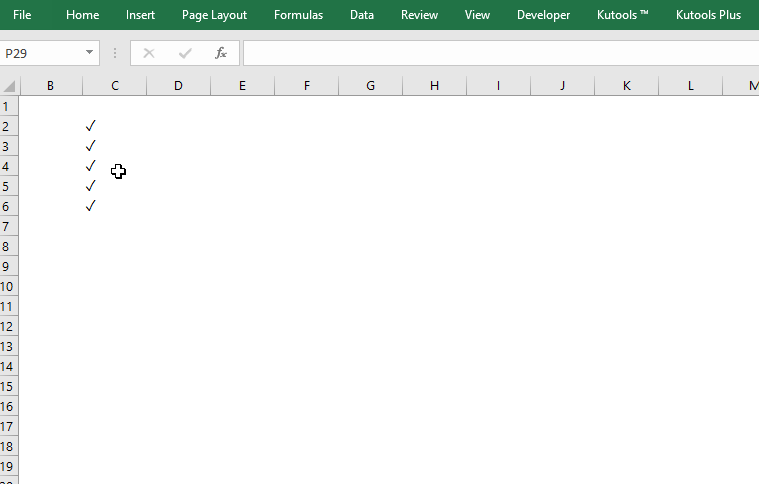
संबंधित लेख:
- एक्सेल में किसी सेल पर डबल क्लिक कैसे करें और उस सेल वैल्यू में 1 कैसे जोड़ें?
- Excel में डबल क्लिक करके किसी सेल में वर्तमान दिनांक/समय को स्वचालित रूप से कैसे जोड़ें/दर्ज करें?
सर्वोत्तम कार्यालय उत्पादकता उपकरण
एक्सेल के लिए कुटूल के साथ अपने एक्सेल कौशल को सुपरचार्ज करें, और पहले जैसी दक्षता का अनुभव करें। एक्सेल के लिए कुटूल उत्पादकता बढ़ाने और समय बचाने के लिए 300 से अधिक उन्नत सुविधाएँ प्रदान करता है। वह सुविधा प्राप्त करने के लिए यहां क्लिक करें जिसकी आपको सबसे अधिक आवश्यकता है...

ऑफिस टैब ऑफिस में टैब्ड इंटरफ़ेस लाता है, और आपके काम को बहुत आसान बनाता है
- Word, Excel, PowerPoint में टैब्ड संपादन और रीडिंग सक्षम करें, प्रकाशक, एक्सेस, विसियो और प्रोजेक्ट।
- नई विंडो के बजाय एक ही विंडो के नए टैब में एकाधिक दस्तावेज़ खोलें और बनाएं।
- आपकी उत्पादकता 50% बढ़ जाती है, और आपके लिए हर दिन सैकड़ों माउस क्लिक कम हो जाते हैं!
