Excel में किसी अन्य कॉलम से मिलान करने के लिए पंक्तियों को शीघ्रता से कैसे क्रमबद्ध करें?

किसी अन्य कॉलम से मेल खाने के लिए पंक्तियों को क्रमबद्ध करें
 किसी अन्य कॉलम से मेल खाने के लिए पंक्तियों को क्रमबद्ध करें
किसी अन्य कॉलम से मेल खाने के लिए पंक्तियों को क्रमबद्ध करें
किसी अन्य कॉलम से मेल खाने के लिए पंक्तियों को क्रमबद्ध करने के लिए, यहां दिया गया एक सूत्र आपकी सहायता कर सकता है।
1. जिस कॉलम का आप सहारा लेना चाहते हैं उसके बगल में एक रिक्त सेल का चयन करें, उदाहरण के लिए बी1, और फिर इस सूत्र को दर्ज करें =मैच(ए1,सी:सी,गलत), और इस फ़ॉर्मूले को लागू करने के लिए ऑटोफ़िल हैंडल को नीचे खींचें। स्क्रीनशॉट देखें: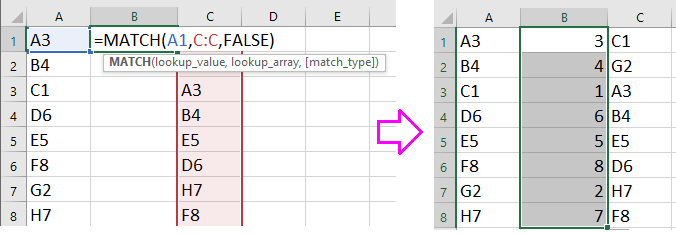
टिप: C:C वह कॉलम है जिसके आधार पर आप सहारा लेना चाहते हैं, और A1 उस कॉलम का पहला सेल है जिसे आप सॉर्ट करना चाहते हैं।
2. और फिर सूत्र कोशिकाओं में संख्याओं की एक सूची प्रदर्शित हो रही है। उस सूची का चयन करें जिसका आप सहारा लेना चाहते हैं और संख्या सूची, और क्लिक करें जानकारी > तरह. स्क्रीनशॉट देखें: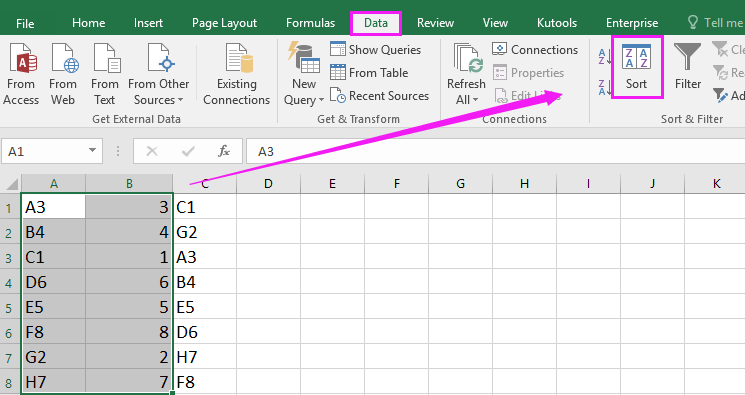
3. और में तरह संवाद, उस कॉलम का चयन करें जिसमें सूत्र शामिल हैं स्तंभ सूची ड्रॉप करें और चुनें मान और छोटे से सबसे बड़ा से क्रमबद्ध करें और व्यवस्था सूचियाँ अलग से ड्रॉप करें। स्क्रीनशॉट देखें:
4। क्लिक करें OK. और कॉलम ए को कॉलम सी से मेल खाने के लिए क्रमबद्ध किया गया है।
टिप: यदि आपको अब इसकी आवश्यकता नहीं है तो आप सॉर्ट करने के बाद फॉर्मूला कॉलम को हटा सकते हैं।
एक्सेल में चयन से कोशिकाओं/पंक्तियों/स्तंभों को त्वरित रूप से क्रमबद्ध करें या यादृच्छिक रूप से चुनें
|
| एक्सेल की क्रमबद्ध श्रेणी के लिए कुटूल यादृच्छिक रूप से सेल या कॉलम या पंक्तियों के आधार पर डेटा को तेजी से क्रमबद्ध या यादृच्छिक रूप से चुन सकता है। पूर्ण-विशेषताओं वाले 30 दिनों के निःशुल्क परीक्षण के लिए क्लिक करें! |
 |
 |
| एक्सेल के लिए कुटूल: 300 से अधिक उपयोगी एक्सेल ऐड-इन्स के साथ, 30 दिनों में बिना किसी सीमा के आज़माने के लिए निःशुल्क। |
सर्वोत्तम कार्यालय उत्पादकता उपकरण
एक्सेल के लिए कुटूल के साथ अपने एक्सेल कौशल को सुपरचार्ज करें, और पहले जैसी दक्षता का अनुभव करें। एक्सेल के लिए कुटूल उत्पादकता बढ़ाने और समय बचाने के लिए 300 से अधिक उन्नत सुविधाएँ प्रदान करता है। वह सुविधा प्राप्त करने के लिए यहां क्लिक करें जिसकी आपको सबसे अधिक आवश्यकता है...

ऑफिस टैब ऑफिस में टैब्ड इंटरफ़ेस लाता है, और आपके काम को बहुत आसान बनाता है
- Word, Excel, PowerPoint में टैब्ड संपादन और रीडिंग सक्षम करें, प्रकाशक, एक्सेस, विसियो और प्रोजेक्ट।
- नई विंडो के बजाय एक ही विंडो के नए टैब में एकाधिक दस्तावेज़ खोलें और बनाएं।
- आपकी उत्पादकता 50% बढ़ जाती है, और आपके लिए हर दिन सैकड़ों माउस क्लिक कम हो जाते हैं!
