कक्षों की श्रेणी में सभी विशिष्ट शब्दों को बोल्ड कैसे करें?
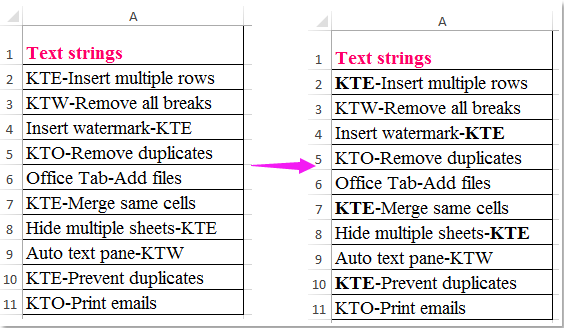
एक्सेल में, ढूँढें और बदलें फ़ंक्शन हमें किसी विशिष्ट पाठ को ढूंढने और संपूर्ण कक्षों के लिए बोल्ड या कोई अन्य स्वरूपण देने में मदद कर सकता है। लेकिन, क्या आपने कभी सेल में केवल विशिष्ट टेक्स्ट को बोल्ड करने का प्रयास किया है, पूरे सेल को नहीं, जैसा कि नीचे स्क्रीनशॉट में दिखाया गया है:
VBA कोड के साथ कक्षों की श्रेणी में सभी विशिष्ट शब्दों को बोल्ड करें
 VBA कोड के साथ कक्षों की श्रेणी में सभी विशिष्ट शब्दों को बोल्ड करें
VBA कोड के साथ कक्षों की श्रेणी में सभी विशिष्ट शब्दों को बोल्ड करें
निम्नलिखित वीबीए कोड आपको सेल सामग्री में केवल विशिष्ट टेक्स्ट को बोल्ड करने में मदद कर सकता है, कृपया निम्नानुसार करें:
1. दबाए रखें ALT + F11 कुंजी को खोलने के लिए अनुप्रयोगों के लिए माइक्रोसॉफ्ट विज़ुअल बेसिक खिड़की.
2। क्लिक करें सम्मिलित करें > मॉड्यूल, और निम्नलिखित कोड को इसमें पेस्ट करें मॉड्यूल खिड़की।
VBA कोड: कक्षों की श्रेणी में बोल्ड विशिष्ट पाठ
Sub FindAndBold()
'Updateby Extendoffice 20160711
Dim xFind As String
Dim xCell As Range
Dim xTxtRg As Range
Dim xCount As Long
Dim xLen As Integer
Dim xStart As Integer
Dim xRg As Range
Dim xTxt As String
On Error Resume Next
If ActiveWindow.RangeSelection.Count > 1 Then
xTxt = ActiveWindow.RangeSelection.AddressLocal
Else
xTxt = ActiveSheet.UsedRange.AddressLocal
End If
Set xRg = Application.InputBox("Please select data range:", "Kutools for Excel", xTxt, , , , , 8)
If xRg Is Nothing Then Exit Sub
On Error Resume Next
Set xTxtRg = Application.Intersect(xRg.SpecialCells(xlCellTypeConstants, xlTextValues), xRg)
If xTxtRg Is Nothing Then
MsgBox "There are no cells with text"
Exit Sub
End If
xFind = Trim(Application.InputBox("What do you want to BOLD?", "Kutools for Excel", , , , , , 2))
If xFind = "" Then
MsgBox "No text was listed", vbInformation, "Kutools for Excel"
Exit Sub
End If
xLen = Len(xFind)
For Each xCell In xTxtRg
xStart = InStr(xCell.Value, xFind)
Do While xStart > 0
xCell.Characters(xStart, xLen).Font.Bold = True
xCount = xCount + 1
xStart = InStr(xStart + xLen, xCell.Value, xFind)
Loop
Next
If xCount > 0 Then
MsgBox "number of " & CStr(xCount) & " text be bolded!", vbInformation, "Kutools for Excel"
Else
MsgBox "Not find the specific text!", vbInformation, "Kutools for Excel"
End If
End Sub
3। फिर दबायें F5 इस कोड को चलाने के लिए कुंजी, और एक प्रॉम्प्ट बॉक्स आपको यह याद दिलाने के लिए पॉप आउट होता है कि आप उस डेटा रेंज का चयन करें जिसे आप बोल्ड करना चाहते हैं, स्क्रीनशॉट देखें:

4। और फिर क्लिक करें OK, एक अन्य बॉक्स आपको उस विशिष्ट पाठ को दर्ज करने की याद दिलाने के लिए पॉप अप होगा जिसे आप केवल कोशिकाओं में बोल्ड करना चाहते हैं, स्क्रीनशॉट देखें:

5. टेक्स्ट दर्ज करने के बाद कृपया क्लिक करें OK बटन, और आपके द्वारा निर्दिष्ट सभी टेक्स्ट को चयनित श्रेणी में बोल्ड कर दिया गया है, स्क्रीनशॉट देखें:

सर्वोत्तम कार्यालय उत्पादकता उपकरण
एक्सेल के लिए कुटूल के साथ अपने एक्सेल कौशल को सुपरचार्ज करें, और पहले जैसी दक्षता का अनुभव करें। एक्सेल के लिए कुटूल उत्पादकता बढ़ाने और समय बचाने के लिए 300 से अधिक उन्नत सुविधाएँ प्रदान करता है। वह सुविधा प्राप्त करने के लिए यहां क्लिक करें जिसकी आपको सबसे अधिक आवश्यकता है...

ऑफिस टैब ऑफिस में टैब्ड इंटरफ़ेस लाता है, और आपके काम को बहुत आसान बनाता है
- Word, Excel, PowerPoint में टैब्ड संपादन और रीडिंग सक्षम करें, प्रकाशक, एक्सेस, विसियो और प्रोजेक्ट।
- नई विंडो के बजाय एक ही विंडो के नए टैब में एकाधिक दस्तावेज़ खोलें और बनाएं।
- आपकी उत्पादकता 50% बढ़ जाती है, और आपके लिए हर दिन सैकड़ों माउस क्लिक कम हो जाते हैं!

