एक्सेल में किसी अन्य कॉलम के आधार पर अद्वितीय मानों की गणना कैसे करें?
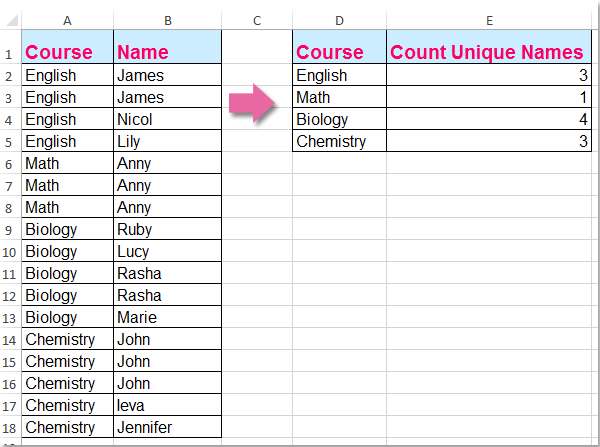
हमारे लिए केवल एक कॉलम में अद्वितीय मानों की गणना करना आम बात हो सकती है, लेकिन, इस लेख में, मैं दूसरे कॉलम के आधार पर अद्वितीय मानों की गणना कैसे करें, इसके बारे में बात करूंगा। उदाहरण के लिए, मेरे पास निम्नलिखित दो कॉलम डेटा हैं, अब, मुझे निम्नलिखित परिणाम प्राप्त करने के लिए कॉलम ए की सामग्री के आधार पर कॉलम बी में अद्वितीय नामों की गणना करने की आवश्यकता है:
सरणी सूत्र के साथ किसी अन्य कॉलम के आधार पर अद्वितीय मानों की गणना करें
 सरणी सूत्र के साथ किसी अन्य कॉलम के आधार पर अद्वितीय मानों की गणना करें
सरणी सूत्र के साथ किसी अन्य कॉलम के आधार पर अद्वितीय मानों की गणना करें
इस समस्या को हल करने के लिए निम्नलिखित सूत्र आपकी सहायता कर सकता है, कृपया निम्नानुसार कार्य करें:
1. यह सूत्र दर्ज करें: =SUMPRODUCT((($A$2:$A$18=D2))/COUNTIFS($A$2:$A$18,$A$2:$A$18&"",$B$2:$B$18,$B$2:$B$18&"")) एक रिक्त कक्ष में जहां आप परिणाम डालना चाहते हैं, E2, उदाहरण के लिए। और फिर दबाएँ Ctrl + Shift + Enter सही परिणाम प्राप्त करने के लिए कुंजियाँ एक साथ, स्क्रीनशॉट देखें:
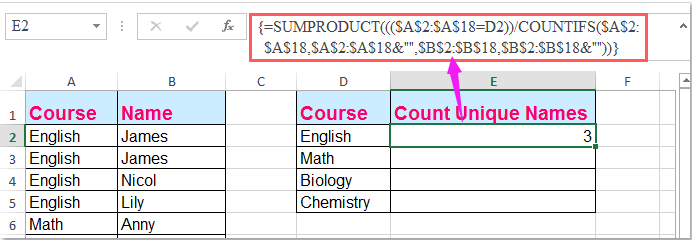
नोट: उपरोक्त सूत्र में: A2: A18 वह स्तंभ डेटा है जिसके आधार पर आप अद्वितीय मानों की गणना करते हैं, B2: B18 वह स्तंभ है जिसमें आप अद्वितीय मानों की गणना करना चाहते हैं, D2 इसमें वे मानदंड शामिल हैं जिनके आधार पर आप अद्वितीय गणना करते हैं।
2. फिर संबंधित मानदंड के अद्वितीय मान प्राप्त करने के लिए भरण हैंडल को नीचे खींचें। स्क्रीनशॉट देखें:
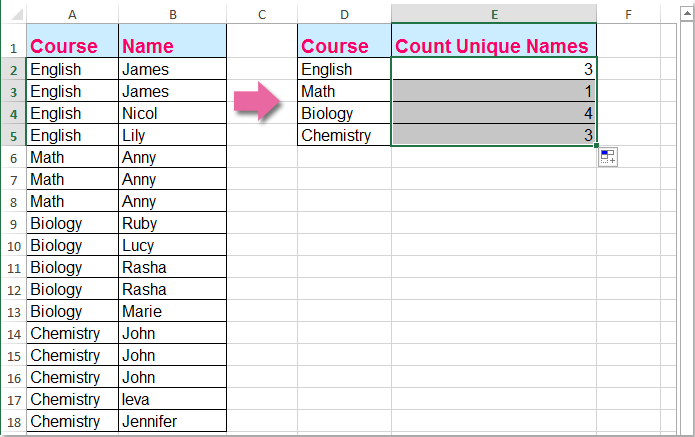
संबंधित आलेख:
Excel में किसी श्रेणी में अद्वितीय मानों की संख्या कैसे गिनें?
Excel में फ़िल्टर किए गए कॉलम में अद्वितीय मानों की गणना कैसे करें?
किसी कॉलम में केवल एक बार समान या डुप्लिकेट मानों की गणना कैसे करें?
सर्वोत्तम कार्यालय उत्पादकता उपकरण
एक्सेल के लिए कुटूल के साथ अपने एक्सेल कौशल को सुपरचार्ज करें, और पहले जैसी दक्षता का अनुभव करें। एक्सेल के लिए कुटूल उत्पादकता बढ़ाने और समय बचाने के लिए 300 से अधिक उन्नत सुविधाएँ प्रदान करता है। वह सुविधा प्राप्त करने के लिए यहां क्लिक करें जिसकी आपको सबसे अधिक आवश्यकता है...

ऑफिस टैब ऑफिस में टैब्ड इंटरफ़ेस लाता है, और आपके काम को बहुत आसान बनाता है
- Word, Excel, PowerPoint में टैब्ड संपादन और रीडिंग सक्षम करें, प्रकाशक, एक्सेस, विसियो और प्रोजेक्ट।
- नई विंडो के बजाय एक ही विंडो के नए टैब में एकाधिक दस्तावेज़ खोलें और बनाएं।
- आपकी उत्पादकता 50% बढ़ जाती है, और आपके लिए हर दिन सैकड़ों माउस क्लिक कम हो जाते हैं!
