एक्सेल में एक सेल में एकाधिक फ़ॉन्ट रंग या फ़ॉन्ट का उपयोग कैसे करें?
कई मामलों में, आपको एक ही सेल में कुछ निश्चित शब्दों को बकाया करने के लिए कई फ़ॉन्ट रंगों या फ़ॉन्ट का उपयोग करने की आवश्यकता होती है। यह आलेख आपको विवरण में इसे हल करने के दो तरीके दिखाता है।
एक्सेल में एक सेल में एकाधिक फ़ॉन्ट रंग या फ़ॉन्ट का उपयोग करें
एक्सेल में एक सेल में एकाधिक फ़ॉन्ट रंग या फ़ॉन्ट का उपयोग करें
आप एक सेल में एकाधिक फ़ॉन्ट रंग या फ़ॉन्ट लागू करने के लिए नीचे दिए गए कार्यों का पालन कर सकते हैं।
1. उस सेल का चयन करें जिसमें आप एकाधिक फ़ॉन्ट रंग या फ़ॉन्ट लागू करना चाहते हैं, फिर F2 कुंजी दबाकर सेल में प्रवेश करें (या बस सेल पर डबल क्लिक करें)।
2. उस पाठ का चयन करें जिसे आपको विभिन्न फ़ॉन्ट रंगों या फ़ॉन्ट का उपयोग करने की आवश्यकता है, क्लिक करें होम > फ़ॉन्ट रंग or फॉन्ट में फॉन्ट समूह बनाएं, फिर वह निश्चित फ़ॉन्ट रंग या फ़ॉन्ट निर्दिष्ट करें जिसकी आपको आवश्यकता है। स्क्रीनशॉट देखें:
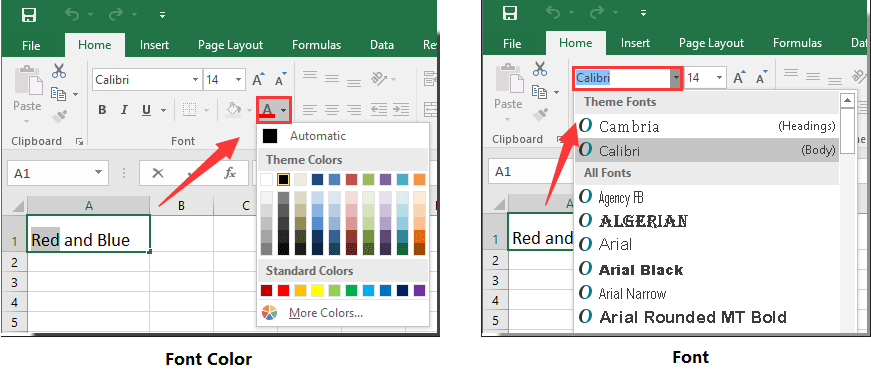
3. चरण 2 को तब तक दोहराएँ जब तक कि सेल आपके लिए आवश्यक विभिन्न फ़ॉन्ट रंगों या फ़ॉन्ट से भर न जाए।
जैसा कि नीचे स्क्रीनशॉट में दिखाया गया है, आप देख सकते हैं कि एक सेल में कई फ़ॉन्ट रंगों का उपयोग किया गया है।
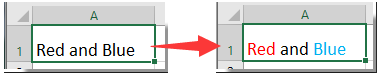
सर्वोत्तम कार्यालय उत्पादकता उपकरण
एक्सेल के लिए कुटूल के साथ अपने एक्सेल कौशल को सुपरचार्ज करें, और पहले जैसी दक्षता का अनुभव करें। एक्सेल के लिए कुटूल उत्पादकता बढ़ाने और समय बचाने के लिए 300 से अधिक उन्नत सुविधाएँ प्रदान करता है। वह सुविधा प्राप्त करने के लिए यहां क्लिक करें जिसकी आपको सबसे अधिक आवश्यकता है...

ऑफिस टैब ऑफिस में टैब्ड इंटरफ़ेस लाता है, और आपके काम को बहुत आसान बनाता है
- Word, Excel, PowerPoint में टैब्ड संपादन और रीडिंग सक्षम करें, प्रकाशक, एक्सेस, विसियो और प्रोजेक्ट।
- नई विंडो के बजाय एक ही विंडो के नए टैब में एकाधिक दस्तावेज़ खोलें और बनाएं।
- आपकी उत्पादकता 50% बढ़ जाती है, और आपके लिए हर दिन सैकड़ों माउस क्लिक कम हो जाते हैं!

