Excel में सूत्र में दशमलव स्थानों की संख्या कैसे सीमित करें?
उदाहरण के लिए, आप एक श्रेणी का योग करते हैं और एक्सेल में चार दशमलव स्थानों के साथ एक योग मान प्राप्त करते हैं। आप इस योग मान को फ़ॉर्मेट सेल संवाद बॉक्स में एक दशमलव स्थान पर फ़ॉर्मेट करने के बारे में सोच सकते हैं। दरअसल आप सूत्र में दशमलव स्थानों की संख्या को सीधे सीमित कर सकते हैं। यह आलेख फ़ॉर्मेट सेल कमांड के साथ दशमलव स्थानों की संख्या को सीमित करने और एक्सेल में राउंड फॉर्मूला के साथ दशमलव स्थानों की संख्या को सीमित करने के बारे में बात कर रहा है।
- Excel में फ़ॉर्मेट सेल कमांड के साथ दशमलव स्थानों की संख्या सीमित करें
- एक्सेल में सूत्रों में दशमलव स्थानों की संख्या सीमित करें
- थोक में अनेक सूत्रों में दशमलव स्थानों की संख्या सीमित करें
- अनेक सूत्रों में दशमलव स्थानों की संख्या सीमित करें
Excel में फ़ॉर्मेट सेल कमांड के साथ दशमलव स्थानों की संख्या सीमित करें
आम तौर पर हम एक्सेल में दशमलव स्थानों की संख्या को आसानी से सीमित करने के लिए कोशिकाओं को प्रारूपित कर सकते हैं।
1. उन कक्षों का चयन करें जिनके लिए आप दशमलव स्थानों की संख्या सीमित करना चाहते हैं।
2. चयनित कक्षों पर राइट क्लिक करें, और चयन करें प्रारूप प्रकोष्ठों राइट-क्लिक मेनू से।

3. आने वाले फ़ॉर्मेट सेल्स डायलॉग बॉक्स में, पर जाएँ नंबर टैब पर, हाइलाइट करने के लिए क्लिक करें नंबर में वर्ग बॉक्स, और फिर उसमें एक नंबर टाइप करें दशमलव स्थान डिब्बा।
उदाहरण के लिए, यदि आप चयनित कोशिकाओं के लिए केवल 1 दशमलव स्थान सीमित करना चाहते हैं, तो बस टाइप करें 1 में दशमलव स्थान डिब्बा। नीचे स्क्रीन शॉट देखें:
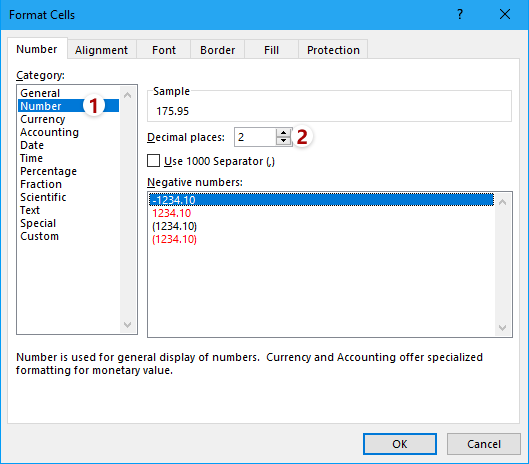
4। दबाएं OK फ़ॉर्मेट सेल संवाद बॉक्स में। फिर आप देखेंगे कि चयनित कक्षों के सभी दशमलव एक दशमलव स्थान पर बदल गए हैं।

नोट: सेलों का चयन करने के बाद, आप क्लिक कर सकते हैं दशमलव बढ़ाएँ बटन ![]() or दशमलव घटाएं बटन
or दशमलव घटाएं बटन ![]() सीधे में नंबर पर समूह होम दशमलव स्थान बदलने के लिए टैब.
सीधे में नंबर पर समूह होम दशमलव स्थान बदलने के लिए टैब.
Excel में एकाधिक सूत्रों में दशमलव स्थानों की संख्या को आसानी से सीमित करें
सामान्य तौर पर, आप एक सूत्र में दशमलव स्थानों की संख्या को आसानी से सीमित करने के लिए =Round(original_formula, num_digits) का उपयोग कर सकते हैं। हालाँकि, कई फॉर्मूलों को एक-एक करके मैन्युअल रूप से संशोधित करना काफी कठिन और समय लेने वाला होगा। यहां, एक्सेल के लिए कुटूल की ऑपरेशन सुविधा का उपयोग करें, आप आसानी से कई सूत्रों में दशमलव स्थानों की संख्या को आसानी से सीमित कर सकते हैं!

एक्सेल के लिए कुटूल - 300 से अधिक आवश्यक उपकरणों के साथ सुपरचार्ज एक्सेल। बिना किसी क्रेडिट कार्ड की आवश्यकता के पूर्ण-विशेषताओं वाले 30-दिवसीय निःशुल्क परीक्षण का आनंद लें! अब समझे
एक्सेल में सूत्रों में दशमलव स्थानों की संख्या सीमित करें
मान लीजिए कि आप संख्याओं की एक श्रृंखला के योग की गणना करते हैं, और आप सूत्र में इस योग मान के लिए दशमलव स्थानों की संख्या को सीमित करना चाहते हैं, तो आप इसे एक्सेल में कैसे कर सकते हैं? आपको राउंड फ़ंक्शन आज़माना चाहिए।
मूल गोल सूत्र सिंटैक्स है:
=गोल(संख्या, संख्या_अंक)
और यदि आप राउंड फ़ंक्शन और अन्य फ़ॉर्मूला को संयोजित करना चाहते हैं, तो फ़ॉर्मूला सिंटैक्स को बदला जाना चाहिए
=गोल(मूल_सूत्र, संख्या_अंक)
हमारे मामले में, हम योग मान के लिए एक दशमलव स्थान सीमित करना चाहते हैं, इसलिए हम नीचे दिए गए सूत्र को लागू कर सकते हैं:
=गोल(योग(बी2:बी11),1)

थोक में अनेक सूत्रों में दशमलव स्थानों की संख्या सीमित करें
यदि आपके पास एक्सेल के लिए कुटूल स्थापित, आप इसे लागू कर सकते हैं आपरेशन एकाधिक दर्ज किए गए फ़ार्मुलों को एक साथ संशोधित करने की सुविधा, जैसे एक्सेल में राउंडिंग सेट करना। कृपया इस प्रकार करें:
एक्सेल के लिए कुटूल- एक्सेल के लिए 300 से अधिक उपयोगी उपकरण शामिल हैं। पूर्ण सुविधा निःशुल्क परीक्षण 30-दिन, किसी क्रेडिट कार्ड की आवश्यकता नहीं! अब समझे
1. उन सूत्र कक्षों का चयन करें जिनके दशमलव स्थानों को आपको सीमित करना है, और क्लिक करें कुटूल > अधिक > आपरेशन.

2. ऑपरेशन टूल्स संवाद में, कृपया हाइलाइट करने के लिए क्लिक करें गोलाई में आपरेशन सूची बॉक्स में दशमलव स्थानों की संख्या टाइप करें ओपेरंड अनुभाग, और जाँच करें सूत्र बनाएँ विकल्प.

3। दबाएं Ok बटन.
अब आप देखेंगे कि सभी सूत्र कोशिकाएँ थोक में निर्दिष्ट दशमलव स्थानों पर गोल हो गई हैं। स्क्रीनशॉट देखें:

टिप: यदि आपको एक साथ कई सूत्र कक्षों को पूर्णांकित या पूर्णांकित करने की आवश्यकता है, तो आप निम्नानुसार सेट कर सकते हैं: ऑपरेशन टूल्स संवाद में, (1) चयन रिवाज ऑपरेशन सूची बॉक्स में, (2) टाइप =राउंडअप(?, 2) or =राउंडडाउन(?, 2) में रिवाज अनुभाग, और (3) चेक सूत्र बनाएँ विकल्प। स्क्रीनशॉट देखें:

Excel में एकाधिक सूत्रों में दशमलव स्थानों की संख्या को आसानी से सीमित करें
आम तौर पर दशमलव सुविधा कोशिकाओं में दशमलव स्थानों को कम कर सकती है, लेकिन फॉर्मूला बार में दिखने वाले वास्तविक मान बिल्कुल नहीं बदलते हैं। एक्सेल के लिए कुटूलहै गोल उपयोगिता आपको मानों को ऊपर/नीचे/यहां तक कि निर्दिष्ट दशमलव स्थानों तक भी आसानी से गोल करने में मदद कर सकती है।
एक्सेल के लिए कुटूल- एक्सेल के लिए 300 से अधिक उपयोगी उपकरण शामिल हैं। पूर्ण सुविधा निःशुल्क परीक्षण 60-दिन, किसी क्रेडिट कार्ड की आवश्यकता नहीं! अब समझे

यह विधि सूत्र कोशिकाओं को थोक में दशमलव स्थानों की निर्दिष्ट संख्या तक गोल कर देगी। हालाँकि, यह इन सूत्र कोशिकाओं से सूत्रों को हटा देगा और केवल पूर्णांकन परिणाम ही रहेगा।
डेमो: एक्सेल में सूत्र में दशमलव स्थानों की संख्या सीमित करें
संबंधित आलेख:
सर्वोत्तम कार्यालय उत्पादकता उपकरण
एक्सेल के लिए कुटूल के साथ अपने एक्सेल कौशल को सुपरचार्ज करें, और पहले जैसी दक्षता का अनुभव करें। एक्सेल के लिए कुटूल उत्पादकता बढ़ाने और समय बचाने के लिए 300 से अधिक उन्नत सुविधाएँ प्रदान करता है। वह सुविधा प्राप्त करने के लिए यहां क्लिक करें जिसकी आपको सबसे अधिक आवश्यकता है...

ऑफिस टैब ऑफिस में टैब्ड इंटरफ़ेस लाता है, और आपके काम को बहुत आसान बनाता है
- Word, Excel, PowerPoint में टैब्ड संपादन और रीडिंग सक्षम करें, प्रकाशक, एक्सेस, विसियो और प्रोजेक्ट।
- नई विंडो के बजाय एक ही विंडो के नए टैब में एकाधिक दस्तावेज़ खोलें और बनाएं।
- आपकी उत्पादकता 50% बढ़ जाती है, और आपके लिए हर दिन सैकड़ों माउस क्लिक कम हो जाते हैं!
