एक्सेल में औसत/चक्रवृद्धि वार्षिक वृद्धि दर की गणना कैसे करें?
यह लेख एक्सेल में औसत वार्षिक वृद्धि दर (एएजीआर) और चक्रवृद्धि वार्षिक वृद्धि दर (सीएजीआर) की गणना करने के तरीकों के बारे में बात कर रहा है।
- एक्सेल में चक्रवृद्धि वार्षिक वृद्धि दर की गणना करें
- एक्सेल में एक्सआईआरआर फ़ंक्शन के साथ चक्रवृद्धि वार्षिक वृद्धि दर की गणना करें
- एक्सेल में औसत वार्षिक वृद्धि दर की गणना करें
एक्सेल में चक्रवृद्धि वार्षिक वृद्धि दर की गणना करें
एक्सेल में चक्रवृद्धि वार्षिक वृद्धि दर की गणना करने के लिए एक मूल सूत्र है =((अंतिम मूल्य/प्रारंभ मूल्य)^(1/अवधि) -1. और हम इस सूत्र को निम्नलिखित प्रकार से आसानी से लागू कर सकते हैं:
1. एक रिक्त सेल का चयन करें, उदाहरण के लिए सेल E3, उसमें नीचे दिया गया सूत्र दर्ज करें, और दबाएँ दर्ज चाबी। स्क्रीनशॉट देखें:
=(C12/C3)^(1/(10-1))-1
ध्यान दें: उपरोक्त सूत्र में, C12 अंतिम मान वाला सेल है, C3 प्रारंभ मान वाला सेल है, 10-1 प्रारंभ मान और अंतिम मान के बीच की अवधि है, और आप अपनी आवश्यकताओं के आधार पर उन्हें बदल सकते हैं।

2. कुछ मामलों में, गणना परिणाम प्रतिशत के रूप में प्रारूपित नहीं हो सकता है। कृपया गणना परिणाम का चयन करते रहें, क्लिक करें प्रतिशत शैली बटन ![]() पर होम संख्या को प्रतिशत प्रारूप में बदलने के लिए टैब, और फिर क्लिक करके उसके दशमलव स्थानों को बदलें दशमलव बढ़ाएँ बटन
पर होम संख्या को प्रतिशत प्रारूप में बदलने के लिए टैब, और फिर क्लिक करके उसके दशमलव स्थानों को बदलें दशमलव बढ़ाएँ बटन ![]() or दशमलव घटाएं बटन
or दशमलव घटाएं बटन ![]() . स्क्रीन शॉट देखें:
. स्क्रीन शॉट देखें:

एक्सेल में एक्सआईआरआर फ़ंक्शन के साथ चक्रवृद्धि वार्षिक वृद्धि दर की गणना करें
दरअसल, एक्सआईआरआर फ़ंक्शन हमें एक्सेल में चक्रवृद्धि वार्षिक वृद्धि दर की आसानी से गणना करने में मदद कर सकता है, लेकिन इसके लिए आपको प्रारंभ मूल्य और अंतिम मूल्य के साथ एक नई तालिका बनाने की आवश्यकता होती है।
1. निम्न प्रथम स्क्रीन शॉट में दिखाए अनुसार प्रारंभ मान और अंतिम मान के साथ एक नई तालिका बनाएं:

नोट: सेल F3 में =C3 दर्ज करें, सेल G3 में =B3 दर्ज करें, सेल F4 में =-C12 दर्ज करें, और सेल G4 में =B12 दर्ज करें, या आप सीधे इस तालिका में अपना मूल डेटा दर्ज कर सकते हैं। वैसे, आपको अंतिम मूल्य से पहले एक माइनस जोड़ना होगा।
2. इस तालिका के नीचे एक रिक्त कक्ष का चयन करें, उसमें नीचे दिया गया सूत्र दर्ज करें, और दबाएँ दर्ज कुंजी।
=XIRR(F3:F4,G3:G4)

3. परिणाम को प्रतिशत प्रारूप में बदलने के लिए, इस XIRR फ़ंक्शन के साथ सेल का चयन करें, क्लिक करें प्रतिशत शैली बटन ![]() पर होम टैब, और फिर क्लिक करके इसके दशमलव स्थानों को बदलें दशमलव बढ़ाएँ बटन
पर होम टैब, और फिर क्लिक करके इसके दशमलव स्थानों को बदलें दशमलव बढ़ाएँ बटन ![]() or दशमलव घटाएं बटन
or दशमलव घटाएं बटन ![]() . स्क्रीन शॉट देखें:
. स्क्रीन शॉट देखें:

सीएजीआर तालिका को तुरंत एक मिनी टेम्पलेट के रूप में सहेजें, और भविष्य में केवल एक क्लिक के साथ पुन: उपयोग करें
हर बार औसत की गणना के लिए कोशिकाओं को संदर्भित करना और सूत्र लागू करना बहुत कठिन होगा। एक्सेल के लिए कुटूल्स इसका एक सुंदर समाधान प्रदान करता है ऑटो टेक्स्ट रेंज को ऑटोटेक्स्ट प्रविष्टि के रूप में सहेजने के लिए उपयोगिता, जो रेंज में सेल प्रारूप और सूत्र बने रह सकती है। और फिर आप केवल एक क्लिक से इस रेंज का पुन: उपयोग करेंगे।
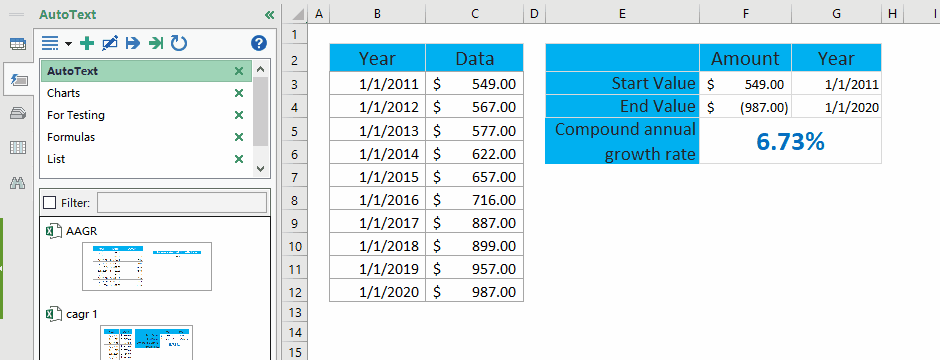
एक्सेल में औसत वार्षिक वृद्धि दर की गणना करें
एक्सेल में औसत वार्षिक वृद्धि दर की गणना करने के लिए, आम तौर पर हमें सूत्र के साथ हर साल की वार्षिक वृद्धि दर की गणना करनी होती है = (अंतिम मूल्य - आरंभिक मूल्य) / आरंभिक मूल्य, और फिर इन वार्षिक वृद्धि दरों का औसत निकालें। आप इस प्रकार कर सकते हैं:
1. मूल तालिका के अलावा, रिक्त सेल C3 में नीचे दिए गए सूत्र को दर्ज करें और फिर भरण हैंडल को रेंज C3:C11 तक खींचें।
=(सी4-सी3)/सी3

2. रेंज D4:D12 चुनें, क्लिक करें प्रतिशत शैली बटन ![]() पर होम टैब, और फिर क्लिक करके इसके दशमलव स्थानों को बदलें दशमलव बढ़ाएँ बटन
पर होम टैब, और फिर क्लिक करके इसके दशमलव स्थानों को बदलें दशमलव बढ़ाएँ बटन ![]() or दशमलव घटाएं बटन
or दशमलव घटाएं बटन ![]() . स्क्रीनशॉट देखें:
. स्क्रीनशॉट देखें:

3. सेल F4 में नीचे दिए गए फॉर्मूले को दर्ज करके सभी वार्षिक वृद्धि दर का औसत निकालें और दबाएं दर्ज कुंजी।
=औसत(D4:D12)

अब तक, औसत वार्षिक वृद्धि दर की गणना की गई है और सेल C12 में दिखाया गया है।
डेमो: एक्सेल में औसत/चक्रवृद्धि वार्षिक वृद्धि दर की गणना करें
संबंधित आलेख:
सर्वोत्तम कार्यालय उत्पादकता उपकरण
एक्सेल के लिए कुटूल के साथ अपने एक्सेल कौशल को सुपरचार्ज करें, और पहले जैसी दक्षता का अनुभव करें। एक्सेल के लिए कुटूल उत्पादकता बढ़ाने और समय बचाने के लिए 300 से अधिक उन्नत सुविधाएँ प्रदान करता है। वह सुविधा प्राप्त करने के लिए यहां क्लिक करें जिसकी आपको सबसे अधिक आवश्यकता है...

ऑफिस टैब ऑफिस में टैब्ड इंटरफ़ेस लाता है, और आपके काम को बहुत आसान बनाता है
- Word, Excel, PowerPoint में टैब्ड संपादन और रीडिंग सक्षम करें, प्रकाशक, एक्सेस, विसियो और प्रोजेक्ट।
- नई विंडो के बजाय एक ही विंडो के नए टैब में एकाधिक दस्तावेज़ खोलें और बनाएं।
- आपकी उत्पादकता 50% बढ़ जाती है, और आपके लिए हर दिन सैकड़ों माउस क्लिक कम हो जाते हैं!
