पिवट टेबल को रीफ्रेश करने के बाद फ़ॉर्मेटिंग को कैसे सुरक्षित रखें?
कभी-कभी, आप का चेक मार्क हटा सकते हैं अद्यतन पर सेल फ़ॉर्मेटिंग को सुरक्षित रखें पिवट टेबल विकल्पों में गलती से आइटम। और इस स्थिति में, यदि आपकी पिवट तालिका में सेल फ़ॉर्मेटिंग शामिल है, तो रीफ़्रेश करने के बाद फ़ॉर्मेटिंग हटा दी जाएगी। यह बहुत कष्टप्रद है कि पिवट तालिका फ़ॉर्मेटिंग को बरकरार नहीं रख सकती है। आज मैं इस काम से निपटने की एक आसान ट्रिक के बारे में बात करूंगा।
पिवट टेबल को रीफ्रेश करने के बाद फ़ॉर्मेटिंग को सुरक्षित रखें
 पिवट टेबल को रीफ्रेश करने के बाद फ़ॉर्मेटिंग को सुरक्षित रखें
पिवट टेबल को रीफ्रेश करने के बाद फ़ॉर्मेटिंग को सुरक्षित रखें
जब आप अपनी पिवट टेबल को रीफ़्रेश करते हैं तो सेल फ़ॉर्मेटिंग बनाए रखने के लिए, कृपया निम्नलिखित चरण अपनाएँ:
1. अपनी पिवट तालिका में किसी भी सेल का चयन करें और राइट क्लिक करें।
2। उसके बाद चुनो पिवोटटेबल विकल्प संदर्भ मेनू से, स्क्रीनशॉट देखें:

3. में पिवोटटेबल विकल्प संवाद बॉक्स पर क्लिक करें लेआउट एवं प्रारूप टैब पर क्लिक करें, और फिर चेक करें अद्यतन पर सेल फ़ॉर्मेटिंग को सुरक्षित रखें आइटम के तहत का गठन अनुभाग, स्क्रीनशॉट देखें:
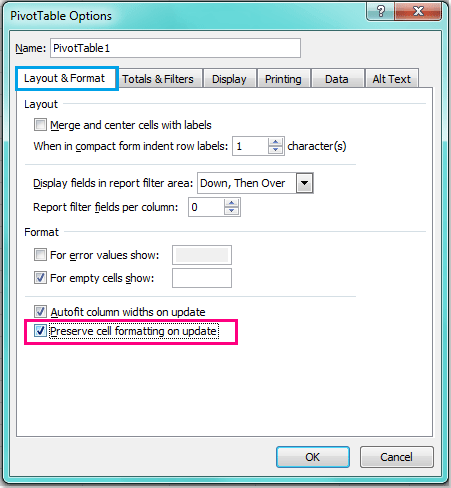
4। और फिर क्लिक करें OK इस संवाद को बंद करने के लिए, और अब, जब आप अपनी पिवट तालिका को प्रारूपित करते हैं और इसे ताज़ा करते हैं, तो स्वरूपण अब गायब नहीं होगा।
संबंधित आलेख:
पिवट टेबल में कॉलम की चौड़ाई कैसे लॉक करें?
एक्सेल में खुली फ़ाइल पर पिवट टेबल को रीफ्रेश कैसे करें?
एक्सेल में डेटा बदलने पर पिवट टेबल को रीफ्रेश कैसे करें?
सर्वोत्तम कार्यालय उत्पादकता उपकरण
एक्सेल के लिए कुटूल के साथ अपने एक्सेल कौशल को सुपरचार्ज करें, और पहले जैसी दक्षता का अनुभव करें। एक्सेल के लिए कुटूल उत्पादकता बढ़ाने और समय बचाने के लिए 300 से अधिक उन्नत सुविधाएँ प्रदान करता है। वह सुविधा प्राप्त करने के लिए यहां क्लिक करें जिसकी आपको सबसे अधिक आवश्यकता है...

ऑफिस टैब ऑफिस में टैब्ड इंटरफ़ेस लाता है, और आपके काम को बहुत आसान बनाता है
- Word, Excel, PowerPoint में टैब्ड संपादन और रीडिंग सक्षम करें, प्रकाशक, एक्सेस, विसियो और प्रोजेक्ट।
- नई विंडो के बजाय एक ही विंडो के नए टैब में एकाधिक दस्तावेज़ खोलें और बनाएं।
- आपकी उत्पादकता 50% बढ़ जाती है, और आपके लिए हर दिन सैकड़ों माउस क्लिक कम हो जाते हैं!

