कंप्यूटर का उपयोग करते समय आउटलुक अनुस्मारक शीर्ष पर कैसे पॉप अप करें?
जब आप अन्य एप्लिकेशन या वेबसाइट पर काम कर रहे हैं और आउटलुक विंडो को छोटा कर रहे हैं, तो हो सकता है कि आप आउटलुक में कुछ अनुस्मारक मिस कर दें। तो किसी भी अनुस्मारक को खारिज करने के लिए कंप्यूटर का उपयोग करते समय आउटलुक अनुस्मारक को हमेशा स्क्रीन के शीर्ष पर कैसे पॉप अप करें? इस आलेख में, मैं इसे संभालने के लिए एक VBA कोड प्रस्तुत करता हूँ।
आउटलुक अनुस्मारक को स्क्रीन के शीर्ष पर पॉप अप करें
आउटलुक अनुस्मारक को स्क्रीन के शीर्ष पर पॉप अप करें
1। दबाएँ ऑल्ट + F11 खोलने के लिए चाबी अनुप्रयोगों के लिए माइक्रोसॉफ्ट विज़ुअल बेसिक खिड़की.
2. पर डबल क्लिक करें यह आउटलुक सत्र से Project1 फलक, नीचे दिए गए कोड को स्क्रिप्ट में कॉपी और पेस्ट करें।
वीबीए: अनुस्मारक शीर्ष पर पॉप अप होते हैं
Private Sub Application_Reminder(ByVal Item As Object)
'UpdatebyExtendoffice20180418
Dim xAppointment As AppointmentItem
If Item.Class = olAppointment Then
Set xAppointment = Item
MsgBox xAppointment.Subject, 4096 + vbInformation + vbOKOnly, "Kutools for Outlook"
End If
End Sub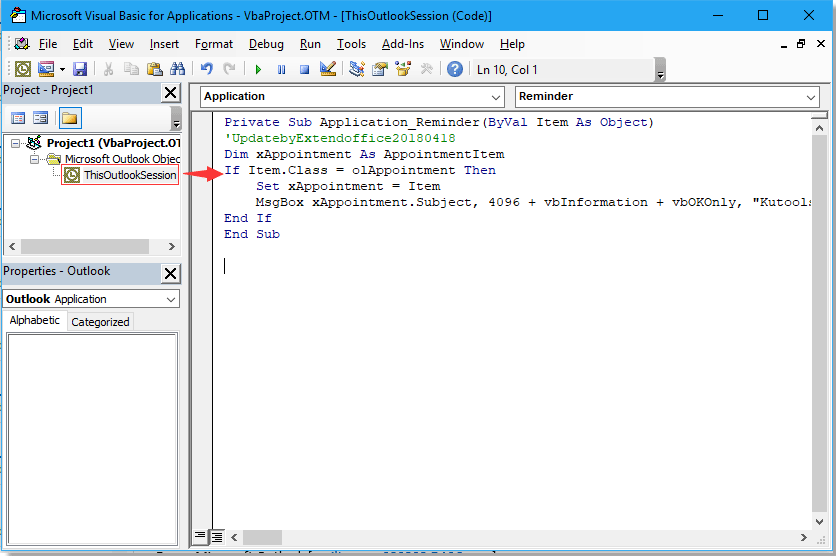
3. सहेजें और बंद करें अनुप्रयोगों के लिए माइक्रोसॉफ्ट विज़ुअल बेसिक खिड़की.
अब भले ही आउटलुक छोटा कर दिया गया हो, जब आप अन्य एप्लिकेशन पर काम कर रहे होंगे तो रिमाइंडर स्क्रीन के शीर्ष पर पॉप अप हो जाएंगे।
सर्वोत्तम कार्यालय उत्पादकता उपकरण
आउटलुक के लिए कुटूल - आपके आउटलुक को सुपरचार्ज करने के लिए 100 से अधिक शक्तिशाली सुविधाएँ
🤖 एआई मेल सहायक: एआई जादू के साथ त्वरित प्रो ईमेल - प्रतिभाशाली उत्तरों के लिए एक-क्लिक, सही टोन, बहुभाषी महारत। ईमेलिंग को सहजता से रूपांतरित करें! ...
📧 ईमेल स्वचालन: कार्यालय से बाहर (POP और IMAP के लिए उपलब्ध) / ईमेल भेजने का शेड्यूल करें / ईमेल भेजते समय नियमों के अनुसार ऑटो सीसी/बीसीसी / स्वतः अग्रेषित (उन्नत नियम) / स्वतः ग्रीटिंग जोड़ें / बहु-प्राप्तकर्ता ईमेल को स्वचालित रूप से अलग-अलग संदेशों में विभाजित करें ...
📨 ईमेल प्रबंधन: आसानी से ईमेल याद रखें / विषयों और अन्य लोगों द्वारा घोटाले वाले ईमेल को ब्लॉक करें / डुप्लिकेट ईमेल हटाएँ / उन्नत खोज / फ़ोल्डरों को समेकित करें ...
📁 अनुलग्नक प्रो: बैच सहेजें / बैच अलग करना / बैच संपीड़न / ऑटो सहेजें / ऑटो डिटैच / ऑटो कंप्रेस ...
🌟 इंटरफ़ेस जादू: 😊अधिक सुंदर और शानदार इमोजी / टैब्ड व्यू के साथ अपनी आउटलुक उत्पादकता बढ़ाएँ / आउटलुक को बंद करने के बजाय छोटा करें ...
???? एक-क्लिक चमत्कार: आने वाले अनुलग्नकों के साथ सभी को उत्तर दें / फ़िशिंग-रोधी ईमेल / 🕘प्रेषक का समय क्षेत्र दिखाएं ...
👩🏼🤝👩🏻 संपर्क एवं कैलेंडर: बैच चयनित ईमेल से संपर्क जोड़ें / किसी संपर्क समूह को अलग-अलग समूहों में विभाजित करें / जन्मदिन अनुस्मारक हटाएँ ...
के ऊपर 100 सुविधाएँ आपके अन्वेषण की प्रतीक्षा करें! अधिक जानने के लिए यहां क्लिक करें।

