आउटलुक में स्वचालित रूप से HTML प्रारूप में उत्तर कैसे दें?
माइक्रोसॉफ्ट आउटलुक में, हम सेटिंग्स कॉन्फ़िगर कर सकते हैं और सभी नए संदेशों को HTML प्रारूप में बना सकते हैं, लेकिन संदेशों को स्वचालित रूप से HTMT प्रारूप में उत्तर नहीं दे सकते, क्योंकि यह हमेशा प्राप्त संदेशों के प्रारंभिक प्रारूप में उत्तर देता है। यह आलेख आपको आउटलुक में स्वचालित रूप से HTML प्रारूप में उत्तर देने के बारे में युक्तियाँ सिखाएगा।
फ़ॉर्मेटिंग के साथ मैन्युअल रूप से HTML फ़ॉर्मेट में उत्तर दें
वीबीए के साथ स्वचालित रूप से HTML प्रारूप में उत्तर दें
आउटलुक के लिए कुटूल के साथ हमेशा स्वचालित रूप से HTML प्रारूप में उत्तर दें
फ़ॉर्मेटिंग के साथ मैन्युअल रूप से HTML फ़ॉर्मेट में उत्तर दें
जब आप आउटलुक में किसी ईमेल संदेश का उत्तर दे रहे हों तो प्लेन टेक्स्ट या रिच टेक्स्ट के प्रारूप को HTML प्रारूप में परिवर्तित करना आसान है।
1: वह ईमेल संदेश चुनें जिसका आप बाद में उत्तर देंगे।
2: क्लिक करें जवाब दें पर बटन होम चयनित ईमेल संदेश का उत्तर देने के लिए टैब (या आउटलुक 2007 में टूलबार पर) पर क्लिक करें।
3: क्लिक करें एचटीएमएल पर प्रारूप पाठ टैब (या ऑप्शंस आउटलुक 2007 में टैब)।
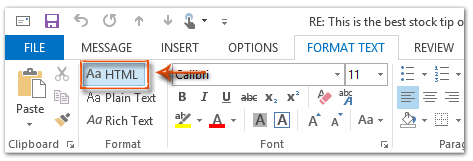
फिर उत्तर देने वाला संदेश तुरंत HTML प्रारूप में परिवर्तित हो जाता है।
4: इस प्रत्युत्तरी संदेश को लिखें, और क्लिक करें भेजें बटन.
वीबीए के साथ स्वचालित रूप से HTML प्रारूप में उत्तर दें
निम्नलिखित विधि आपको Microsoft Outlook में HTML प्रारूप में सभी ईमेल संदेशों का स्वचालित रूप से उत्तर देने में मदद करेगी।
1: वह ईमेल संदेश चुनें जिसका उत्तर आप HTML प्रारूप में देंगे।
2: दबाएँ ऑल्ट + F11 एप्लिकेशन विंडो के लिए Microsoft Visual Basic खोलने के लिए कुंजियाँ।
3: क्लिक करें सम्मिलित करें > मॉड्यूल.
4: निम्नलिखित कोड को नई मॉड्यूल विंडो में चिपकाएँ।
Sub AlwaysReplyInHTML()
Dim oSelection As Outlook.Selection
Dim oItem As Object
'Get the selected item
Select Case TypeName(Application.ActiveWindow)
Case "Explorer"
Set oSelection = Application.ActiveExplorer.Selection
If oSelection.Count > 0 Then
Set oItem = oSelection.Item(1)
Else
MsgBox "Please select an item first!", vbCritical, "Reply in HTML"
Exit Sub
End If
Case "Inspector"
Set oItem = Application.ActiveInspector.CurrentItem
Case Else
MsgBox "Unsupported Window type." & vbNewLine & "Please select or open an item first.", _
vbCritical, "Reply in HTML"
Exit Sub
End Select
Dim oMsg As Outlook.MailItem
Dim oMsgReply As Outlook.MailItem
Dim bPlainText As Boolean
'Change the message format and reply
If oItem.Class = olMail Then
Set oMsg = oItem
If oMsg.BodyFormat = olFormatPlain Then
bPlainText = True
End If
oMsg.BodyFormat = olFormatHTML
Set oMsgReply = oMsg.Reply
If bIsPlainText = True Then
oMsg.BodyFormat = olFormatPlain
End If
oMsg.Close (olSave)
oMsgReply.Display
'Selected item isn't a mail item
Else
MsgBox "No message item selected. Please select a message first.", _
vbCritical, "Reply in HTML"
Exit Sub
End If
'Cleanup
Set oMsgReply = Nothing
Set oMsg = Nothing
Set oItem = Nothing
Set oSelection = Nothing
End Sub5: यदि आप इस चयनित संदेश का उत्तर केवल HTML प्रारूप में देना चाहते हैं, तो कृपया दबाएं F5 कोड चलाने की कुंजी. फिर उत्तर संदेश विंडो पॉप अप हो जाती है, कृपया इसे लिखें और दबाएं भेजें ईमेल भेजने के लिए बटन.
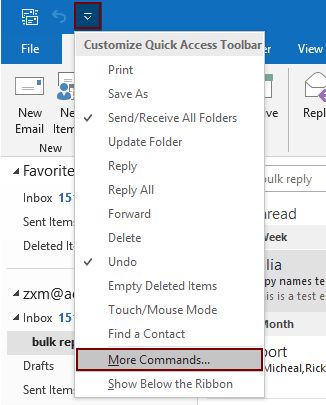
2.2) चुनें Project1.AlwaysReplyInHTML कमांड बॉक्स में;
2.3) क्लिक करें बटन (आप देख सकते हैं कि चयनित मैक्रो दाएँ बॉक्स में जोड़ा गया है);
2.4) क्लिक करें OK बटन। स्क्रीनशॉट देखें:
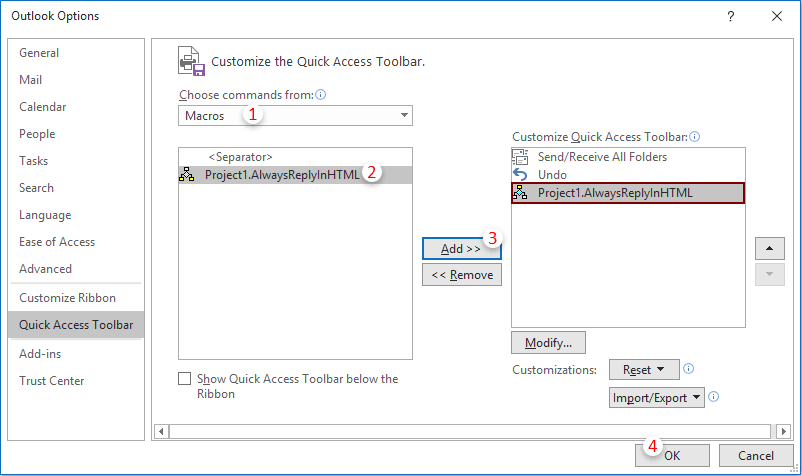
 आइकन. हर बार जब आपको HTML प्रारूप में किसी ईमेल का उत्तर देने की आवश्यकता हो, तो कृपया ईमेल का चयन करें और इसे सक्रिय करने के लिए इस बटन पर क्लिक करें।
आइकन. हर बार जब आपको HTML प्रारूप में किसी ईमेल का उत्तर देने की आवश्यकता हो, तो कृपया ईमेल का चयन करें और इसे सक्रिय करने के लिए इस बटन पर क्लिक करें।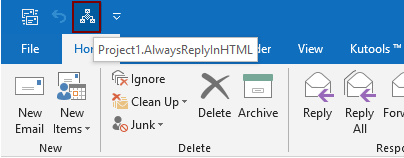
आउटलुक के लिए कुटूल के साथ हमेशा स्वचालित रूप से HTML प्रारूप में उत्तर दें
आउटलुक के लिए कुटूल : 100 से अधिक उपयोगी आउटलुक ऐड-इन्स के साथ, 60 दिनों में बिना किसी सीमा के प्रयास करने के लिए निःशुल्क.
यहां मैं आपको एक उपयोगी उपयोगिता सुझाता हूं - निश्चित उत्तर स्वरूपण of आउटलुक के लिए कुटूल. इस उपयोगिता के साथ, आप आसानी से HTML, सादा पाठ और आरटीएफ जैसे उत्तर स्वरूपण निर्दिष्ट कर सकते हैं, और भविष्य के सभी उत्तर ईमेल के लिए उत्तर प्रारूप के रूप में निर्दिष्ट स्वरूपण को ठीक कर सकते हैं।
1। क्लिक करें कुटूल > निश्चित स्वरूपण > निश्चित उत्तर स्वरूपण > उत्तर फ़ॉर्मेटिंग सेट करें. स्क्रीनशॉट देखें:

2। में उत्तर फ़ॉर्मेटिंग सेट करें संवाद बॉक्स, का चयन करें एचटीएमएल विकल्प और उसके बाद क्लिक करें OK बटन.
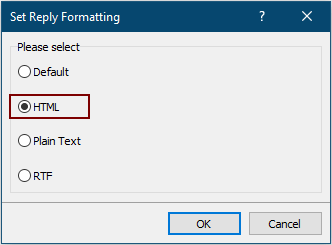
3. अब कृपया क्लिक करें निश्चित स्वरूपण > निश्चित उत्तर स्वरूपण > निश्चित उत्तर फ़ॉर्मेटिंग सक्षम करें उपयोगिता को सक्षम करने के लिए कुटूल्स टैब के अंतर्गत।
अब से, आउटलुक हमेशा ईमेल का उत्तर HTML प्रारूप में देगा।
यदि आप इस उपयोगिता का निःशुल्क परीक्षण करना चाहते हैं, तो कृपया यहाँ जाएँ सॉफ्टवेयर मुफ्त डाउनलोड करें पहले, और फिर उपरोक्त चरणों के अनुसार ऑपरेशन लागू करने के लिए जाएं।
सर्वोत्तम कार्यालय उत्पादकता उपकरण
आउटलुक के लिए कुटूल - आपके आउटलुक को सुपरचार्ज करने के लिए 100 से अधिक शक्तिशाली सुविधाएँ
🤖 एआई मेल सहायक: एआई जादू के साथ त्वरित प्रो ईमेल - प्रतिभाशाली उत्तरों के लिए एक-क्लिक, सही टोन, बहुभाषी महारत। ईमेलिंग को सहजता से रूपांतरित करें! ...
📧 ईमेल स्वचालन: कार्यालय से बाहर (POP और IMAP के लिए उपलब्ध) / ईमेल भेजने का शेड्यूल करें / ईमेल भेजते समय नियमों के अनुसार ऑटो सीसी/बीसीसी / स्वतः अग्रेषित (उन्नत नियम) / स्वतः ग्रीटिंग जोड़ें / बहु-प्राप्तकर्ता ईमेल को स्वचालित रूप से अलग-अलग संदेशों में विभाजित करें ...
📨 ईमेल प्रबंधन: आसानी से ईमेल याद रखें / विषयों और अन्य लोगों द्वारा घोटाले वाले ईमेल को ब्लॉक करें / डुप्लिकेट ईमेल हटाएँ / उन्नत खोज / फ़ोल्डरों को समेकित करें ...
📁 अनुलग्नक प्रो: बैच सहेजें / बैच अलग करना / बैच संपीड़न / ऑटो सहेजें / ऑटो डिटैच / ऑटो कंप्रेस ...
🌟 इंटरफ़ेस जादू: 😊अधिक सुंदर और शानदार इमोजी / टैब्ड व्यू के साथ अपनी आउटलुक उत्पादकता बढ़ाएँ / आउटलुक को बंद करने के बजाय छोटा करें ...
???? एक-क्लिक चमत्कार: आने वाले अनुलग्नकों के साथ सभी को उत्तर दें / फ़िशिंग-रोधी ईमेल / 🕘प्रेषक का समय क्षेत्र दिखाएं ...
👩🏼🤝👩🏻 संपर्क एवं कैलेंडर: बैच चयनित ईमेल से संपर्क जोड़ें / किसी संपर्क समूह को अलग-अलग समूहों में विभाजित करें / जन्मदिन अनुस्मारक हटाएँ ...
के ऊपर 100 सुविधाएँ आपके अन्वेषण की प्रतीक्षा करें! अधिक जानने के लिए यहां क्लिक करें।

