वर्ड में दस्तावेज़ को एकाधिक दस्तावेज़ों में कैसे विभाजित करें?
यदि आपके पास एक विशाल शब्द दस्तावेज़ है जिसे आपको कई दस्तावेज़ों में विभाजित करने की आवश्यकता है, तो इस ट्यूटोरियल को पढ़ने के लिए कुछ मिनट लें। यह ट्यूटोरियल आपको एक दस्तावेज़ को कई दस्तावेज़ों में विभाजित करने के दो तरीके दिखाएगा।
- VBA के साथ निर्दिष्ट सीमांकक द्वारा वर्ड दस्तावेज़ को विभाजित करें
- VBA के साथ वर्ड दस्तावेज़ को पेज के अनुसार विभाजित करें
- वर्ड के लिए कुटूल का उपयोग करके वर्ड दस्तावेज़ को शीर्षक/पेज/सेक्शन ब्रेक/पेज ब्रेक द्वारा विभाजित करें
VBA के साथ निर्दिष्ट सीमांकक द्वारा वर्ड दस्तावेज़ को विभाजित करें
दस्तावेज़ को मैन्युअल रूप से कई दस्तावेज़ों में विभाजित करने के बजाय, यह विधि Word दस्तावेज़ को Word में निर्दिष्ट सीमांकक द्वारा विभाजित करने के लिए एक VBA प्रस्तुत करेगी। कृपया इस प्रकार करें:
1। दबाएँ ऑल्ट + F11 एप्लिकेशन विंडो के लिए Microsoft Visual Basic खोलने के लिए कुंजियाँ एक साथ;
2। क्लिक करें सम्मिलित करें > मॉड्यूल, और फिर नई खुलने वाली मॉड्यूल विंडो में नीचे VBA कोड चिपकाएँ।
वीबीए: डिलीमीटर द्वारा वर्ड दस्तावेज़ को एकाधिक दस्तावेज़ों में विभाजित करें
Sub SplitNotes(delim As String, strFilename As String)
Dim doc As Document
Dim arrNotes
Dim I As Long
Dim X As Long
Dim Response As Integer
arrNotes = Split(ActiveDocument.Range, delim)
Response = MsgBox("This will split the document into " & UBound(arrNotes) + 1 & " sections.Do you wish to proceed?", 4)
If Response = 7 Then Exit Sub
For I = LBound(arrNotes) To UBound(arrNotes)
If Trim(arrNotes(I)) <> "" Then
X = X + 1
Set doc = Documents.Add
doc.Range = arrNotes(I)
doc.SaveAs ThisDocument.Path & "\" & strFilename & Format(X, "000")
doc.Close True
End If
Next I
End Sub
Sub test()
'delimiter & filename
SplitNotes "///", "Notes "
End Sub3। तब दबायें रन VBA लागू करने के लिए बटन या F5 कुंजी दबाएँ।
4. सामने आने वाले Microsoft Word दस्तावेज़ में, कृपया आगे बढ़ने के लिए हाँ बटन पर क्लिक करें।

नोट:
(1) अपने सीमांकक को उसी के समान जोड़ना सुनिश्चित करें "///" दस्तावेज़ के उप परीक्षण में पाठ के प्रत्येक अनुभाग के बीच जिसे आप अलग करना चाहते हैं। इसके अलावा, आप बदल भी सकते हैं "///" आपकी आवश्यकता को पूरा करने के लिए किसी भी सीमांकक के लिए।
(2) आप दस्तावेज़ बदल सकते हैं "टिप्पणियाँ" आपकी आवश्यकताओं के अनुरूप उप परीक्षण में।
(3) और विभाजित दस्तावेज़ मूल फ़ाइल के साथ उसी स्थान पर सहेजे जाएंगे।
(4) आपको मूल फ़ाइल के अंत में डिलीमीटर जोड़ने की आवश्यकता नहीं है, यदि आप ऐसा करते हैं, तो विभाजन के बाद एक खाली दस्तावेज़ होगा।
VBA के साथ वर्ड दस्तावेज़ को पेज के अनुसार विभाजित करें
यहां एक और वीबीए है जो आपको वर्ड में एक वर्ड दस्तावेज़ को कई पेजों में जल्दी से विभाजित करने में मदद करता है। कृपया इस प्रकार करें:
1। दबाएँ ऑल्ट + F11 एप्लिकेशन विंडो के लिए Microsoft Visual Basic खोलने के लिए कुंजियाँ एक साथ;
2। क्लिक करें सम्मिलित करें > मॉड्यूल, और फिर नई खुलने वाली मॉड्यूल विंडो में नीचे VBA कोड चिपकाएँ।
वीबीए: वर्ड में पेज के अनुसार दस्तावेज़ को एकाधिक दस्तावेज़ों में विभाजित करें
Sub SplitIntoPages()
Dim docMultiple As Document
Dim docSingle As Document
Dim rngPage As Range
Dim iCurrentPage As Integer
Dim iPageCount As Integer
Dim strNewFileName As String
Application.ScreenUpdating = False 'Makes the code run faster and reduces screen _
flicker a bit.
Set docMultiple = ActiveDocument 'Work on the active document _
(the one currently containing the Selection)
Set rngPage = docMultiple.Range 'instantiate the range object
iCurrentPage = 1
'get the document's page count
iPageCount = docMultiple.Content.ComputeStatistics(wdStatisticPages)
Do Until iCurrentPage > iPageCount
If iCurrentPage = iPageCount Then
rngPage.End = ActiveDocument.Range.End 'last page (there won't be a next page)
Else
'Find the beginning of the next page
'Must use the Selection object. The Range.Goto method will not work on a page
Selection.GoTo wdGoToPage, wdGoToAbsolute, iCurrentPage + 1
'Set the end of the range to the point between the pages
rngPage.End = Selection.Start
End If
rngPage.Copy 'copy the page into the Windows clipboard
Set docSingle = Documents.Add 'create a new document
docSingle.Range.Paste 'paste the clipboard contents to the new document
'remove any manual page break to prevent a second blank
docSingle.Range.Find.Execute Findtext:="^m", ReplaceWith:=""
'build a new sequentially-numbered file name based on the original multi-paged file name and path
strNewFileName = Replace(docMultiple.FullName, ".doc", "_" & Right$("000" & iCurrentPage, 4) & ".doc")
docSingle.SaveAs strNewFileName 'save the new single-paged document
iCurrentPage = iCurrentPage + 1 'move to the next page
docSingle.Close 'close the new document
rngPage.Collapse wdCollapseEnd 'go to the next page
Loop 'go to the top of the do loop
Application.ScreenUpdating = True 'restore the screen updating
'Destroy the objects.
Set docMultiple = Nothing
Set docSingle = Nothing
Set rngPage = Nothing
End Sub 3। तब दबायें रन बटन या प्रेस F5 VBA लागू करने की कुंजी.
नोट: विभाजित दस्तावेज़ों को मूल फ़ाइल के साथ उसी स्थान पर सहेजा जाएगा।
वर्ड के लिए कुटूल का उपयोग करके वर्ड दस्तावेज़ को शीर्षक/पेज/सेक्शन ब्रेक/पेज ब्रेक द्वारा विभाजित करें
यदि आपके पास Word के लिए Kutools स्थापित है, तो आप इसे लागू कर सकते हैं विभाजित करें वर्ड में आपकी आवश्यकता के अनुसार पेज, हेडिंग, सेक्शन ब्रेक या पेज ब्रेक के आधार पर एक दस्तावेज़ को आसानी से कई दस्तावेज़ों में विभाजित करने का कार्य।
1.Click कुटूल्स प्लस > विभाजित करें को सक्षम करने के लिए विभाजित करें सुविधा.

2. स्क्रीन में खुलने वाले स्प्लिट संवाद में, आप निम्नानुसार कार्य कर सकते हैं:

(1) से विभाजन का रास्ता चुनें द्वारा विभाजित ड्राॅप डाउन लिस्ट।
यह सुविधा 6 विभाजन तरीकों का समर्थन करती है: शीर्षक 1, पेज ब्रेक, सेक्शन ब्रेक, पेज, प्रत्येक एन पेज, और कस्टम पेज रेंज जैसा कि नीचे स्क्रीनशॉट में दिखाया गया है:
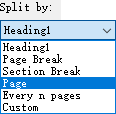
(2) क्लिक करें ब्राउज बटन ![]() विस्तृत विवरण देना वह गंतव्य फ़ोल्डर जिसमें आप विभाजित दस्तावेज़ों को सहेजेंगे;
विस्तृत विवरण देना वह गंतव्य फ़ोल्डर जिसमें आप विभाजित दस्तावेज़ों को सहेजेंगे;
(3) नए दस्तावेज़ नामों के उपसर्ग के रूप में एक कीवर्ड टाइप करें दस्तावेज़ उपसर्ग डिब्बा।
सुझाव:
(1) यदि आप वर्तमान दस्तावेज़ को विभाजित करने को निर्दिष्ट करते हैं हर एन पेज, आपको इसमें संख्या निर्दिष्ट करनी होगी हर एन पेज डिब्बा;

(2) यदि आप वर्तमान दस्तावेज़ को कस्टम पृष्ठ श्रेणियों द्वारा विभाजित करने के लिए निर्दिष्ट करते हैं, तो आपको इन कस्टम पृष्ठ श्रेणियों को अल्पविराम से अलग करके दर्ज करना होगा पेज बॉक्स, उदाहरण के लिए, बॉक्स में 1, 3-5, 12 टाइप करें।

3। दबाएं Ok बंटवारा शुरू करने के लिए बटन.
फिर वर्तमान दस्तावेज़ को निर्दिष्ट विभाजन तरीके से विभाजित किया जाता है, और नए दस्तावेज़ थोक में गंतव्य फ़ोल्डर में सहेजे जाएंगे।
फ़ायरफ़ॉक्स, क्रोम, इंटरनेट एक्सप्लोर 10 जैसे एकाधिक वर्ड दस्तावेज़ों को टैब्ड ब्राउज़िंग और संपादित करना!
आप फ़ायरफ़ॉक्स/क्रोम/आईई में कई वेबपेजों को देखने और संबंधित टैब पर आसानी से क्लिक करके उनके बीच स्विच करने से परिचित हो सकते हैं। यहां, ऑफिस टैब समान प्रोसेसिंग का समर्थन करता है, जो आपको एक वर्ड विंडो में कई वर्ड दस्तावेज़ ब्राउज़ करने और उनके टैब पर क्लिक करके आसानी से उनके बीच स्विच करने की अनुमति देता है। संपूर्ण सुविधाओं के निःशुल्क परीक्षण के लिए क्लिक करें!

सापेक्ष लेख:
सर्वोत्तम कार्यालय उत्पादकता उपकरण
वर्ड के लिए कुटूल - ओवर के साथ अपने शब्द अनुभव को उन्नत करें 100 उल्लेखनीय विशेषताएं!
🤖 कुटूल्स एआई असिस्टेंट: एआई के साथ अपना लेखन बदलें - सामग्री उत्पन्न करें / पाठ पुनः लिखें / दस्तावेज़ों को सारांशित करें / जानकारी के लिए पूछताछ करें दस्तावेज़ पर आधारित, सभी वर्ड के भीतर
📘 दस्तावेज़ महारत: पन्ने विभाजित करें / दस्तावेज़ मर्ज करें / विभिन्न प्रारूपों में निर्यात चयन (पीडीएफ/टीएक्सटी/डीओसी/एचटीएमएल...) / बैच को पीडीएफ में कनवर्ट करें / पेजों को छवियों के रूप में निर्यात करें / एक साथ अनेक फ़ाइलें प्रिंट करें...
✏ सामग्री संपादन: बैच ढूंढें और बदलें अनेक फ़ाइलों में / सभी चित्रों का आकार बदलें / तालिका पंक्तियों और स्तंभों को स्थानांतरित करें / तालिका को पाठ में बदलें...
🧹 सहज स्वच्छ: साफ़ कर दो अतिरिक्त स्थान / अनुभाग टूट जाता है / सभी शीर्षलेख / पाठ बक्से / हाइपरलिंक / अधिक हटाने वाले टूल के लिए, यहां जाएं समूह हटाएँ...
➕ रचनात्मक निवेशन: डालें हजार विभाजक / चेक बॉक्स / रेडियो बटन / क्यूआर कोड / बारकोड / विकर्ण रेखा तालिका / समीकरण कैप्शन / तस्वीर का शीर्षक / सारणी का शीर्षक / एकाधिक चित्र / में और अधिक खोजें समूह सम्मिलित करें...
🔍 परिशुद्धता चयन: सटीक विशिष्ट पृष्ठ / टेबल्स / आकृतियाँ / शीर्षक पैराग्राफ / के साथ नेविगेशन बढ़ाएँ अधिक सुविधाएँ चुनें...
⭐ स्टार संवर्द्धन: किसी भी स्थान पर नेविगेट करें / दोहरावदार पाठ स्वतः सम्मिलित करें / दस्तावेज़ विंडोज़ के बीच टॉगल करें / 11 रूपांतरण उपकरण...
