वर्ड में दस्तावेज़ों के पादलेख या शीर्षलेख में फ़ाइल पथ और नाम कैसे डालें?
दस्तावेज़ के पादलेख या शीर्षलेख में फ़ाइल पथ और नाम डालने से हमें दस्तावेज़ का स्थान जानने में मदद मिलेगी। यह ट्यूटोरियल आपको दिखाएगा कि वर्ड में फ़ुटर या हेडर में फ़ाइल पथ और नाम कैसे डालें।
फ़ील्ड के साथ शीर्ष लेख या पाद लेख में फ़ाइल पथ और नाम डालें
Word के लिए Kutools के साथ आसानी से फ़ाइल पथ या नाम को शीर्षलेख या पादलेख में डालें
फ़ील्ड के साथ शीर्ष लेख या पाद लेख में फ़ाइल पथ और नाम डालें
1। क्लिक करें inserटी > पाद > पाद लेख संपादित करें पाद लेख संपादन मोड में आने के लिए (यदि दस्तावेज़ में पाद लेख नहीं है, तो आपको पहले पाद लेख सम्मिलित करना होगा।) स्क्रीनशॉट देखें:

2। तब दबायें डिज़ाइन > जल्दी भागो > क्षेत्र. स्क्रीनशॉट देखें:

3। में क्षेत्र विंडो, आपको यह करना होगा:
3.1) चुनें दस्तावेज़ की जानकारी श्रेणियाँ ड्रॉप डाउन सूची में;
3.2) चुनें फ़ाइल नाम में क्षेत्र के नाम डिब्बा;
3.3) जाँच करें फ़ाइल नाम में पथ जोड़ें बॉक्स और क्लिक करें OK. स्क्रीनशॉट देखें:

अब दस्तावेज़ का नाम और पथ दस्तावेज़ पाद लेख में डाला गया है जैसा कि नीचे स्क्रीनशॉट में दिखाया गया है:
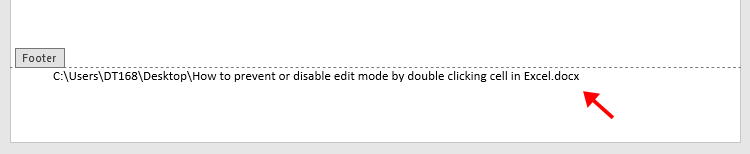
नोट्स:
1. यदि आप अपडेट के दौरान फ़ाइल का फ़ॉर्मेटिंग रखना चाहते हैं, तो कृपया जांच लें
2. फ़ाइल नाम और पथ को अद्यतन करने के लिए, कृपया फ़ुटर संपादन मोड में जाएँ, फ़ुटर पर राइट क्लिक करें और चुनें अद्यतन फ़ील्ड संदर्भ मेनू से. स्क्रीनशॉट देखें:

3. आप दस्तावेज़ हेडर में फ़ाइल पथ और नाम डालने के लिए भी इस तरीके का उपयोग कर सकते हैं।
Word के लिए Kutools के साथ आसानी से फ़ाइल पथ या नाम को शीर्षलेख या पादलेख में डालें
RSI फ़ाइल जानकारी सम्मिलित करें की उपयोगिता वर्ड के लिए कुटूल आपकी आवश्यकता के अनुसार किसी दस्तावेज़ के फ़ाइल नाम या पथ को हेडर या फ़ूटर में आसानी से सम्मिलित करने में आपकी सहायता कर सकता है। कृपया निम्नानुसार करें.
वर्ड के लिए कुटूल : 100 से अधिक उपयोगी वर्ड ऐड-इन्स के साथ, बिना किसी सीमा के प्रयास करने के लिए स्वतंत्र 60 दिन.
1. वह Word दस्तावेज़ खोलें जिसके शीर्षलेख या पादलेख में आप फ़ाइल नाम या पथ सम्मिलित करना चाहते हैं, फिर क्लिक करें कुटूल > फ़ाइल जानकारी सम्मिलित करें. स्क्रीनशॉट देखें:

1. उद्घाटन में फ़ाइल जानकारी सम्मिलित करें संवाद, चुनें फ़ाइल नाम or फ़ाइल पथ में प्रकार अपनी आवश्यकता के अनुसार अनुभाग, सम्मिलित करने के लिए एक स्थिति चुनें और क्लिक करें OK बटन.

फिर फ़ाइल पथ का फ़ाइल नाम दस्तावेज़ शीर्षलेख या पादलेख में डाला जाता है जैसा कि आपने चरण 2 में निर्दिष्ट किया है।
सर्वोत्तम कार्यालय उत्पादकता उपकरण
वर्ड के लिए कुटूल - ओवर के साथ अपने शब्द अनुभव को उन्नत करें 100 उल्लेखनीय विशेषताएं!
🤖 कुटूल्स एआई असिस्टेंट: एआई के साथ अपना लेखन बदलें - सामग्री उत्पन्न करें / पाठ पुनः लिखें / दस्तावेज़ों को सारांशित करें / जानकारी के लिए पूछताछ करें दस्तावेज़ पर आधारित, सभी वर्ड के भीतर
📘 दस्तावेज़ महारत: पन्ने विभाजित करें / दस्तावेज़ मर्ज करें / विभिन्न प्रारूपों में निर्यात चयन (पीडीएफ/टीएक्सटी/डीओसी/एचटीएमएल...) / बैच को पीडीएफ में कनवर्ट करें / पेजों को छवियों के रूप में निर्यात करें / एक साथ अनेक फ़ाइलें प्रिंट करें...
✏ सामग्री संपादन: बैच ढूंढें और बदलें अनेक फ़ाइलों में / सभी चित्रों का आकार बदलें / तालिका पंक्तियों और स्तंभों को स्थानांतरित करें / तालिका को पाठ में बदलें...
🧹 सहज स्वच्छ: साफ़ कर दो अतिरिक्त स्थान / अनुभाग टूट जाता है / सभी शीर्षलेख / पाठ बक्से / हाइपरलिंक / अधिक हटाने वाले टूल के लिए, यहां जाएं समूह हटाएँ...
➕ रचनात्मक निवेशन: डालें हजार विभाजक / चेक बॉक्स / रेडियो बटन / क्यूआर कोड / बारकोड / विकर्ण रेखा तालिका / समीकरण कैप्शन / तस्वीर का शीर्षक / सारणी का शीर्षक / एकाधिक चित्र / में और अधिक खोजें समूह सम्मिलित करें...
🔍 परिशुद्धता चयन: सटीक विशिष्ट पृष्ठ / टेबल्स / आकृतियाँ / शीर्षक पैराग्राफ / के साथ नेविगेशन बढ़ाएँ अधिक सुविधाएँ चुनें...
⭐ स्टार संवर्द्धन: किसी भी स्थान पर नेविगेट करें / दोहरावदार पाठ स्वतः सम्मिलित करें / दस्तावेज़ विंडोज़ के बीच टॉगल करें / 11 रूपांतरण उपकरण...
