Word में दस्तावेज़ के कुछ हिस्सों को कैसे लॉक करें?
यदि आप अन्य उपयोगकर्ताओं को किसी दस्तावेज़ के कुछ हिस्सों को बदलने की अनुमति देना चाहते हैं, तो आप Word दस्तावेज़ के कुछ हिस्सों को लॉक कर सकते हैं, और दस्तावेज़ के अनलॉक किए गए हिस्सों को स्वतंत्र रूप से संपादित किया जा सकता है।
Word में दस्तावेज़ के निर्दिष्ट अनुभागों को लॉक करें
Word में सामग्री नियंत्रण के साथ दस्तावेज़ों के भाग को लॉक करें
वर्ड के लिए अनुशंसित उत्पादकता उपकरण
वर्ड के लिए कुटूल: एआई को एकीकृत करना 🤖, 100 से अधिक उन्नत सुविधाएँ आपके दस्तावेज़ प्रबंधन समय का 50% बचाती हैं।मुफ्त डाउनलोड
कार्यालय टैब: बहु-दस्तावेज़ नेविगेशन को सरल बनाते हुए, Word (और अन्य Office टूल) में ब्राउज़र-जैसे टैब का परिचय देता है।मुफ्त डाउनलोड
 Word में दस्तावेज़ के निर्दिष्ट अनुभागों को लॉक करें
Word में दस्तावेज़ के निर्दिष्ट अनुभागों को लॉक करें
पहली विधि आपको वर्तमान दस्तावेज़ में अनुभाग विराम जोड़ने के लिए मार्गदर्शन करेगी, और फिर निर्दिष्ट अनुभागों को आसानी से लॉक कर देगी। और आप इसे निम्नलिखित तरीके से कर सकते हैं:
चरण 1: कर्सर को दस्तावेज़ के उस भाग के सामने रखें जिसे आप सुरक्षित रखेंगे, और फिर क्लिक करें तोड़ता > निरंतर पर पेज लेआउट टैब. फिर उसी प्रकार दस्तावेज़ के भाग के अंत में एक सतत विराम जोड़ें।

चरण 2: क्लिक करके संपादन प्रतिबंधित करें फलक दिखाएं संपादन प्रतिबंधित करें पर बटन समीक्षा टैब.
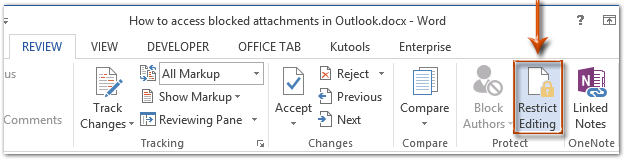
नोट: वर्ड 2007 में आपको प्रोटेक्ट पर क्लिक करना होगा दस्तावेज़ > फ़ॉर्मेटिंग और संपादन प्रतिबंधित करें पर समीक्षा टैब.
चरण 3: संपादन प्रतिबंधित करें फलक में, पर जाएँ प्रतिबंधों का संपादन अनुभाग, और:
(1) के विकल्प की जाँच करें दस्तावेज़ में केवल इस प्रकार के संपादन की अनुमति दें;
(2) निम्नलिखित बॉक्स पर क्लिक करें, और फिर निर्दिष्ट करें फार्म भर रहा हूँ ड्रॉप डाउन सूची से;
(3) के टेक्स्ट पर क्लिक करें अनुभाग चुनें.
(4) पॉप अप होने वाले अनुभाग सुरक्षा संवाद बॉक्स में, केवल उन अनुभागों की जांच करें जिन्हें आप सुरक्षित करेंगे, और फिर क्लिक करें OK बटन.
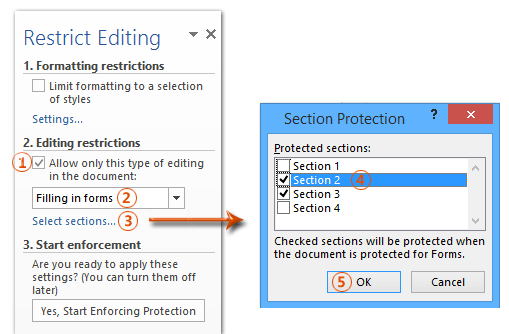
चरण 4: क्लिक करने के लिए आगे बढ़ें हां, सुरक्षा लागू करना शुरू करें संपादन प्रतिबंधित करें फलक में बटन।

चरण 5: थ्रोइंग स्टार्ट एनफोर्सिंग प्रोटेक्शन डायलॉग बॉक्स में,
(1) जाँच करें पासवर्ड;
(2) दोनों में अपना पासवर्ड डालें नया पासवर्ड दर्ज करें (वैकल्पिक) बॉक्स और पुष्टि करने के लिए पासवर्ड पुनः दर्ज करें डिब्बा;
(3) क्लिक करें OK बटन.
चरण 6: अपना वर्ड दस्तावेज़ सहेजें।
अब तक, निर्दिष्ट अनुभाग आपके निर्दिष्ट पासवर्ड द्वारा पहले से ही सुरक्षित हैं।
 Word में दस्तावेज़ों का भाग लॉक करें
Word में दस्तावेज़ों का भाग लॉक करें
यह विधि आपको Microsoft Word में सामग्री नियंत्रण को आसानी से जोड़ने के साथ दस्तावेज़ के एक निर्दिष्ट भाग को लॉक करने में मार्गदर्शन करेगी।
चरण 1: दस्तावेज़ के उस हिस्से का चयन करें जिसे आप सुरक्षित रखेंगे, और फिर क्लिक करें ![]() रिच टेक्स्ट कंटेंट कंट्रोल पर बटन डेवलपर टैब.
रिच टेक्स्ट कंटेंट कंट्रोल पर बटन डेवलपर टैब.
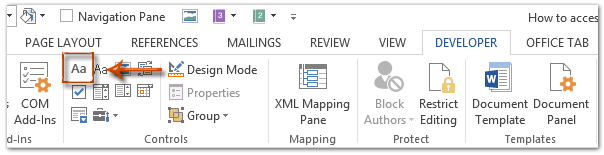
नोट: रिबन में डेवलपर टैब कैसे जोड़ें यह जानने के लिए क्लिक करें: वर्ड में डेवलपर टैब/रिबन दिखाएँ
चरण 2: क्लिक करने के लिए आगे बढ़ें गुण पर बटन डेवलपर टैब.

चरण 3: आने वाले सामग्री नियंत्रण गुण संवाद बॉक्स में,
(1) इस सामग्री नियंत्रण के लिए एक नाम दर्ज करें शीर्षक डिब्बा;
(2) के विकल्प की जाँच करें सामग्री नियंत्रण हटाया नहीं जा सकता;
(3) के विकल्प की जाँच करें सामग्री संपादित नहीं की जा सकती;
(4) क्लिक करें OK बटन.
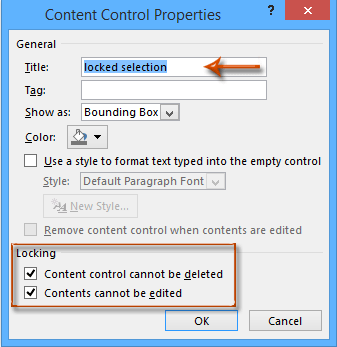
चरण 4: क्लिक करके प्रतिबंधित संपादन फलक (या प्रतिबंधित फ़ॉर्मेटिंग और संपादन फलक) को सक्षम करें संपादन प्रतिबंधित करें पर बटन डेवलपर टैब.

टिप्पणियाँ:
(1) वर्ड 2007 में, कृपया क्लिक करें दस्तावेज़ को सुरक्षित रखें > फ़ॉर्मेटिंग और संपादन प्रतिबंधित करें पर डेवलपर टैब.
(2) आप भी पता लगा सकते हैं संपादन प्रतिबंधित करें बटन (या दस्तावेज़ को सुरक्षित रखें बटन) पर समीक्षा टैब.
चरण 5: प्रतिबंधित संपादन फलक पर जाएँ,
(1) के विकल्प की जाँच करें स्वरूपण को शैलियों के चयन तक सीमित रखें;
(2) के विकल्प को अनचेक करें दस्तावेज़ में केवल इस प्रकार के संपादन की अनुमति दें;
(3) क्लिक करें हां, सुरक्षा लागू करना शुरू करें बटन.

चरण 6: आने वाले स्टार्ट एनफोर्सिंग प्रोटेक्शन डायलॉग बॉक्स में,
(1) जाँच करें पासवर्ड;
(2) दोनों में अपना पासवर्ड डालें नया पासवर्ड दर्ज करें (वैकल्पिक) बॉक्स और पुष्टि करने के लिए पासवर्ड पुनः दर्ज करें डिब्बा;
(3) क्लिक करें OK बटन.
चरण 7: वर्तमान दस्तावेज़ सहेजें।
Office 2003/2007/2010/2013/2016/2019 में टैब्ड दस्तावेज़ इंटरफ़ेस का उपयोग करें:
![]() वर्ड, एक्सेल, पॉवरपॉइंट, पब्लिशर, एक्सेस, प्रोजेक्ट और विसिओ में टैब का उपयोग करना;
वर्ड, एक्सेल, पॉवरपॉइंट, पब्लिशर, एक्सेस, प्रोजेक्ट और विसिओ में टैब का उपयोग करना;
![]() Microsoft Office 2003/2007/2010/2013/2016/2019 में फ़ाइलों के बीच आगे और पीछे स्विच करना आसान;
Microsoft Office 2003/2007/2010/2013/2016/2019 में फ़ाइलों के बीच आगे और पीछे स्विच करना आसान;
![]() विंडोज एक्सपी, विंडोज विस्टा, विंडोज 7/8/10, विंडोज सर्वर 2003 और 2008, सिट्रिक्स सिस्टम और विंडोज टर्मिनल (रिमोट डेस्कटॉप) सर्वर के साथ संगत;
विंडोज एक्सपी, विंडोज विस्टा, विंडोज 7/8/10, विंडोज सर्वर 2003 और 2008, सिट्रिक्स सिस्टम और विंडोज टर्मिनल (रिमोट डेस्कटॉप) सर्वर के साथ संगत;
![]() 30 दिनों में सुविधा सीमा के बिना नि:शुल्क परीक्षण!
30 दिनों में सुविधा सीमा के बिना नि:शुल्क परीक्षण!
